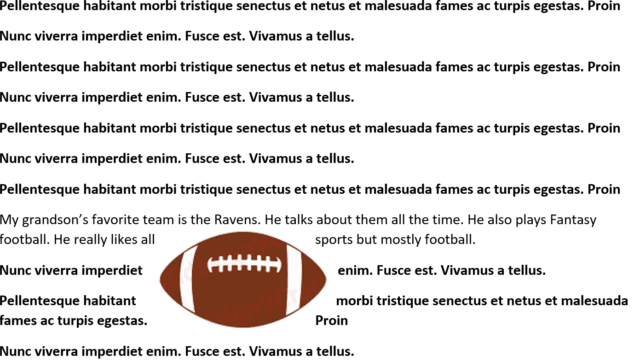When you are working with illustrations there may be instances where it is important for you to keep your illustrations in place when adding new text. There could be other causes that would make your illustration change position. The good news is that Microsoft Word has tools to help you keep your illustrations in place.
Follow the steps below to learn how:
When you select a Wrap Text option other than In Line with Text for your illustration, Word will, by default, apply the Move with text attribute. Simply put, this means that if you have placed your image in a paragraph and applied the Tight style, and then you add another paragraph before the one with your image, your image will keep its position in the current paragraph and move down your page with the rest of your text.
You will notice in the screenshot above, that the image kept its position in your paragraph and simply moved down. This is because of the Move with text option, which was automatically applied when I selected the Square style.
To determine whether Move with text has been applied, simply select your image and click Wrap Text to display the menu. Near the bottom, you will see the Move with text option. If that is selected, then Move with text is enabled. This is applied automatically when you select any Wrap Text option other than In Line with Text.
—