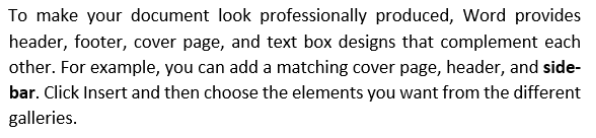Microsoft Word gives you the option to allow automatic hyphenation. This evens out left-aligned paragraphs and minimizes the extra spaces between words in justified paragraphs.
Hyphenation splits words into syllables separated with a hyphen so the first portion of the word is on one line and the ending portion is at the beginning of the next. This results in a much straighter right margin— not as jagged.
Examples
Since a picture is worth a thousand words, here are some examples:
Non-hyphenated left-aligned paragraph:
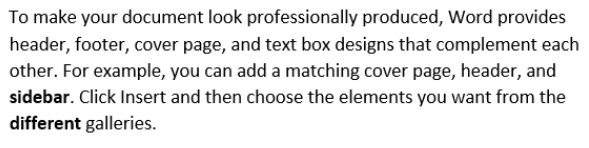
Hyphenated left-aligned paragraph:
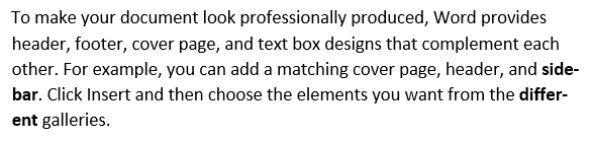
Notice the words ‘sidebar’ and ‘different’ to see how hyphenation occurs and makes them a better fit.
Non-hyphenated justified paragraph:
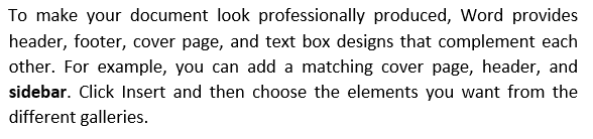
Hyphenated justified paragraph:
Notice how the justified paragraph has less added spaces between words on the line where hyphenation was added.
How To Turn Hyphenation On
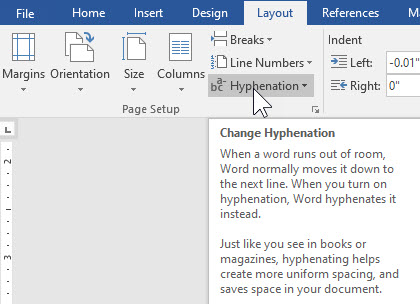
Click the Layout tab and then mouse over Hyphenation. Microsoft Word defines the process.
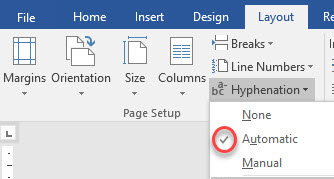
Layout > Hyphenation > Automatic
Any words in the document will automatically hyphenate. To cease hyphenation, choose None and all hyphenation will be removed.
Summary
Microsoft Word can automatically hyphenate your document to give it a more professional look. All it takes are a couple of mouse clicks. I hope this new tool is useful for you.
Dick
—