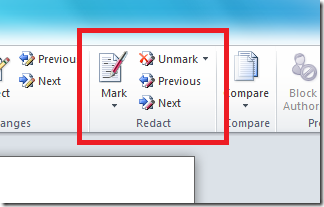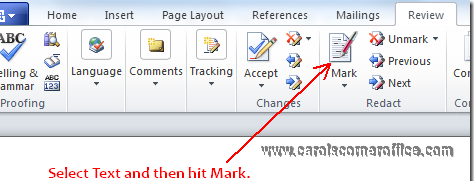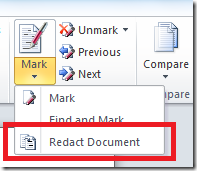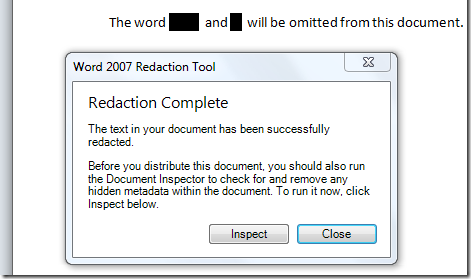There is a feature in the two latest versions of Word that will allow you to hide sensitive information, such as client names, Social Security Numbers, phone numbers, or any text that you do not want seen. This feature comes in very handy when you need to send documents to a colleague who works for another company. One example would be a law office. Lawyers frequently call each other and ask for a particular type of pleading. The lawyer will typically copy the pleading from one file and then use a marker to block the client names, etc. and send it along to his/her fellow lawyer.
The feature I am referring to is named Redaction Tool. It is a free add-in for Word 2010 and it will hide any text in your document. The add-in is available HERE.
Redact means to censor and this add-in adds a black bar over all text that is made hidden. Once redacted. the text cannot be converted back to its original form.
When the government, state and federal courts, etc. release important public documents, few parts which contain confidential information are censored and the remainder is released to the public. If this sounds like something familiar to you and you have the occasion to withhold some names or information from your documents, you can redact it very simply using this add-in instead of removing it.
Once you install this add-in, you will find it residing on the Review tab in the Redact group.
Follow the steps below to learn how to redact your documents:
- You will need to first select the text you would like redacted and click on Mark. You may mark as many words or lines as you like.
- Once you have marked all your text you want redacted, simply click the Redact Document button.
- This will open up a new Word document will all marked text now replaced by black bars.
Now, you can feel safe distributing your newly created redacted document without worrying about security issues.
Once your redaction is complete, it will ask you to inspect the hidden metadata within your document before distributing it to the public.
- Click on Inspect and in the dialog box that displays, be sure that all options are checked and click Inspect again.
That’s it! You are finished.