Did you know that Chrome can create and remember strong/secure passwords for you? In this article, I’ll show you how. I don’t generally recommend using browsers to save passwords; it’s far better to use a dedicated password manager, such as Bitwarden.
- Check out: Best Free Password Manager
That said, browser password managers are improving and I do recognize the convenience factor. I also cannot ignore the fact that many people do use their browsers for this purpose and it is at least preferable to some other methods, such as maintaining a list of passwords in plain text on their device, for example. Trust me, that does happen. Here then is the tip for Chrome users who save their passwords in the browser’s password manager.
Create Strong Passwords In Chrome
This is assuming you are signed in to your Google account with sync enabled.
Click on your profile and then click the key icon just under your username.
In the menu that opens, make sure the Offer to save passwords option is switched ON.
Now, next time you visit a website where you want to create an account, Chrome will generate a very strong password for you.
Go to the site where you want to create an account and click to sign-up. After filling in your details Chrome will then suggest a very strong password. Click the password and it will be input into the password field.
NOTE: If a suggested password does not automatically appear, right-click within the password field and click on the Suggest password option.
That’s it. The new very strong password will be saved in Chrome’s password manager and automatically entered whenever you sign in to that account, no need for you to remember the password.
—



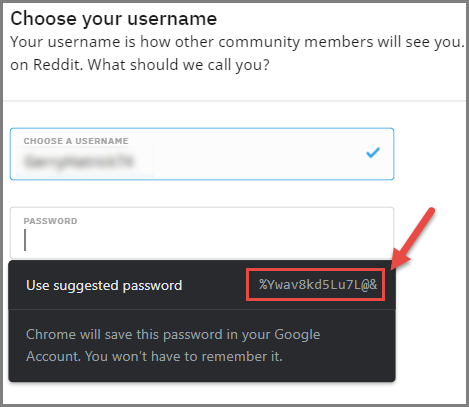
Hi Jim. A bit off-topic here, but having the email login, which might be accessed several times a day, stored on a password manager does not compute with me. Am I missing something, Mindblower!
Hey MB,
It depends on whether the email client is locally installed or online. For a locally installed email client the account password usually only needs to be entered the once, at the time of setting up, from then on the client will remember the password and there is no need for the user to keep inputting it.
A webmail (online) email client is slightly different in that the user might be required to enter the account password to log-in and will generally always be required to enter a password to access account settings. In these cases, unless the user remembers the password, having the password saved in a password manager can come in handy.
Thanks Jim. Guess I am playing Russian roulette as I prefer to use the browser to remember my email information. Other passwords are stored on a flash drive, so the Ctrl C and Ctrl V come in handy. Portable and with no hidden cost, Mindblower!
Hey MB,
You do realize that you are using the browser’s password manager? The only difference being that the password manager is built in to the browser as opposed to using a separate dedicated password manager. You really should try Bitwarden’s free password manager, I think you’ll be surprised at how simple and intuitive it is.
Hi Jim,
All my passwords are ‘interdum eget’- complicated, and written in a notebook, a copy of them is on a USB and a copy in my ‘phone, good for library computer use when my good wife is ‘bookworming’.
Using BitWarden is simple but my recent (last year) computer hardware failure proved that to trust such important passwords etc; to a computer can be disasterous.
As your good advice always states that backing up to various external sources is a ‘must do’, frequently.
Regards,
Jonno
Bitwarden does not save any passwords locally (to the PC) Jonno, all are saved in the cloud. That way, you can access your passwords from any device, anywhere, at any time.
Thanks Jim, I am aware of many ‘cloud storage’ organisations but I don’t have 100% trust in them, there ia always the ‘What If’ factor in almost everything.
There is a ‘cloud’ risk factor and my choice to protect information against server failure is to back up my/our data in at least two places, a cloud and a couple of external storage devices.
Regrds,
Jonno