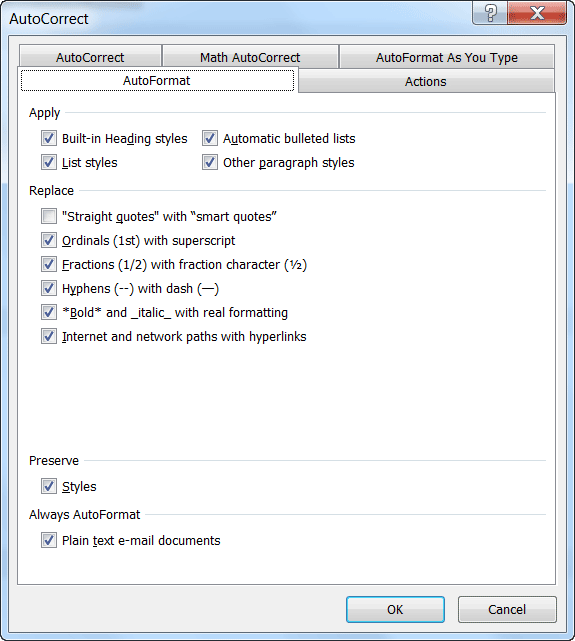Folks receive an e-mail and notice that there is what they call a “hard return” at the end and double returns between paragraphs. One could waste a forest and print out the e-mail the way it is, but that seems a bit silly doesn’t it? Also, you may want to work with this message using Word at a later date.
There is an easy way to format an e-mail message using the AutoFormat feature in Word. All you need do is select the text and click CTRL + ALT + K, which will initiate the Autoformat feature. It will format text into real paragraphs and remove any extra spaces between the paragraphs. That is the quick and easy solution.
Follow the steps below to learn how to adjust the actual formatting in Word:
- Display the Word Options dialog box by clicking on the File tab of your Ribbon and then Options.
- At the left-hand side of the dialog box, click Proofing.
- Click the AutoCorrect Options button to display the dialog box.
- Select the AutoFormat tab.
- Make any adjustments you like to the options shown in the dialog box.
- Click on OK.
—