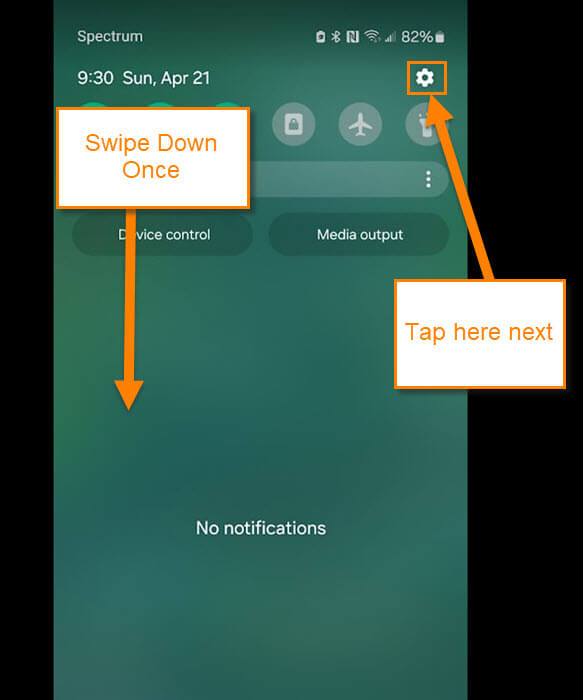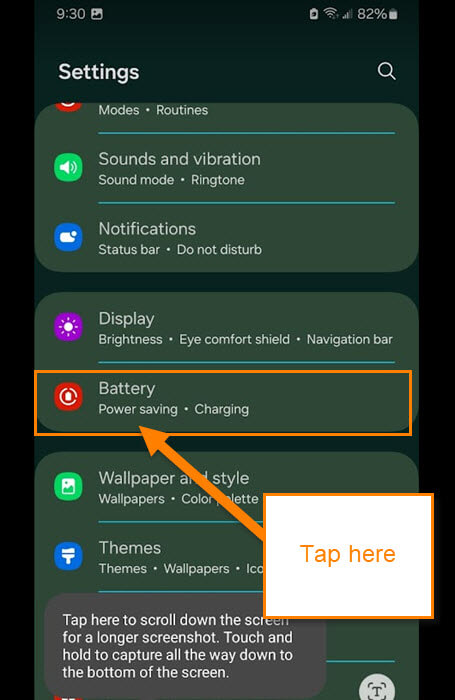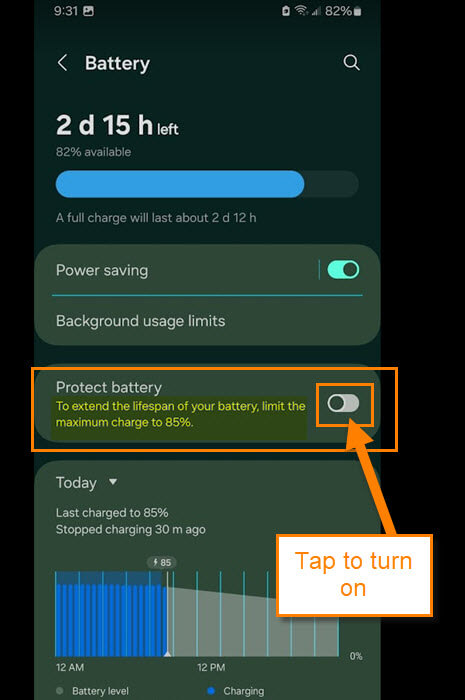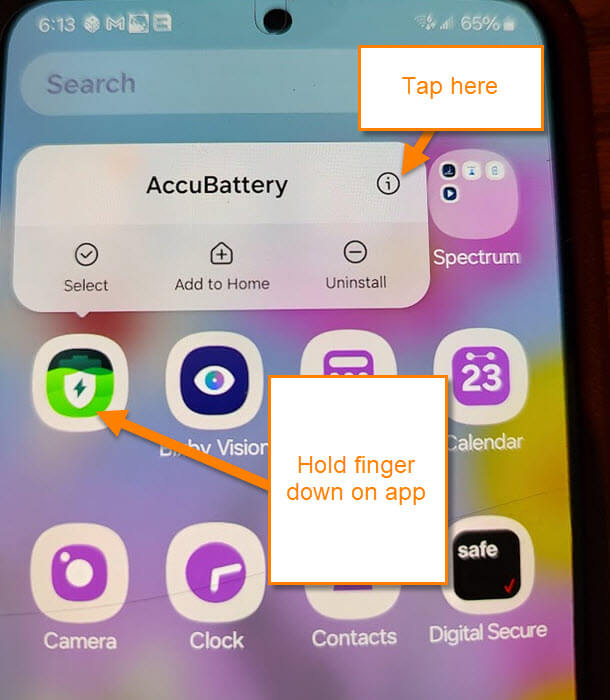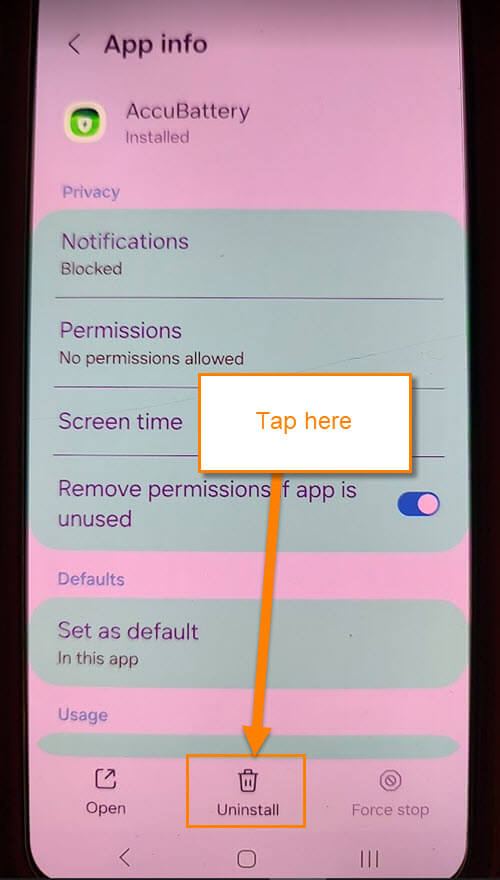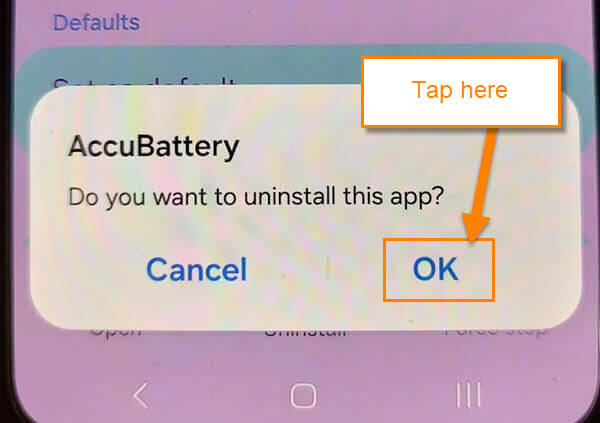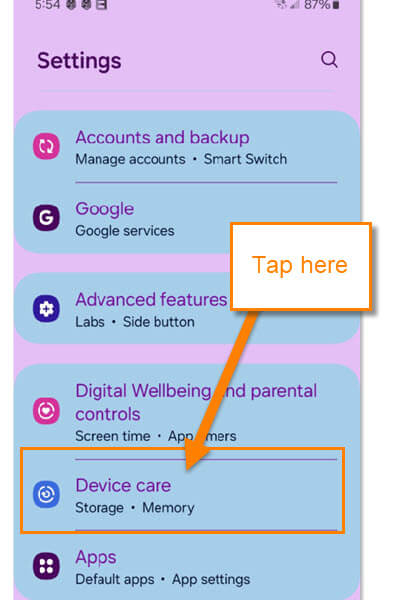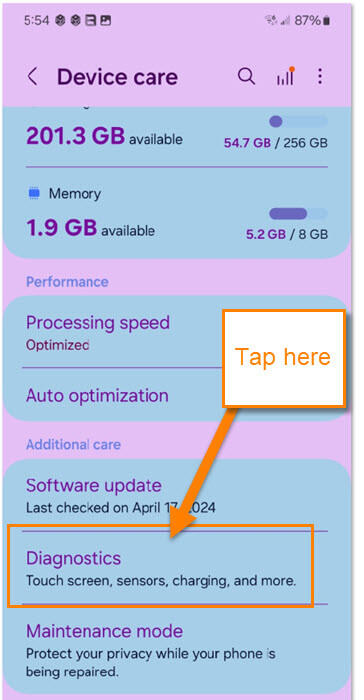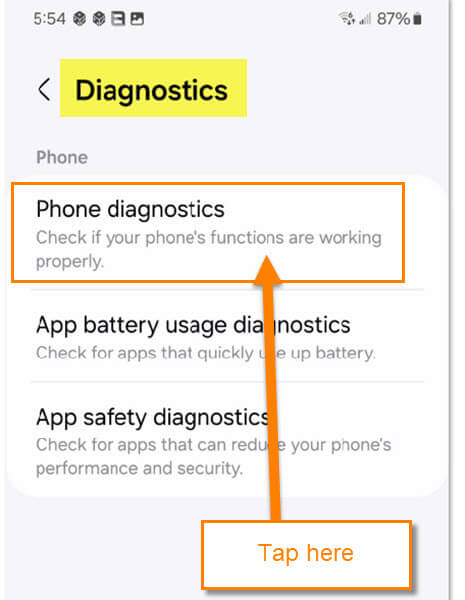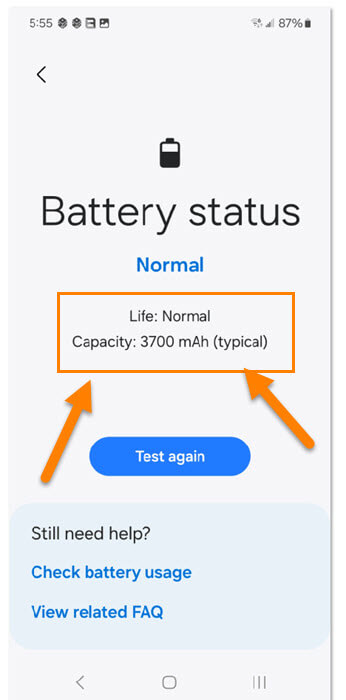This last week my wife’s Samsung Galaxy S22 Android Phone stopped charging once it hit 85%. At first, we thought something was wrong with the cord or battery. After some research, we found out why this was happening to her device. It was a simple fix but got me thinking that many of you may have this issue and knowing what we know will save you some time and money. Before I walk you through this process, make sure to check out these other articles I have written about Android phones:
- How To Show Battery Percentage On Phone
- How To Adjust Screen Timeout On Samsung
- How To Change App Icons On Samsung
- How To Turn Live Caption On Android
- How To Add Notes to Phone Contacts
- How To Turn On Notification History Android
- How To Change Ringtone On Android
Since you are more knowledgeable let me start your lesson on how to fix this issue. There are a few items to check to make sure what the problem is. I will start with the one that fixed our issue and then go into a few others if this one does not work for you. Pull out those devices and let’s get started.
How To Fix Samsung Not Charging After 85%
This is being shown on the Samsung Galaxy S22 Plus and the S22.
Turn Off the Protect Battery Option
Step 1: Swipe down from the top once. Here you will see the gear icon (Settings) at the top right. Tap it.
Step 2: On the settings screen look for Battery and tap it.
Step 3: After tapping that you will be on the Battery settings screen. You will see an option called Protect Battery.
Protect battery: To extend the lifespan of your battery, limit the maximum charge to 85%.
On my wife’s phone, she had accidentally turned this feature on. All we had to do was tap the switch to the right and it fixed the issue. If you want this on and it is not, tap the switch. Now this fixed our issue but you may be still having problems. I wanted to share a few more ideas that might help you out.
Here are a few more options that might help you out.
Option 2: Uninstall any 3rd party battery apps. These are apps that you may have installed to help manage power consumption. A few of them that I know of are the AccuBattery app, Battery Doctor app, Charging Master, or anything like that. Here is how you uninstall an app.
Step 1: Hold your finger down on the app icon. You can tap the Uninstall option that shows but you may not see this on your phone. Tap the i option at the top right.
Step 2: Look to the bottom of this screen and tap Uninstall. A window will appear asking you to confirm you want to do this. Tap OK. Done!
Option 3: There are other things you can look at like doing a battery diagnostic to see if your battery is going bad. Here is how you can run one on your Samsung.
Step 1: Head back to your settings screen on your phone and tap on Device Care (you might see Battery and Device Care).
Step 2: Once on the Battery settings screen, scroll down until you find Diagnostics. Tap it.
Step 3: It will give you some options to pick from:
- Phone diagnostics
- App battery usage diagnostics
- App safety diagnostics
We want to choose the top option. Tap it.
Step 4: Here, look to the bottom of the list and tap Battery status. After the test, it will let you know if the battery is good. Mine is good but if it says it is not make sure to replace the battery or contact a licensed repair shop.
Last tip for you that might be an issue. Make sure to check the charger and cord you are using. This has caused me trouble in the past so it is always good to double-check that they are not bad.
Those are some options you can try to fix your battery not charging over 85%. Time to share all your new knowledge with the world.
—