If you’ve been fooling around with networking at all, you probably came across this issue more than once. You try to access a computer on your network and get a network error: Windows cannot access \\ (your computer). Search online and you’ll find 101 solutions or more, but finding one that works might be a struggle.
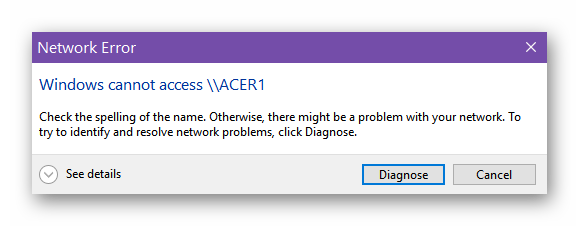
I think I found one– sort of.
First, my network. One Windows 10 desktop. Two Windows 7 desktops. Two Windows 7 laptops. My two Windows 7 desktops are what I use for my backups, like my backup servers. Right from the beginning, I could never access my Windows 7 computers from Windows 10 but I could access Windows 10 from all of my Windows 7 computers. Good enough for me.
But the last few days I couldn’t access my Windows 10 computer from any Windows 7 computer, but I can still access Windows 7 to Windows 7. So the problem is with my Windows 10 desktop. I searched online and tried various suggestions and the only one that works for me is the following.
Discovering IP Addresses
First, you need to find the IP address of each of the computers on your network. In the search bar type cmd and in the command box that opens type ipconfig and hit Enter. Look for the line that says IPv4 Address. The number after that, in my example, 192.168.0.5, is the IP address for that computer on the network. Repeat this on each computer.

Get the IP addresses for all your computers.
Accessing Another Network Computer
When you want to access another computer on your network, type run in your search bar or press the Windows key + R to open the Run Box. Then type in the IP address of the computer you are trying to access. Use the following format but using your own IP address: \192.168.0.2\ if you’re just sharing a particular folder (in my case, the downloads folder). You can try something like this: \192.168.0.2\Downloads\
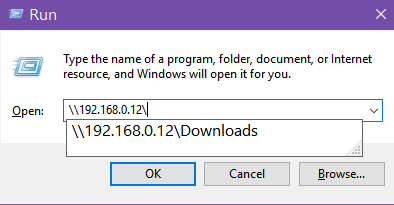
Windows File Explorer should now open to your network computer and you’ll also notice it listed under your Network options.
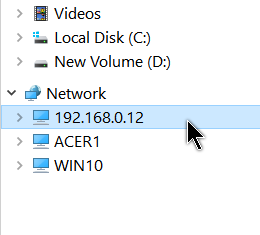
You might be prompted for the name and password of the computer on your network.
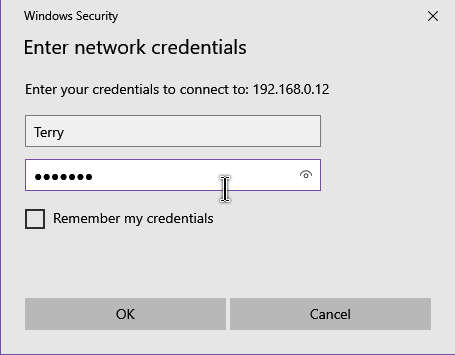
One thing I noticed on my system is that it doesn’t stick. If I navigate from that computer, or close file explorer and open it again, it’s gone and I have to connect again. To make it easier to connect I was going to try to Map it to a drive letter, but right-clicking on the IP address under Network, I did not get that option.
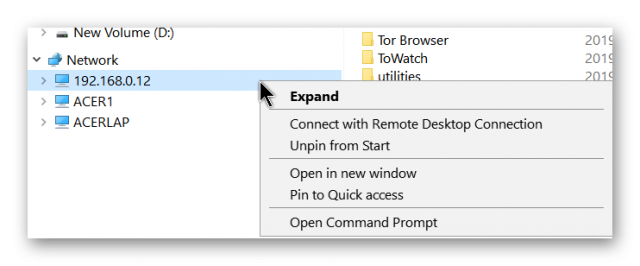
I did, however, have the option to pin it to the Start Menu.
—

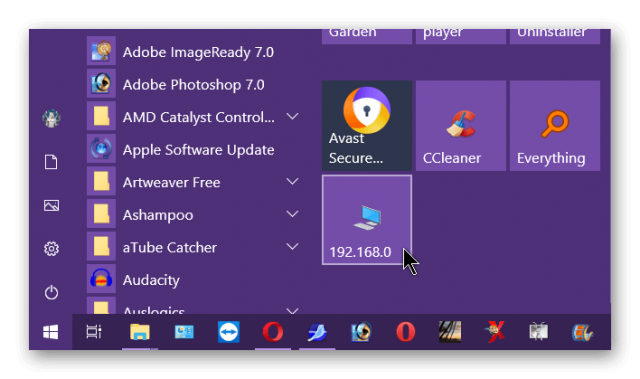
I have a number of W10 desktops and laptops that I want to keep on my network. What worked for me is going to “programs and features” in control panel, then “turn windows features on and off”, scroll down to “SMB1.0/CIFS File Sharing Support”, click on the + and put a check next to CIFS client and CIFS server, but NOT in the Automatic Removal box. Click OK and close everything and reboot. You should then be able to access all the computers on the same workgroup name in File Explorer. Works for me.
Since I wrote this I formated and reinstalled Win10, I had a few more issues than just the network. My network issues are cleared up now but I noticed these items are still not installed. But give it time, when this problem develops again, and it well, I’ll give it a shot. Thanks for the info.
PS on the last comment.
May be obvious to some, but you have to make all hard drives on your network shared for this to work.
KW
Yes, and its recommended to just share folders and not full drives. I set up only one folder on each computer to share.