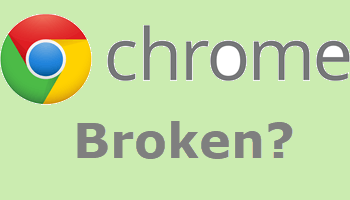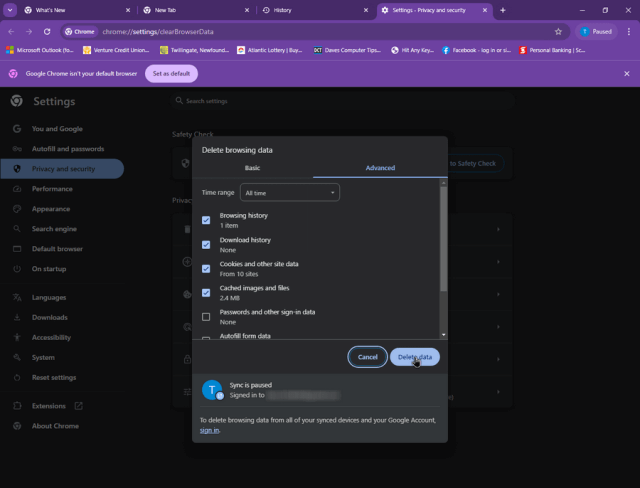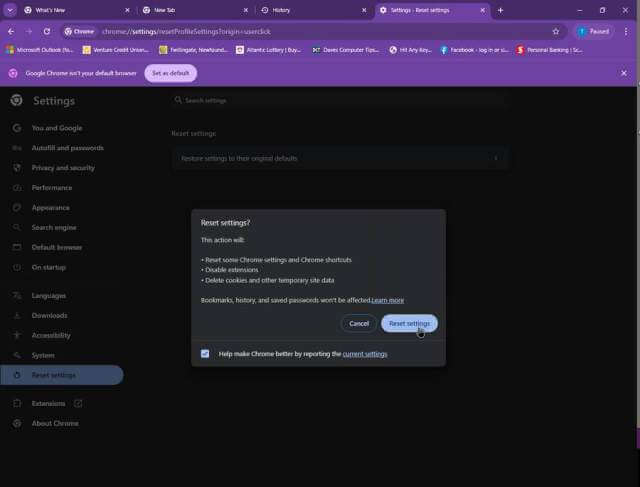A woman called me because her games were not loading on Facebook. She also wanted her computer cleaned out. She was using Chrome in Windows 10 on a Dell desktop.
When I used the computer it didn’t seem slow or anything. I opened up Chrome and logged into her Facebook account and sure enough the games would not load. They were usually sticking at the “Loading” screen.
So here is what I did. First I gave the system a bit of a scrubbing.
I used “CCleaner” to clear out the system. I went to “Tools” and then “Startup” to see what was running in the background. It was a clean startup list since that hadn’t installed anything except “Avast”. They use the computer mostly for Facebook.
I then ran “Malwarebytes”. No malware or adware was found.
Then I decided to give it the good old fashion kick-in-the-pants, I “turned it off and on again”.
It didn’t help the games any. Chrome seems to be the problem. Some recommended troubleshooting for fixing issues with the browser and note that these could be helpful with any browser:
1. Log out of all sites and restart the browser
2. Clear out cache and history files
In Chrome go to this URL, type the following or copy and paste, then hit enter:
chrome://settings/clearBrowserData
Or hold down the “Ctrl” key and hit the letter “H”. Then on the left-hand menu, click on “Delete browsing data”.
When the “Delete browsing data” box opens I like to click on the “Advanced” tab, set the “time range” to “All time” and check the first four options. Then click on the “Delete data” button. When the box goes away, it is done.
Sometimes this works, but this time it didn’t.
3. Disable Extensions
In Chrome go here: chrome://extensions/
Click on the little switch on each extension to disable it. Go to Facebook and try your games. If they still don’t load you can safely assume it’s not an extension. If the games work, go back to the extensions, enable one then go back and try your games. Repeat until you can isolate which extension is interfering with your games.
How To Disable Enable Remove Browser Extensions
They had no extensions installed.
4. Reset Browser
I reset it but it didn’t help. In Chrome go to: chrome://settings/reset
Then click on “Restore settings to their original defaults”. In the box that opens, click on “Reset settings“. The box goes away when finished. Restart is not needed but recommended.
5. Update your browser
Going to this address will automatically trigger an update check in Chrome. You may be asked to “relaunch” or restart. Make it so.
chrome://settings/help
6. Use A Different Browser
And the WINNER IS…probably the most unpopular suggestion – Use a different browser.
With all the cleaning, resetting, and updating of Chrome, I still couldn’t get the games to load up. The owners were not fussy about which browser they were using so I downloaded, installed, and opened Firefox, logged into their account, tried their games and everything worked fine.
Maybe a future update to Chrome will clear it out. So, how is your gaming experience? Did any of this work for you? Let us know in the comments.
For more Facebook articles click here.
—