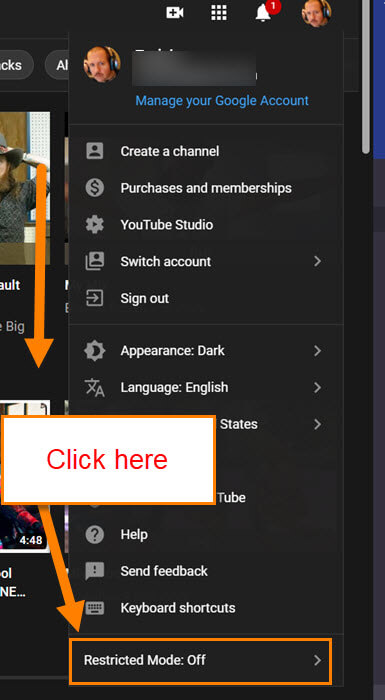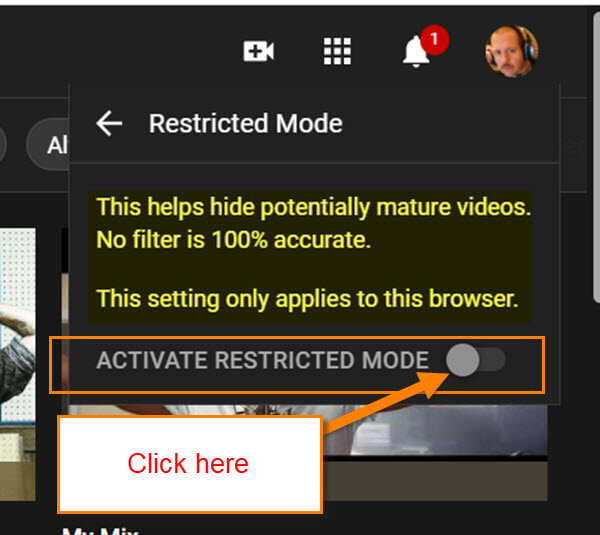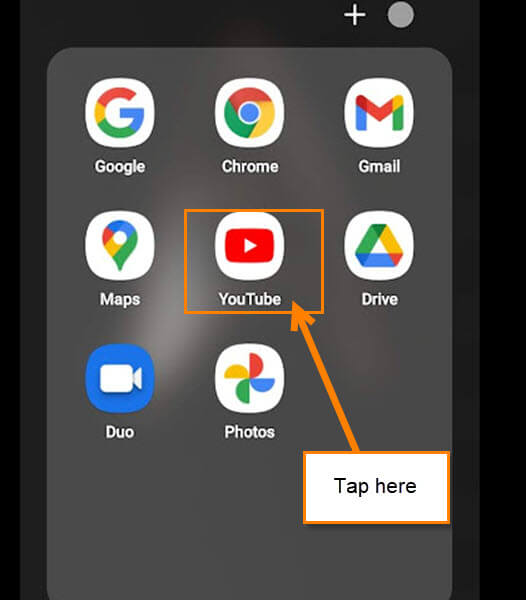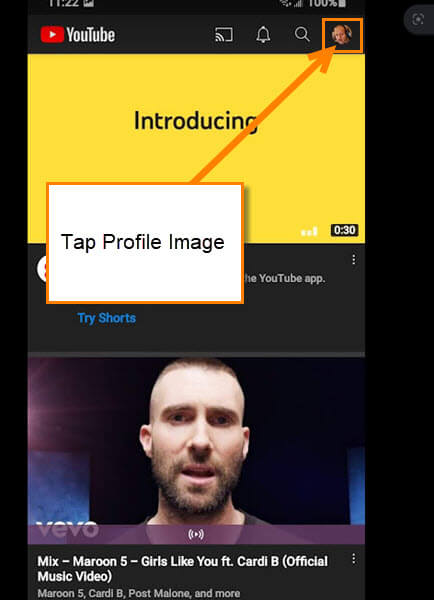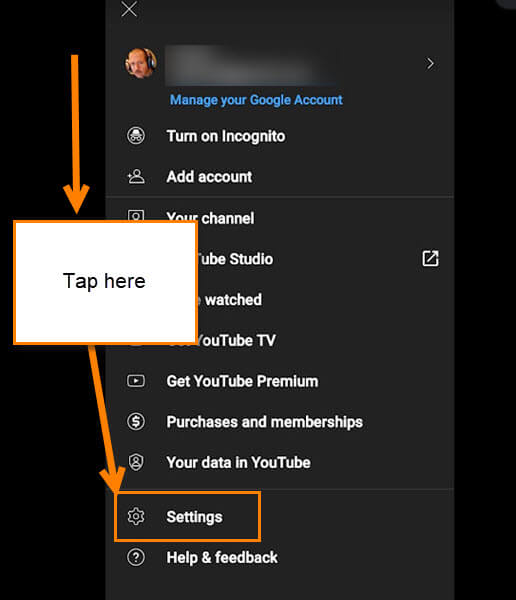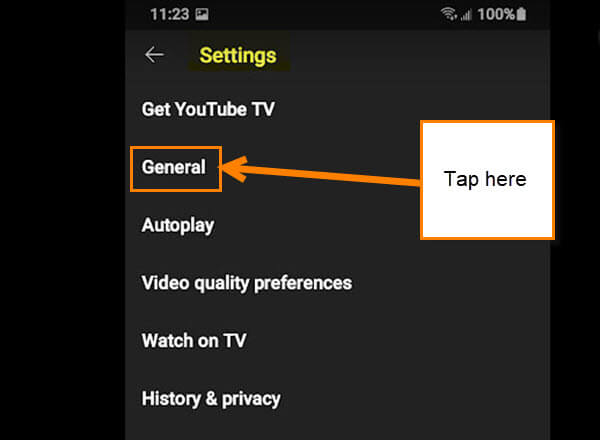YouTube is a very popular choice in my house for watching videos. When you have four kids from 4 years old to 17 years old, this site is a must. With that being said, it is always important to make sure your kids are not watching inappropriate content for their age. This is even true if you are a grandparent and the grandkids come over and use your laptop or PC. My neighbor contacted me the other day because she was worried about her granddaughter watching something she should not on YouTube. No one can keep an eye on kids every second (maybe helicopter parents can). So I did some research and found a way to at least give you a little help in keeping the kids from watching inappropriate content. Time to get this lesson started on how we can enable that restricted mode on your account.
How To Enable Restricted Mode On YouTube
This will be shown on both the Website and the mobile app. Let us start with the website first.
Important: This will only be activated on the browser you are setting it on. You need to do this on every browser and app that you use YouTube on.
Your Browser
Step 1: Log in to the YouTube account where you want to turn on the Restricted Mode.
Step 2: Once you are logged in, look to the top right. Click on your profile image.
Step 3: The menu will appear and you will need to look to the very bottom of the menu. Here you will see the Restricted Mode. Click it.
Step 4: Now you have the option of turning this on. It lets you know what it will do. It also mentions that this will only apply to this browser.
This helps hide potentially mature videos. No filter is 100% accurate.This setting only applies to this browser.
Step 5: Here you have a new option to Lock the restricted mode so no one else can turn it off.
Restricted Mode lock prevents others from changing the Restricted Mode settings on this browser.Lock Restricted Mode on this browser
Step 6: You can unlock it easily by going back to the Restricted Mode area and clicking the Unlock Restricted Mode. Password again is required. Done.
Now it is time to show you how this process works on the Mobile App
Mobile App
Step 1: Find the YouTube app on your device and tap it.
Step 2: Once in the App, look to the top right and tap your profile image.
Step 3: On this menu, look for the Settings option. Tap it.
Step 4: On the Settings screen, tap the General option at the top of the menu.
Step 5: Now scroll down to the bottom and tap the Restricted Mode. This will turn it on and then tap it again to turn it off. As before, they give some wording on how this works:
This helps hide potentially mature videos. no filter is 100% accurate. This setting only applies to this app on this device.
You now know how to do this on your computer and your App. Time to share your new knowledge with all your friends and family.
—