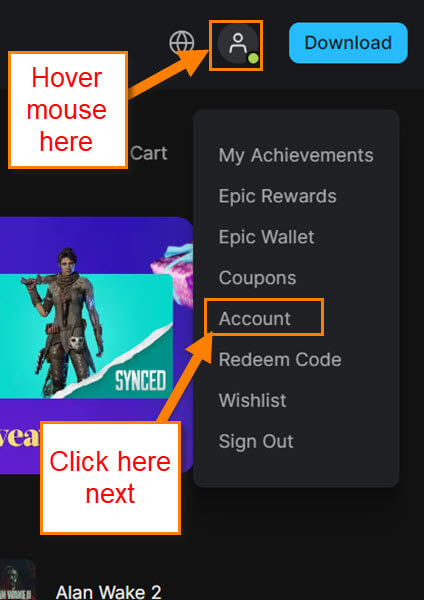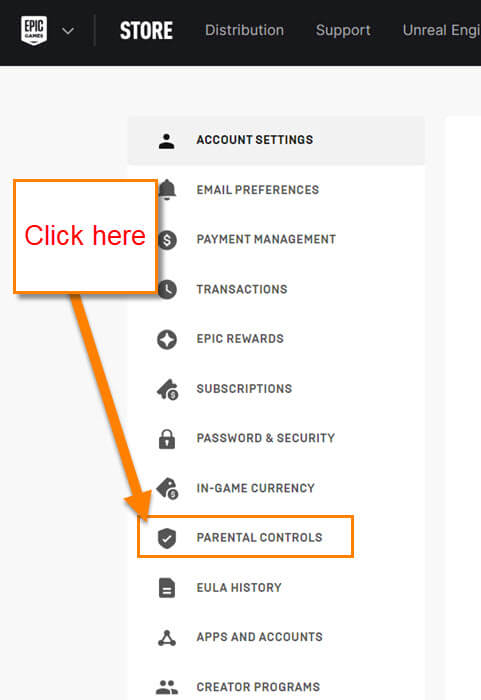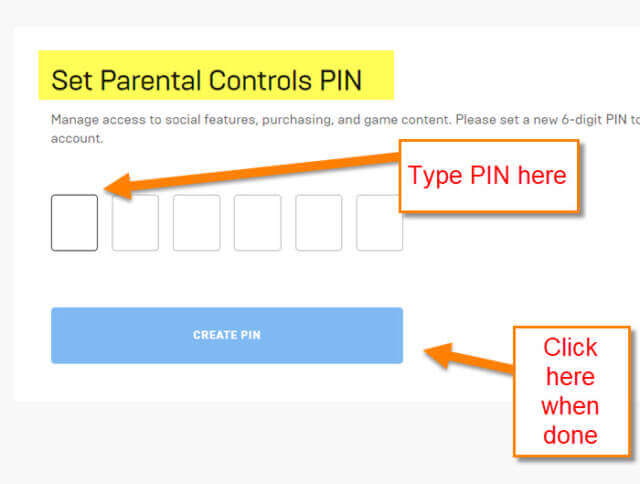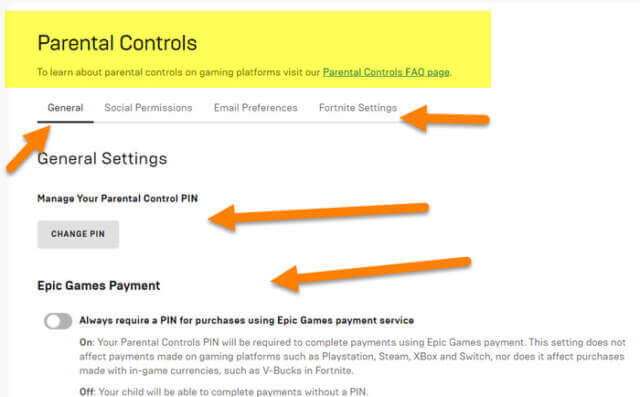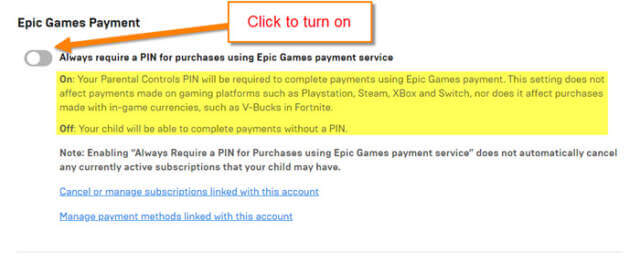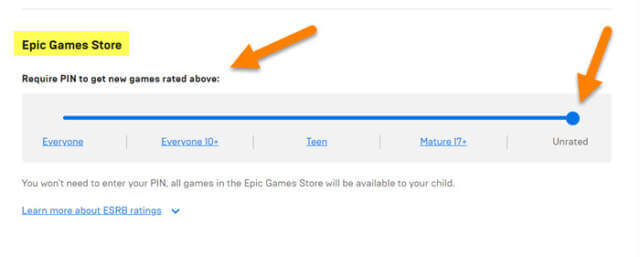You may know from reading my articles that I play games with my kids. Some of the games we play are on Epic Games. As a parent, I like to keep my kids from playing games that are not age-appropriate. So this week, I decided to show you how to set up parental controls on the Epic Game store. Before I get into this one, make sure to check out my other articles about gaming:
- How To Eject A DISC On PS5
- How To Save Battery Life On PS5 Controller
- How To Set Up Profile Picture For PS5
- How To Manage PS5 Notifications
- How To Turn Off Voice Reading On PS5
Since you have all that reading done, it’s time to start this important lesson.
How To Enable Parental Controls On Epic
This will be shown on Epicgames.com using my gaming account.
Step 1: Head over to the epicgames.com website. Make sure to sign in to your account and move on to step 2.
Step 2: Look to the top right and hover your mouse over the Profile icon. A menu will appear and you want to click on the Account option.
Step 3: Once on the next screen, you will want to look to the left menu. On this side menu, find the Parental Controls option. Click it.
Step 4: If you do not have this set up yet, you will see a place to create a PIN for the account. This PIN must be 6 digits long and should be something you can remember. No making your PIN 123456 – make it harder for your kid to guess. Type it in and then click the blue button, “Create PIN“.
Step 5: Now that you created your PIN, there are a few items I want to go over. You might need to key in this new PIN to open the next screen. You will end up on the Parental Controls General tab page. They do have a few other tabs at the top:
- General
- Social Permissions
- Email Preferences
- Fortnite Settings
In this article, we will focus on the first tab, General. As you can see at the top under General Settings you can change your PIN. Click the Change PIN button to do so.
Step 6: Below that you have Epic Games Payment. This will require your PIN to complete a Payment on the Epic Games site.
On: Your Parental Controls PIN will be required to complete payments using Epic Games payment. This setting does not affect payments made on gaming platforms such as Playstation, Steam, XBox and Switch, nor does it affect purchases made with in-game currencies, such as V-Bucks in Fortnite.
Off: Your child will be able to complete payments without a PIN.
Note: Enabling “Always Require a PIN for Purchases using Epic Games payment service” does not automatically cancel any currently active subscriptions that your child may have.
Turn this on by clicking the switch to the left.
Step 7: The last thing I want to cover is the rating of the games that you will allow played without a PIN.
Epic Games Store: Require PIN to get new games rated above
To adjust this all you have to do is drag the blue line to the desired ratings. DONE!
This is how you set up your parental controls and change some of the important settings. Time to get in on those kids’ accounts and take control.
—