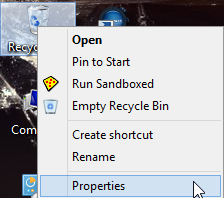In all previous versions of Windows, whenever you right click a file and select “Delete”, or highlight a file and press the “Delete” key, a window pops up requesting confirmation. That is not the case in Windows 8, at least not by default. It’s not a big deal really, if you use either of the aforementioned methods and accidentally delete the wrong file, then that file will still be sitting in the Recycle Bin from where it can easily be restored back to its original location. And, if you use the Shift + Delete key shortcut to bypass the Recycle Bin and permanently delete a file, the confirmation window does indeed appear.
However, there may be some new Windows 8 users who miss the old confirmation dialogue popup or may be alarmed by its absence. Its a very quick and simple process to make the delete confirmation window appear under all circumstances… here’s how:
Go to the desktop, right click on the Recycle Bin and select Properties.
Toward the bottom of the “Recycle Bin Properties” window you’ll see an option to Display delete confirmation dialogue
Simply place a checkmark in the little box adjacent to that option, click Apply then OK.
Now, no matter what method you use to delete a file, a window will pop up asking you to confirm the action beforehand.