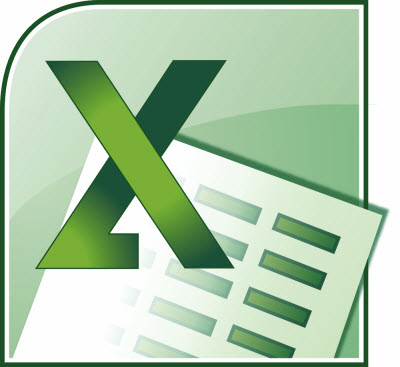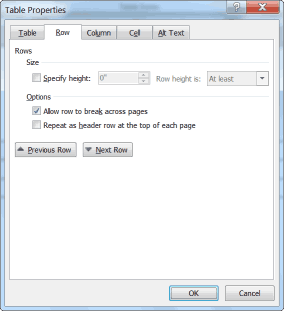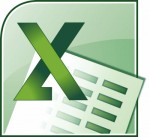 On some occasions, your Word table can contain formulas that are too long for the smaller cells in your table and that prevents them from being displayed completely when you look at your field codes rather than the results of your field codes.
On some occasions, your Word table can contain formulas that are too long for the smaller cells in your table and that prevents them from being displayed completely when you look at your field codes rather than the results of your field codes.
Word does not have a feature like the ones available in Excel and Access that will allow you to view the contents of your cell apart from the document itself. There is one solution though and that is to simply be certain that you do not limit the height of a row in your table. Should the row height change as needed, the row will expand when you view your field codes and go back to the normal height when you are viewing your results.
Follow the steps below to learn how:
- Select your table in whatever manner you like. I personally use the Alt key while double-clicking in my table.
- Right-click on your table to display a Context menu.
- From the context menu, select Table and Word will display the Table Properties dialog box.
- Be certain the Specify Height check box is selected
- Using the Row Height Is drop-down, choose At Least.
- Now, specify how high you would like each row to be, at a minimum.
- Click OK.
Now, when you click Alt + F9 to view your field code results, the row height will change temporarily to accommodate your entire formula. And, when you your field results later on, your row height will be back to the way it looked before!