Easily Find Duplicate Images
Do you have tons of images stashed away on your computer? How many are duplicate images or very similar to each other? Here’s a very simple way to find out, and relieve yourself and your computer of some of that clutter at the same time.
The Awesome Duplicate Photo Finder
I have roughly 90,000 images stored on my computer. Many of them are backups of Wallpaper on my website but by far most are for personal enjoyment. With that many pictures to manage it is nearly impossible to avoid lots of duplications. No need for that.
The Awesome Duplicate Photo Finder is a free, portable utility that will quickly scan your folders for not only duplicates but similar images as well. It will compare images of different sizes and color gradients. It also recognizes the major image formats in use today. Did I mention that it was free?
Here’s a look at the main window:
Using this software is child’s play. You can type in the full path to any folder, or number of folders, into the upper panel. It’s much easier though if you just drag and drop them there. The added benefit is that you will avoid typos that way.
Once you have all the folders you want to compare listed, just click the Start Search button and let the program finish its scan. If you choose only one folder, then the images within that folder will be compared. There will be a progress window that pops up letting you know how much time remains before it is finished. I regularly scan folders containing many thousands of images and it never takes more than a few minutes. It’s pretty fast.
When it is done, you will see a list in the bottom panel showing the paths to them and what percentage of similarity there is between them. This list is sortable by clicking on the buttons above the columns. By clicking on any row, the current images will change.
In the above example you can see an 86% similarity between the two images; it also shows the differences in image file sizes and dimensions.
This is what the Settings Options look like:
If you would like to take The Awesome Duplicate Photo Finder for a test spin you can get it at Duplicate Finder. You will find other free software at this site. One apparently searches for duplicate MP3 audio files and there is also a file recovery program there. I have not tried them. Yet…
Final Thoughts
This utility is quite flexible considering its small size (it is a small ~900K download). If you have a large collection of images then this or a similar program is a necessity. I have seen several duplicate image checkers floating around on the internet but they are either expensive or they simply don’t live up to the task.
This one’s a keeper!
—
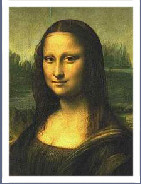
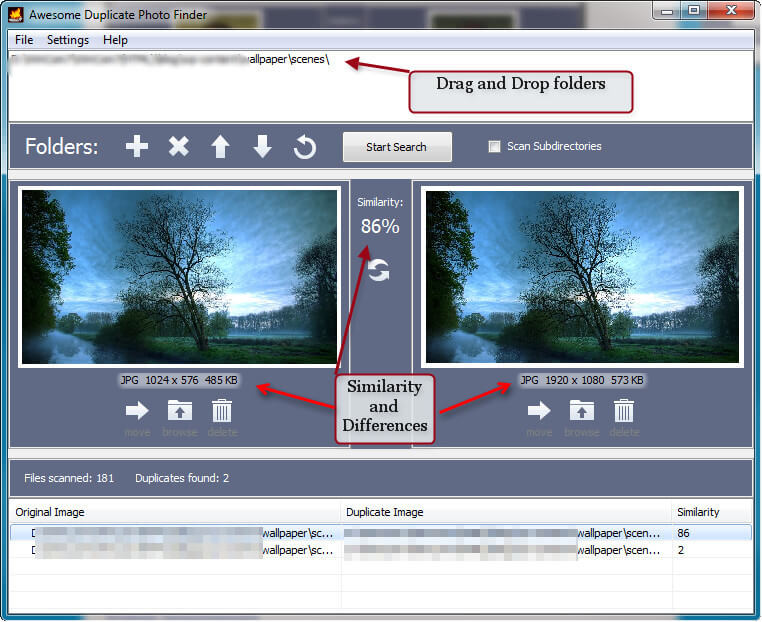
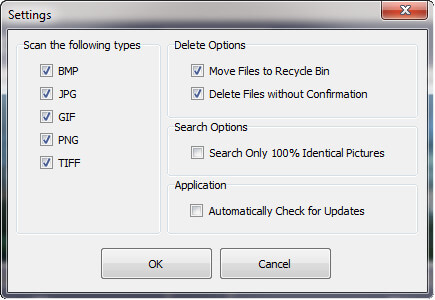
I to have a large collection of family photo’s so will give this a go, thanks.
waaaay over my head. i can’t even find ‘windows explorer’ on my computer
vista home
ff v16.02
Hello Chet,
I’m sorry if this article went beyond your level of Windows expertise. Unfortunately, I have to presume a certain basic knowledge of the Windows operating system when I write these posts. If I didn’t, the article would go on ad infinitum and much to the chagrin of my benefactors.
If you would like some good Windows tutorials you will find a plethora of information right here on Dave’s Computer Tips. In the unlikely event it is not posted here, then try your favorite search engine. They are your friends in the computer world. I know I can’t live without them.
Regarding Windows Explorer, it is the file manager bundled with Windows. You will find it by clicking the Start Button and typing “Windows Explorer” (without the quotes) in the search box.
Regards,
Richard
For some reason, I can’t find any reference to downloading this software.
Hi Robbie – A ink to the product page is included in the sentence just under the last screenshot…. you’ll see “Duplicate Finder” in blue text.
Or you can just click here: http://www.duplicate-finder.com/photo.html
Cheers… Jim
Downloaded it but cannot find & not in programs
Hey Art – Did you download the portable version?
If yes, then look for a zipped folder in your Downloads folder (or wherever you normally save downloads) called…”awesome_photo_finder_zip”
If you downloaded the installer, you are looking for a file called… “awesome_photo_finder_exe”
If you still can’t locate it, perform a local search using that file name.
Cheers… Jim
can’t hear my sound from my monitor.. Every thing checks out just no sound..Help!!
Hey Jean – If you’d like to post your question on the DCT Forum, that would be a much better method for you to receive assistance.
Just pop on over to the Forum, register (if you haven’t already), and ask away. Here’s a little guide on how to post on the Forum: http://www.davescomputertips.com/2011/12/how-to-post-a-questionseek-advice-via-the-dct-forum/
Cheers… Jim
Another alternative is “DuplicateFilesDeleter” its a quick fix for duplicates.
Hi markdbun,
I thank you for your comment, but–
Duplicate File Finders have nothing to do with duplicate images. They are completely different things.
Files, data, images, backups, drive partitions, and so forth, are all different things and are treated differently,
Richard
—