With the news talking about all the tracking and other information businesses are collecting about you, wouldn’t it be nice to be able to reduce some of that? I know I would like to and there is one method I found that we all can take care of right away. “What is that, Jason?”
That is Google Maps on your Android device. Yes, Google tracks where you have been and maps out your location history. So no more telling your girl you went to your mom’s when you really went to the bar. If you are like me, you don’t like to be tracked by anyone. I think Google has enough information on me. So, how do we fix this one issue? Take a seat and I will show you how.
Disable Google Maps Location Tracking On Android
Step 1: Find your Google Maps App and open it.
Step 2: On the map screen tap the three lines at the top-left. Your phone may show these line at the bottom, but both do the same thing.
Step 3: Once the side menu appears, scroll down to the Settings option. Tap it.
Step 4: Now look for the Google location settings option and tap it.
Step 5: This is the screen where all the magic happens, or at least the doorway to the magic. Before turning off the location with the option at the top of this screen look to the bottom. Here, you will see Location services. I recommend tapping on the Google Location history first.
Bonus Tip #1: You can get to the Location screen another way (a shortcut which is nice to know). Swipe down from the top of your screen and tap on the Gear (or ‘Sprocket’… come on Jetsons fans). On the settings screen, tap on Location. Now back to the steps…
Step 5.1: On the Location History screen you will notice it shows which devices it is tracking and on what Gmail account it is tracking for. I find it important to go here and turn off the history tracking before turning off the entire tracking location option. Make sure to do this for every email account. To change between Gmail accounts, tap the little down-arrow at the top-right. (You can clear your entire history, but in this article we will not be covering that.)
Step 5.2: After hitting the off switch you will get this message. All you need to do is tap OK and you are done. Now, head back to the Location screen from Step 5. Tap the Off switch at the top. All done.
No more tracking my location or my friends’ Google.
Bonus Tip #2: If all you wish to do is shut off the Location without going through these other steps, do this. Swipe down from the top and either scroll to the right for additional quick keys, or pull down twice for the full set of quick key options (depending on your device) and tap the Location icon. Now your location is turned off. But aren’t you happy you learned the long way?
—

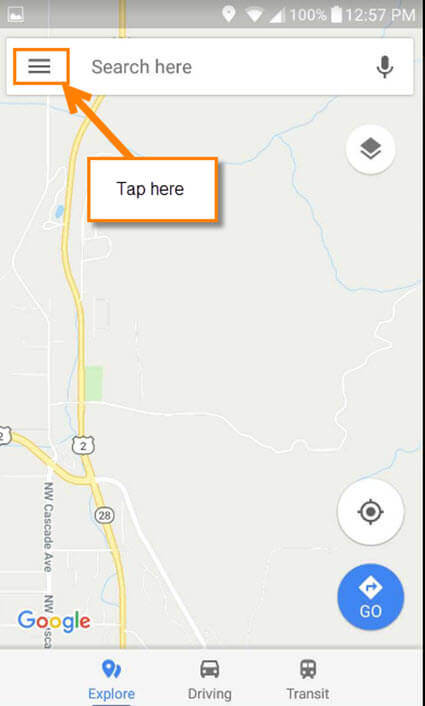
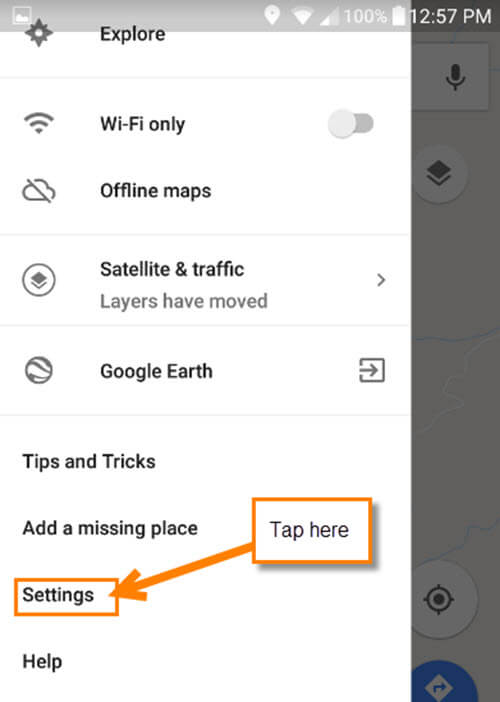
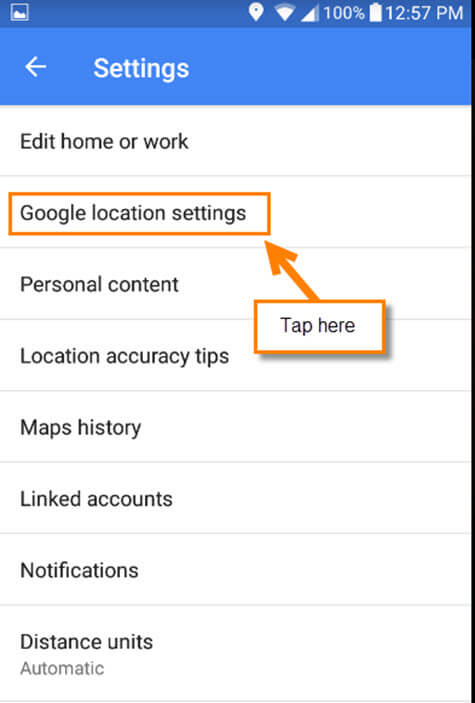
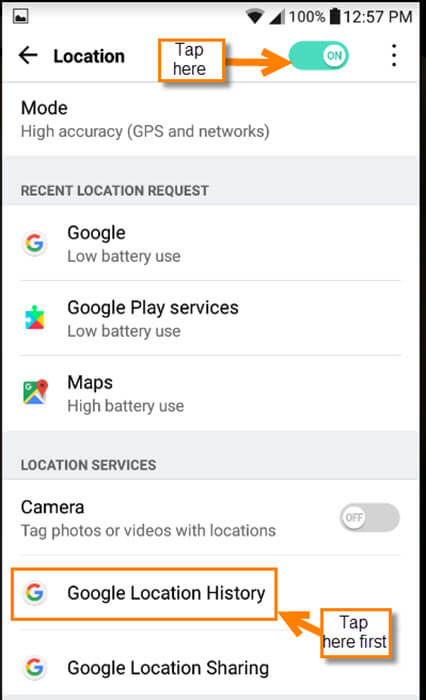
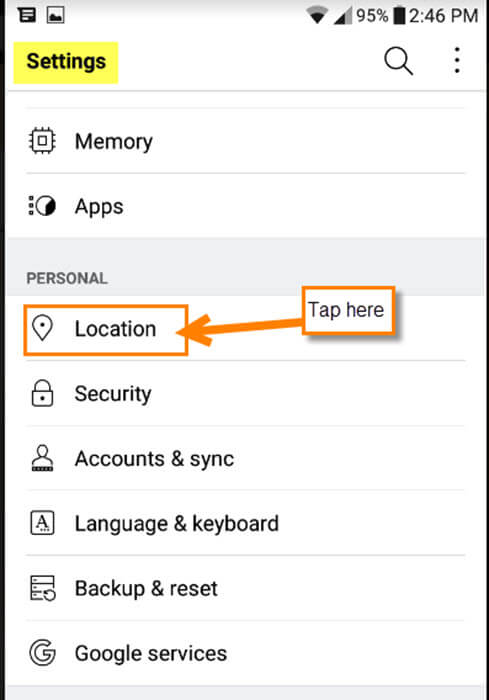
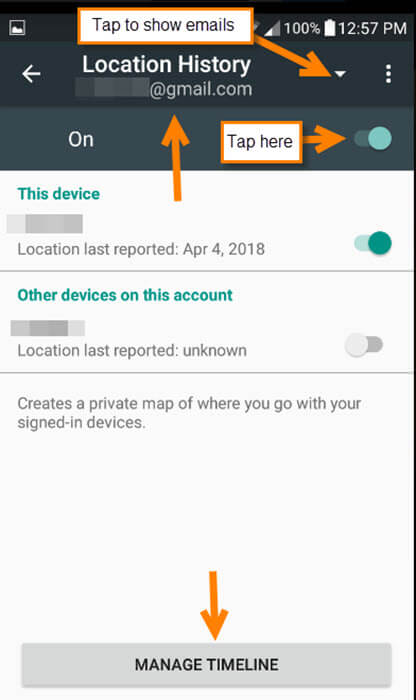

Excellent information Jason. We sometimes forget the trail we can leave behind for others, Mindblower!
Thanks Mindblower! With technology it is so easy to forget we all leave a trail. Find it nice to know that you can clean some of it up. 🙂