If you haven’t noticed, the latest Firefox version includes multiple ads in its new tab page. Whenever you open a new tab, you will see something like this:
It seems every tech writer and his dog has posted advice on how to get rid of these ads, hence the note of sarcasm added onto the main title of this article. Trouble is, what they are proposing does NOT work!
Here’s the advice:
When you open a new tab in Firefox, you’ll see a cog icon at the top right hand corner of the page. Click on that icon to access the relative options menu:
You’ll see that “Enhanced” mode, which is set to display the ads, is enabled by default.
Now, to disable the ads, choose either the “Classic” or “Blank” options. The “Classic” option reverts the new tabs page to the appearance of previous Firefox versions. The “Blank” option is just that, blank.
Here’s the problem:
While the “Blank” options works just fine, selecting the “Classic” option does not get rid of the ads. In fact, in my Firefox, there is no discernible difference between “Enhanced” and “Classic” modes.
Here’s the rub:
Every single article I’ve come across proffering this advice has received numerous comments from Firefox users stating that selecting “Classic” does not get rid of the ads – yet, this exact same advice has been replicated over and over across multiple sites.
So, do these writers actually test their own advice before posting it, or is it in fact not their own advice but merely being copied from post to post?
While I am prepared to concede that there may be instances where changing to the “Classic” setting might actually get rid of the ads, I find it difficult to believe that it has worked for every single tech writer who posted this advice, yet not for the vast majority of Firefox users who tried it… that would make for a highly unlikely coincidence.
There is no doubt that the tech writing arena is overcrowded, anyone with even an ounce of tech savvy can just start up a blog and call themselves “experts”. From there, it’s simply a matter of joining the sheep who copy, plagiarize, replicate – whatever you want to call it – other peoples’ work.
I guess, in the end, it’s up to you, the readers, to discern just who is who and which is which.

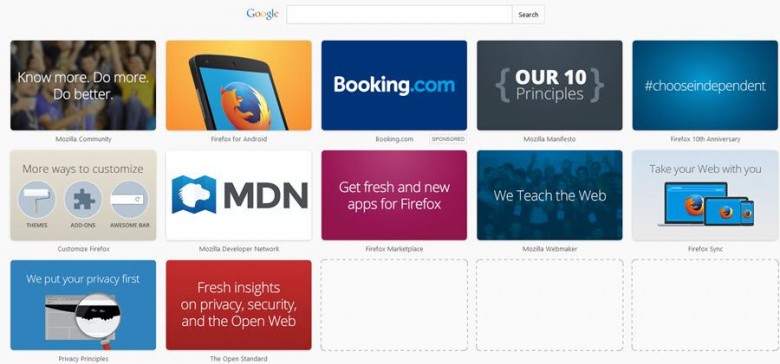
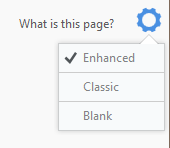
Jim, I rely on Ghostery and Adblock Plus to block ads for me. I’ve used the New Tab and don’t seem to find (notice) anything resembling an advertisement. Guess I’m lucky. I’m also trying out Pale Moon, and it seems to be a better alternative over Firefox, Mindblower!
Choosing the ‘Classic’ option does not get rid of the adds, but rather moves them to the end of the saved tabs list. If you don’t use that the saved tabs ‘feature’, all you will see are the ads.
‘Enhanced’ – Ads on top.
‘Classic’ – Ads on bottom.
‘Blank’ – No ads.
Starting to get over Firefox where are we now version 34 or something, when you need an extension to get it where you had or want the browser to be – so classic there restorer to the rescue – why did we even need it also why the dialogue to close multiple tabs ?
I have to say though there are some very good extensions available – adblock plus – noscript – google docs viewer for pdf’s – video blocker for dud youtube channels – and one of the best i think samfind bookmarks bar.
I never use that tab page
tsk * theme retorer *
Classic might get rid of ads but I still got the big ole gawkey tabs of where I have been. If I click on Blank then I don’t have the nice search thingy show up on the new page. Don’t need the tabs but like the search thingy. Mostly I just ignore the tabs but occasionally I go thru and delete them all.
“Dave” needs to correct himself. These are your 3 “choices” with FireFox:
Enhanced (should just be called “ads”… nothing is “enhanced” for you at all).
Classic (still shows “ads”)
Blank (totally useless page that does nothing.)
Thanks FireFox!!!!! Two very annoying choices and one useless choice!
Actually you have 4 choices. You can use the “never save history” and choose the “blank page ” option. You will then have to delete all history. I never save history but I will bookmark a page to my bookmarks toolbar for navigation.
I appreciate the mention of “Pale Moon” Looks like it’s time to leave firefox behind