I know this is old news to some folks, but there are newbies out there who do not know how to do this and so I will now enlighten them.
So, once you decide what sort of break is appropriate for your document, save your document and…
Follow the steps below to learn how:
- You will first need to move your insertion point to where you would like your break to begin.
- Now, navigate to the Layout tab and click Breaks, which will open the Breaks menu.
- Toward the top you will see Page so now go ahead and click on that to insert your page break.
That is all there is to it! Easy Peasy!
—

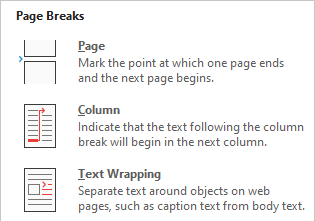
Does not control enter still not work? I used to use it earlier on in word but since then I do not do a much with word as before (retired from tech writing). Just curious….