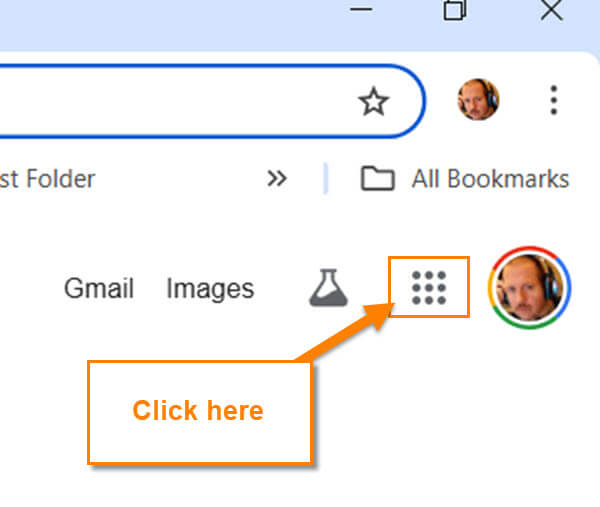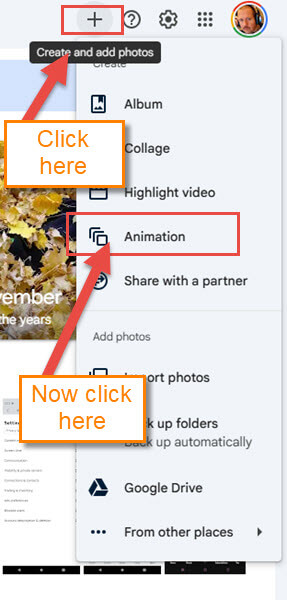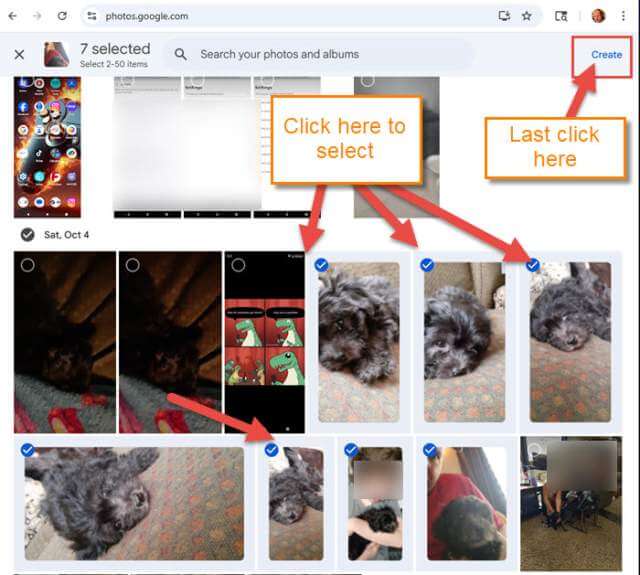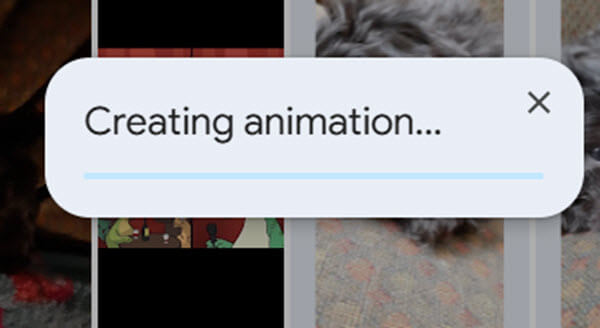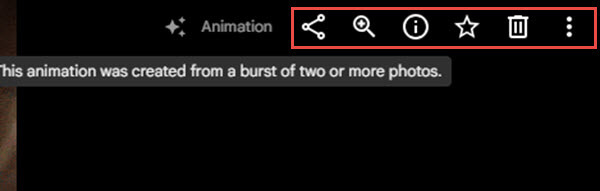Last week, we covered, ‘How You Manage Screen Time on Your Roblox Account.’ If you missed that article, you can find it here:
How To Manage Screen Time On Roblox
Over the last six weeks, we have been covering Roblox, so I feel it is time to change gears and start a new subject. “What would this new subject be,’ you might be asking? This week, I’d like to introduce you to a feature on Google Photos that you may not be aware of. I did not even know you could do it. Did you know you can animate your photos? The feature is very limited, but if you want to, you can create GIFs from your photos to share. Before we start, make sure to check out my most recent articles:
- How To Change Roblox Maturity Settings
- How To Change Display Name On Roblox
- How To Deactivate/Delete Roblox Account
- How To Disable Data Sharing On Roblox
- How To Change Profile Visibility On Roblox
Grab your notebooks and pencils, it is time to start class.
How To Create Animation In Google Photos
This will be shown using my Windows laptop with Google Photos.
Step 1: Open up the Google Chrome browser on your computer.
Step 2: Once there, look to the top right for the Google Apps icon. This is to the left of your profile image (nine dots in a square). Click on that.
Step 3: This will bring up a menu of apps. Find the Photos app and click it.
Step 4: Now you will be on the Photos screen, where all your photos reside. You will need to look to the top right and find the Plus sign. Click it, and a menu will drop down. On the menu, look for Animation and click it.
Step 5: On the Create Animation screen, you will see all your photos, but with the select circle on them. Click the circle on the top left of the images you want to create the animation with. You can select up to 50 photos, and once you have finished, click on the Create link on the top right.
Step 6: As you can see, you will have a progress bar pop up in the middle of the screen.
Step 7: Once this is done, you will have your creation previewed on the screen. If you look up to the top right, you will see a list of options:
- Share
- Zoom
- Info
- Favorite
- Trash
- Three dots (The More menu – This has the Download link under it)
This is a GIF, so that is how you should treat it. You will need to mess around with this to get the hang of it. I wish Google gave more editing options (They give zero). Let me know how you used this feature since I’m still trying to figure out what it would be good for.
You now know how to create an Animation in Google Photos. Time to share this knowledge with the world.
—