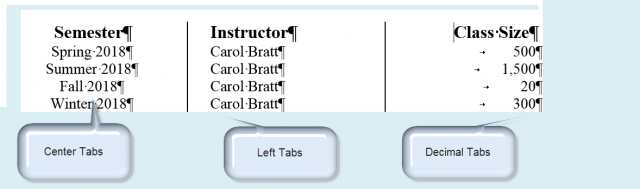Ok, in Parts I and II of this series, we covered the basics and then moved into right tabs. So, now I think we should cover Center tabs. I think you will find that they come in very handy at times.
So, let’s get started. Center tabs allow you to define another horizontal point across which to center your text, so that when you tap your Tab key, Word will automatically back up one half space for each letter that you key in.
You know that centering text between margins is relatively easy (e.g., click CTRL + E or click the Center icon of the Paragraph group on your Ribbon). So, why would you want to use a Center tab?
Well, for starters, if you are looking to use columnar data and want to center your data in a column, using a Center tab is the way to go.
As you can see in the screenshot above, using those different tabs makes your text a lot easier on the eyes and certainly more pleasing and professional looking.
You access these tabs the same as you did in Parts I and II:
Click on Paragraph | Tabs | select your Alignment.
I would be interested to know what uses you have for Center tabs!
Other Articles In This Series:
- How To Correctly, Quickly Use Tabs in Word – Part I
- How To Correctly, Quickly Use Tabs in Word – Part II
- How To Correctly, Quickly Use Tabs in Word – Part III ← You are here
- How To Correctly, Quickly Use Tabs in Word – Part IV
—