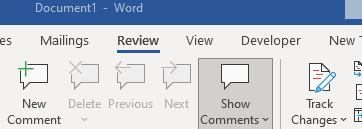As promised, this post will talk about Commenting. Commenting is a wonderful feature that allows colleagues to leave comments, ask questions, and even comment to each other directly in a document. Comments can be added to a certain passage or section and others can respond to it by replying directly to the comment in question. You might ask, where will they be, these comments? Well, Comments will appear in your right-hand margin. You can delete them or hide them at any time.
Follow the steps below to learn how:
- To add a Comment, click the Review tab on your Ribbon and go to the Comments group, shown below.
- Place your insertion point (cursor) in your document where you would like the comment to be or select the specific text where you would like to comment.
- In the Comments section, click New Comment.
- You will then see a colored line drawn from the place of your insertion point to the right-hand margin, where there should appear a balloon with space to add your comment. Your insertion point should be in the balloon ready for you to key in a comment.
- Also, in the balloon, one of these should appear: your name, the name you signed into Word with, or simply the word Author. Below this, you will also see the Reply and Resolve buttons.
But, as they say, there is more!
You can also add a comment by right-clicking your document and selecting New Comment from the ensuing pop-up menu.
—