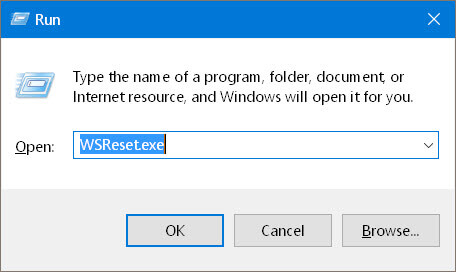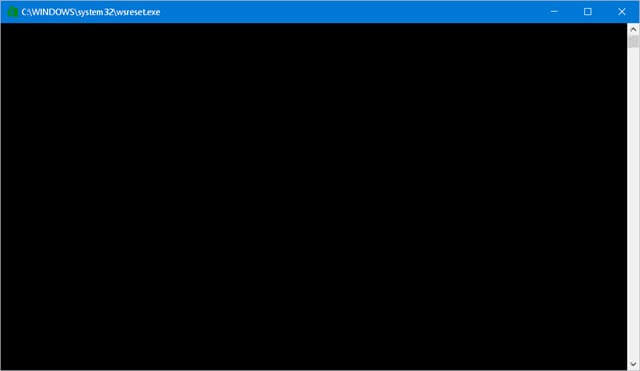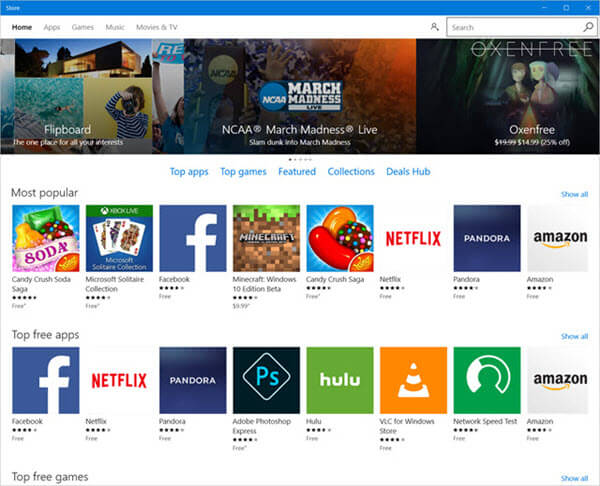The Windows Store
The problem…
The Windows 10 Store has been prone to problems since its inception. Crashing, freezing and sometimes even refusing to run. I’ve known toddlers who are better behaved.
Sometimes Apps won’t download and/or update at all. Brat!
Resetting the Store Cache
I’ll warn you at this point that this may or may not work. It won’t hurt anything to try, though, so it’s worth a shot if you’re having troubles with the unruly child.
To reset the Windows Store, do the following:
- Right-Click the Start Button and Choose Run from the menu that opens
- In the Run Box that opens, type, WSReset.exe, and click OK
You will be looking at a blank Command Box (it’s OK; it’s supposed to do that).
Scary, huh…
When the reset operation is finished, the Command Box will close and the Windows Store App should open.
I have never had a problem with the Windows Store; that may have something to with the fact I don’t use it for anything. Just sayin’…
But I am curious to hear if this works for you– please comment about your experiences with the ornery little Windows Store.
Note: This works in Windows 8.x, too.
When W. C. Fields was asked how he liked children, he answered, “Well done.”
Richard
—