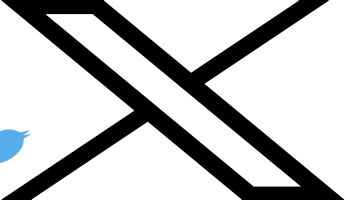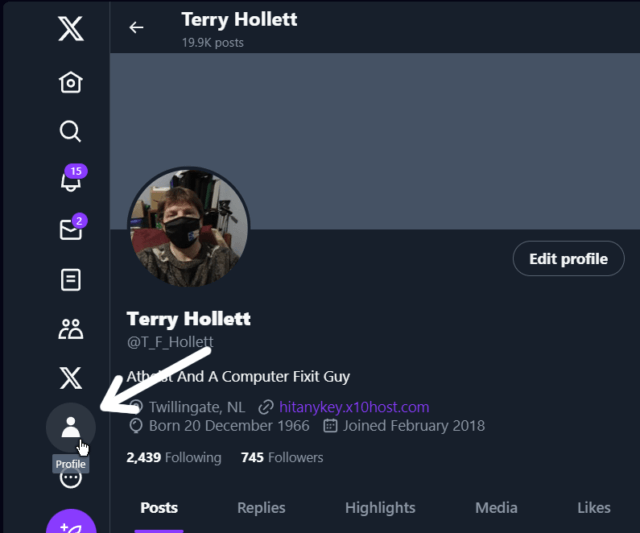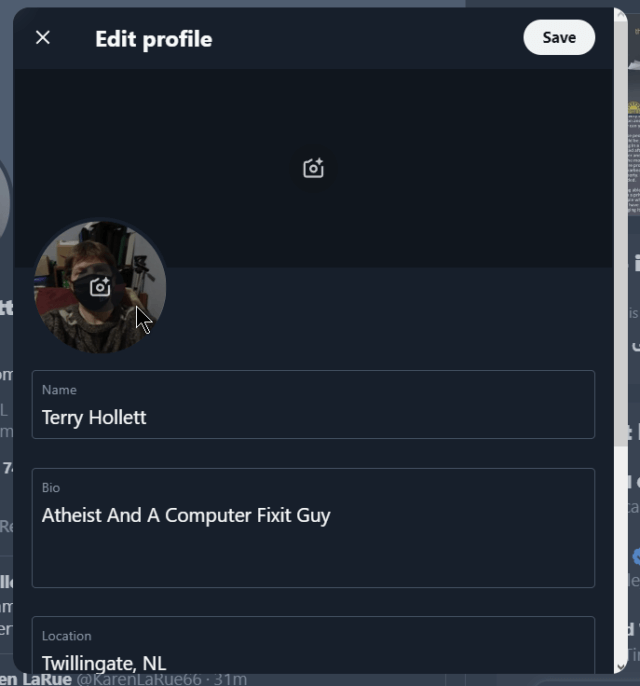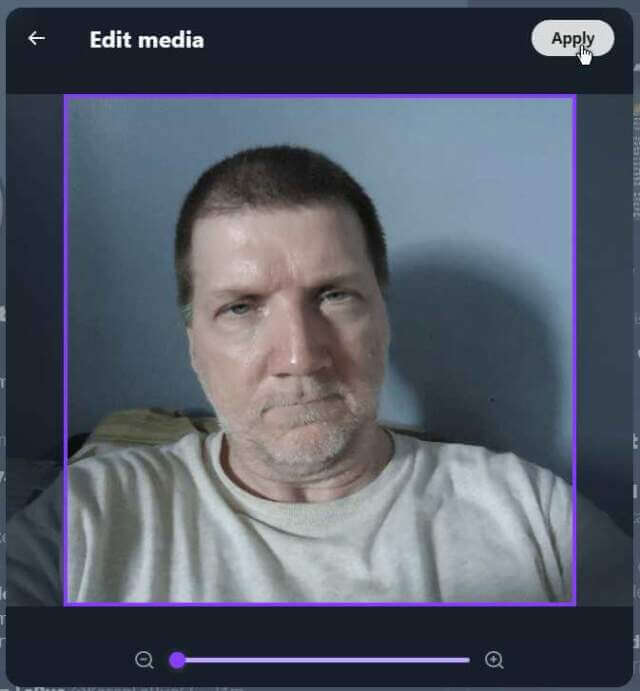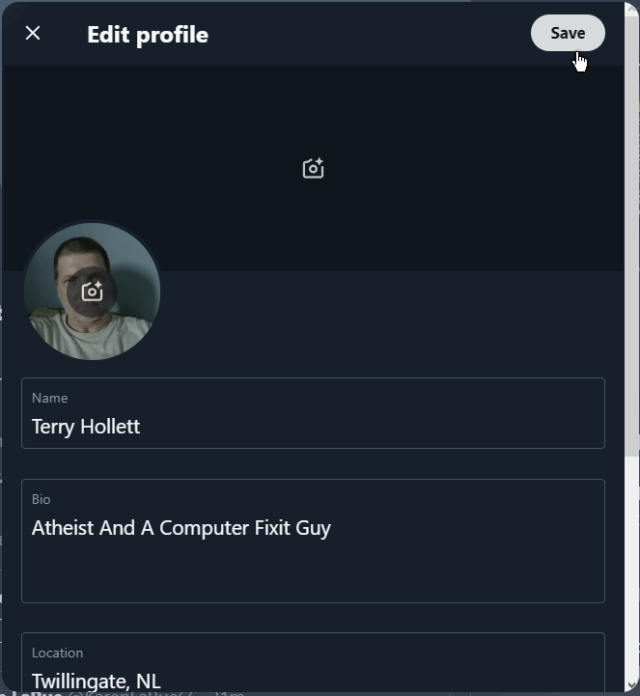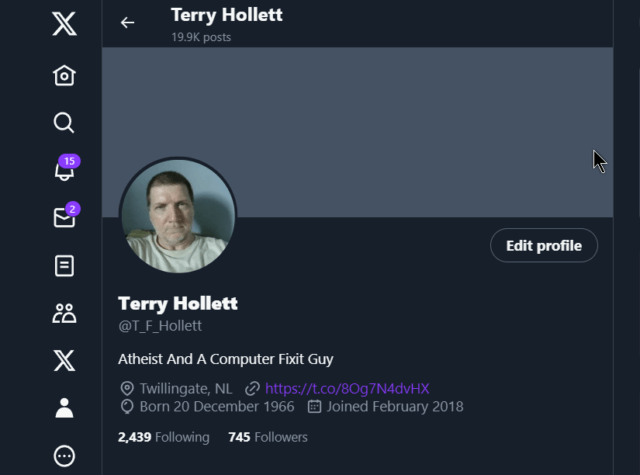This topic was covered before but X (the artist formally known as Twitter) has changed its interface a bit since then.
Read: How To Change Your Twitter Profile Photo by Jason Shuffield (2016)
So, here is how to do it with a modern look.
Go to Twitter and click on the profile icon down the left-hand side of the page. Looks like a little person.
In the “Edit profile” box that opens, click on your picture and navigate to the picture on your hard drive that you want to use.
While you’re here you can add or remove any other profile data. When you open the picture that you want to use, you can zoom in or out with the slider towards the bottom of the window. Then click on “Apply”.
This takes you back to the “Edit profile” box. Click on “Save”.
And that’s it. When you go back to your Twitter page, you’ll see your newly added picture.
For more X troubleshooting shooting, click here.
—