Sure Office 2016 has been around for a bit now, but trust me, there are still lots and lots of users who are still slogging through the settings that just are not to their liking. Those users will never be comfortable with the applications the way they are straight out of the box. The good news is you can configure it to suit your liking.
Below is but one setting that you can reconfigure.
The Start Screen
When you launch Word, it will display a list of templates and recent files called to the Start screen. If you prefer to start with a blank document, as I do, you can make that happen again!
Follow the steps below to learn how:
- Click File | Options.
- In the left-hand pane, select General.
- In the Start Up Option section, deselect the Show The Start Screen When this Application Starts option.
- Click OK.
You can do this not only in Word, but in all the Office applications that you use!
—

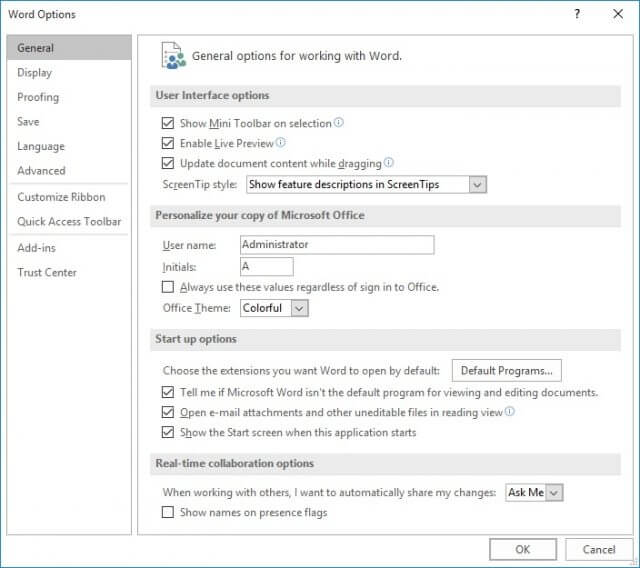
Thank You Dave, I just followed your instructions and now start 2016 Word ready to type.
You are very welcome Eugene! I am so glad you found my article to be helpful!
What happened to the “Title Case” option when selecting a case for text in Word 2016? It was still there in Word 2013. I used it a lot.
If you are referring to changing the case of words, you can simply highlight your text and click Shift + F3. If you hold down your Shift key and keep tapping F3, it will cycle through lower case, upper case and “title case.” I hope this is helpful to you. If not, post back here and I will try to resolve your Word issue.
Thank you, Carol! I don’t know what possessed the Great Micro$atan to remove the “Title Case” feature from the Fonts menu, but I am glad to know there is still a way to change it without doing it word by word. I use it quite a bit. Thanks again.
You are very welcome Steve! I love sharing ways to save time and keystrokes!