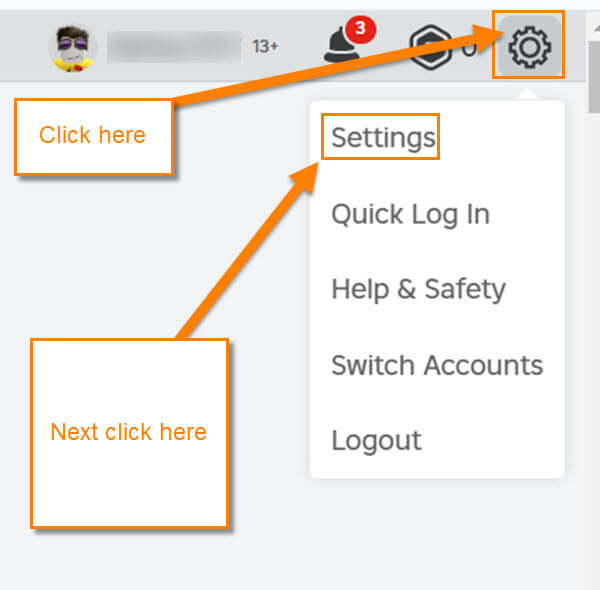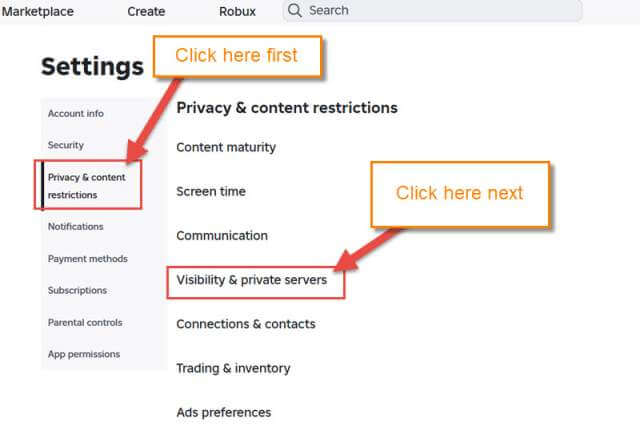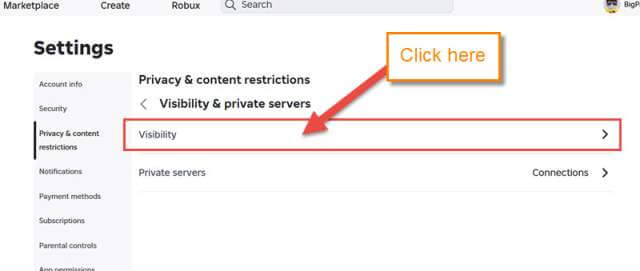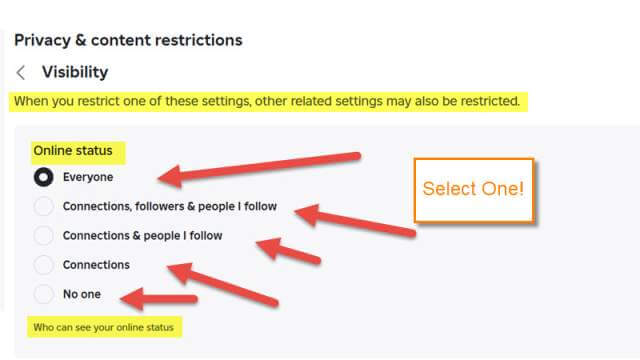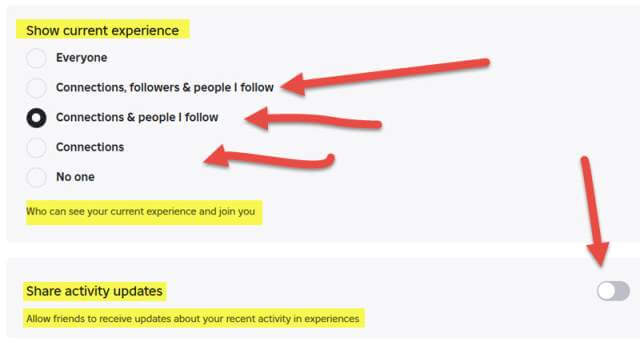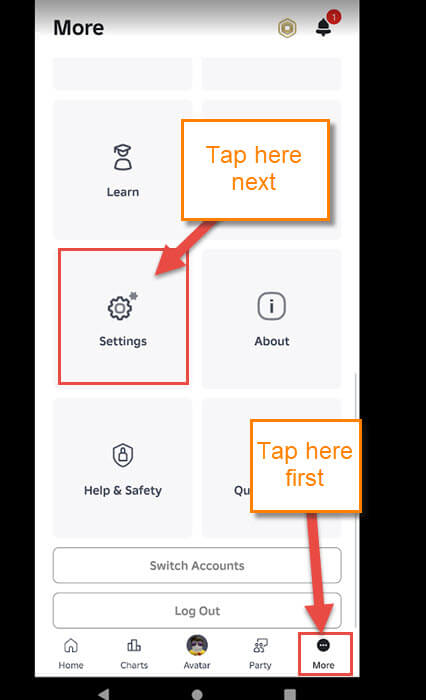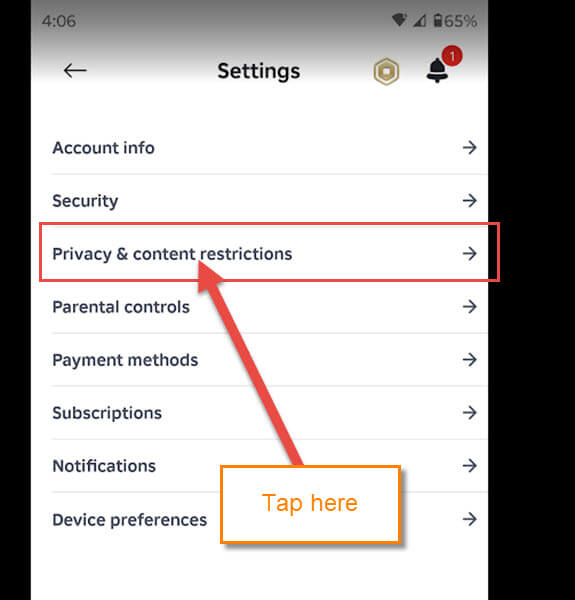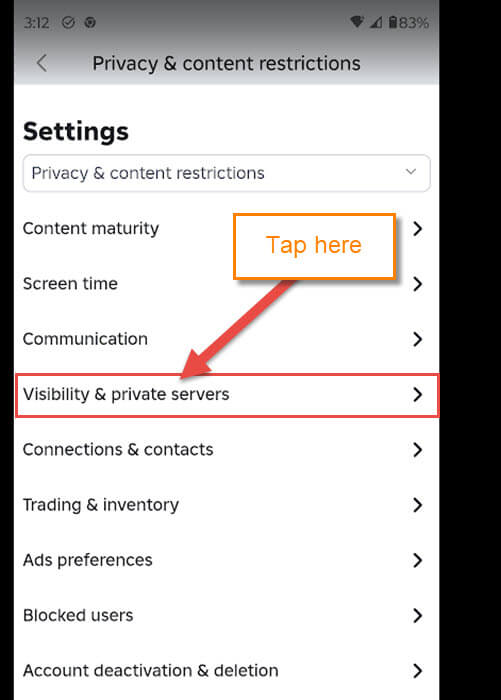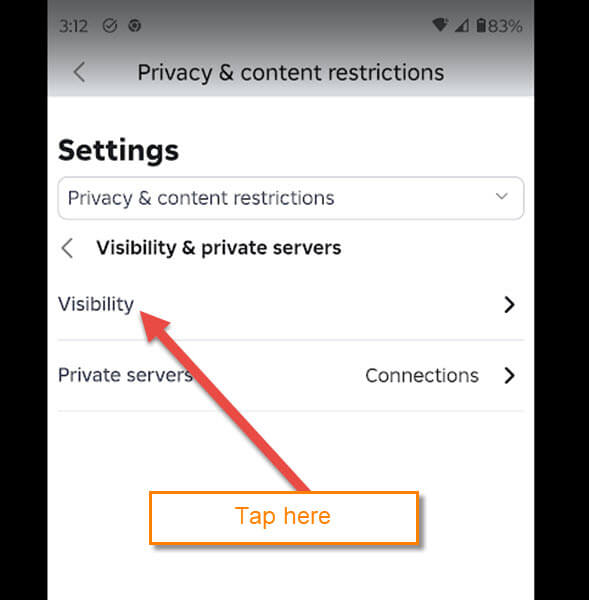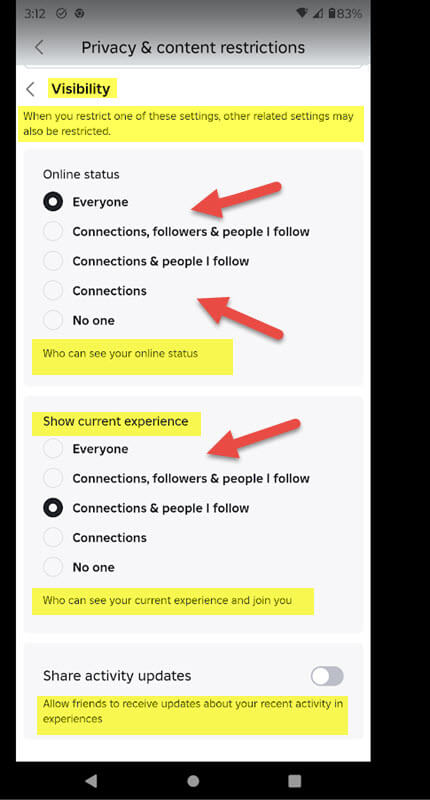Last week, we covered how you can disable data sharing on Roblox. If you missed that, you can find it here:
How To Disable Data Sharing On Roblox
This week, we are sticking with Roblox and teaching you something new. You might be wondering what else we will cover. As I did last week, I want to ensure your safety when using this platform. One way to do this is by adjusting who can see you online while playing. This can help keep those unwanted players from knowing when you are playing. I find this good to keep you and your kids safe. Before we jump into this new lesson, make sure to check out some of my other articles:
Now that you have that knowledge, it is time to begin class.
How To Change Profile Visibility On Roblox
This will be shown on the Roblox website and then on the app.
How to Change Profile Visibility On a Website
Step 1: Head over to Roblox.com and sign in to your account.
Step 2: Once on, look to the top right and click on the gear icon. After that, a menu will appear, and you will want to click the Settings link.
Step 3: Now that you are on the Settings screen, look at the left menu. From there, click on Privacy & content restrictions. Then, in the middle, click on Visibility & private servers.
Step 4: On this screen, you are given two choices, but the one you want is the top one, Visibility. Click it.
Step 5: Here is the place where all the magic happens. You are given 3 sections to work with:
- Online Status (Who can see you online)
- Show Current Experience (Who can see your current experience and join you)
- Share Activity updates (Allow friends to receive updates about your recent activity in experiences)
The top one is the important one since we are here to become invisible. You can change who can see you, from Everyone all the way to No one at all. Click the circle to the left of the one you wish to choose. It will automatically save, so no need to click another button. Now, if you want to hide some more, let us move on to Option 2.
Step 6: This one is called, Show current experience which you can hide all the way or a little. The one below that is Share activity updates, which is off on my account since I do not like sharing. Click the switch to the right. Done…
Time to show you these steps on the mobile app.
How to Change Profile Visibility On the App
Step 1: Find the Roblox app and tap it.
Step 2: Once on, look to the bottom right. Tap the three dots (More) and then find Settings. Tap that.
Step 3: Under the Settings screen, tap Privacy & content restrictions.
Step 4: Now tap on the Visibility & private servers option on this screen.
Step 5: Here, you will see the option, Visibility. Tap it.
Step 6: Like we did on the website, select the visibility you want for each section.
You now know how to hide your account while playing on Roblox. Time to share this with all your gaming friends!
—