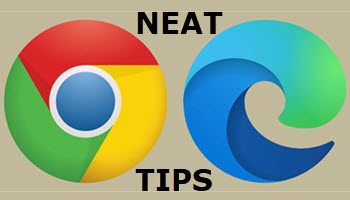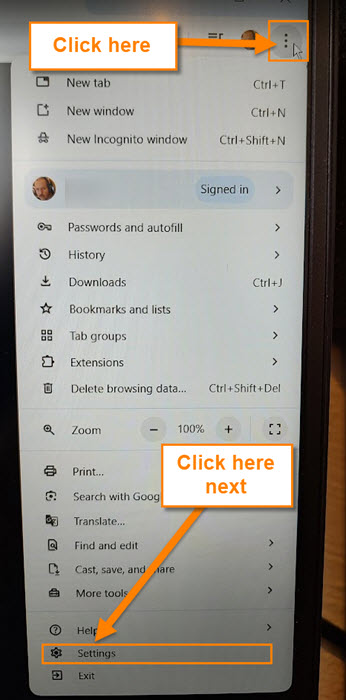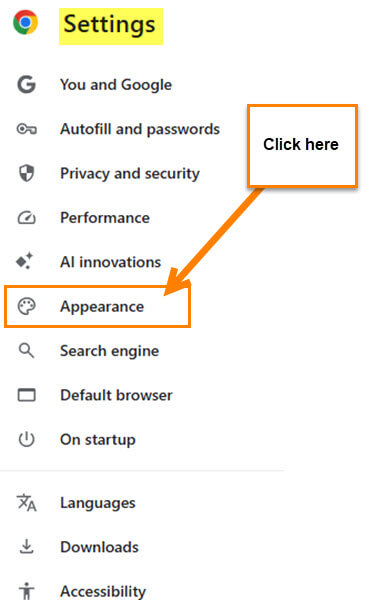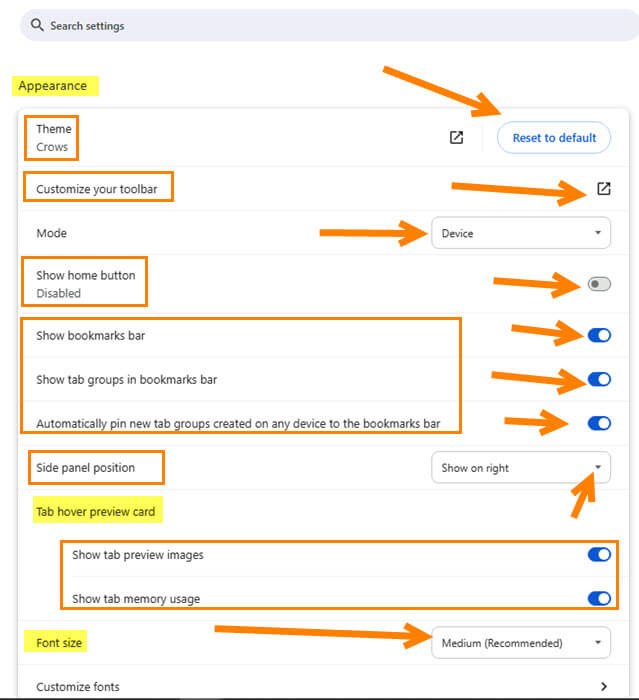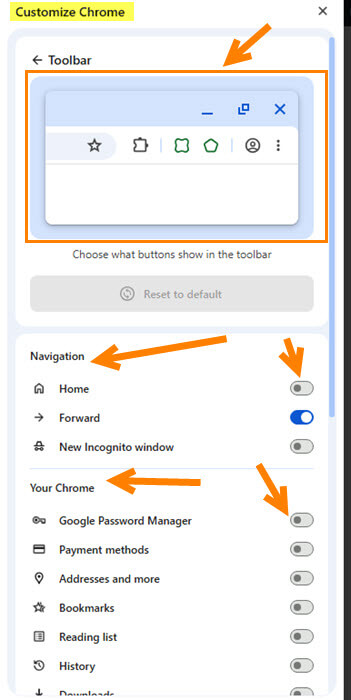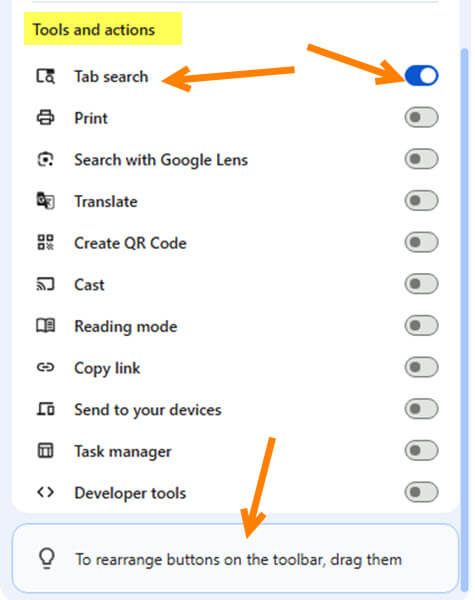Last week, we covered how to set Chrome to ask where to download files every time. If you missed that one, you can find it here:
How To Set Chrome To Ask Before Downloading
This week, I decided to stick with the Chrome subject and find something else I can teach you. After researching for a while, I came across a setting that I had not dealt with recently. ‘What setting are you talking about, Jason?‘ That is a good question, and I would be happy to let you know! I found the Chrome Appearance Settings, and they do more than you would think. In this lesson, I will cover what you can change, but before we jump into this, make sure to check out these other articles I have written recently:
- How To Increase RAM On Samsung Phone
- How To Stop Phone From Watching You
- How To Activate Essential Chrome Mobile Settings
- How To Amplify Sound On Samsung
- How To Deny Facebook Access To Photos
Time to start class, so pull out those computers and let’s get started.
How To Change Chrome Appearance Settings
I will be showing how to do this using my Windows laptop.
Step 1: Open up your Google Chrome Browser.
Step 2: After it is open, look to the top right and find the 3 dots next to your profile image. Click them and a menu will appear. On the menu, look to the bottom and you should see the option called Settings. Click it.
Step 3: Once on the Settings screen look to the left side menu. On here find the Appearance option and click it.
Step 4: Here is where all the Settings reside. They give you many options to work with:
- Theme (This allows you to change the theme of your browser)
- Customize your toolbar
- Mode (This basically changes it from light to dark)
- Show home button (This will add the home button to the left of your address bar. Click the switch to the right to enable it)
- Show bookmark bar
- Show tab groups in bookmark bar
- Automatically pin new tab groups created on any device to the bookmark bar
- Side Panel position (Show on Right or left)
Tab hover preview Card:
- Show tab preview images (This shows the image of the page when hovering over the Tabs)
- Show tab memory usage
Font:
- Font size
- Customize fonts
Last is the Page zoom option. You will need to mess around to set it the way you want. I do want to show you one of these options as an example and feel it is a good one to go over. That would be Customize your toolbars. Click the arrow in a box to the right of it.
Step 5: This will make a menu pop out on the right of your screen. The Customize Chrome side menu shows you a preview screen at the top. Here are some of the options I want to highlight.
First Section here is Navigation:
- Show Home button
- Forward arrow
- New Incognito window
Second Section is your Chrome browser:
- Google Home password manager
- Payment methods
- And More
There are many choices, and to enable/disable them, click the switch to the right. These will show on your toolbar at the top. Now, for the last section here, called Tools and Actions.
On the Tools and action part, you can add options like Print, Translate, Create QR code, and others. I think the Print and Translate would be helpful for me, but you will have to decide that on your own. That is all you have to do here.
Like I said before, you will need to mess around a little with the settings to get it the way you want. Now you know how you can access the Appearance Settings. Time to share your new knowledge with all your friends.
—