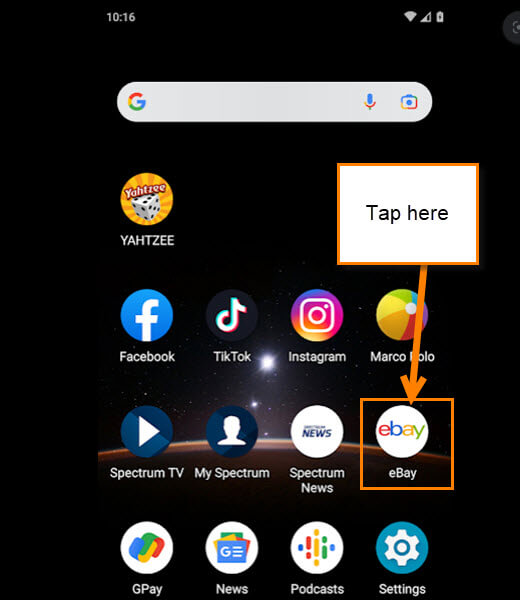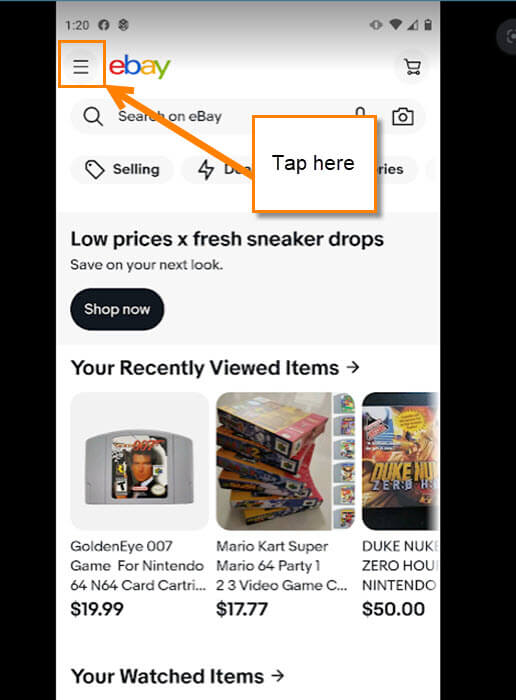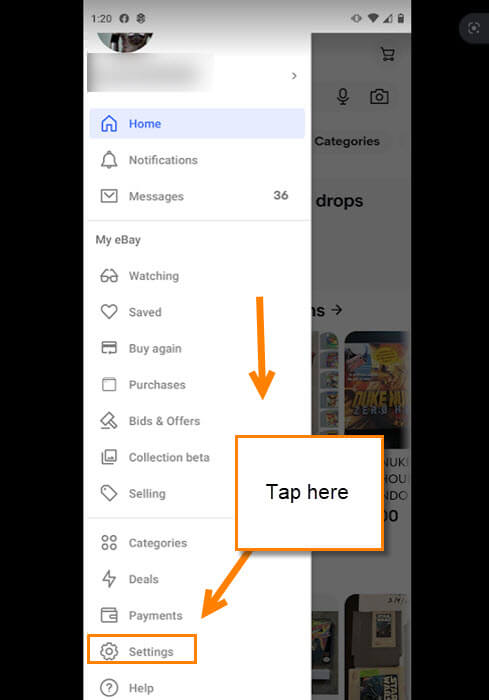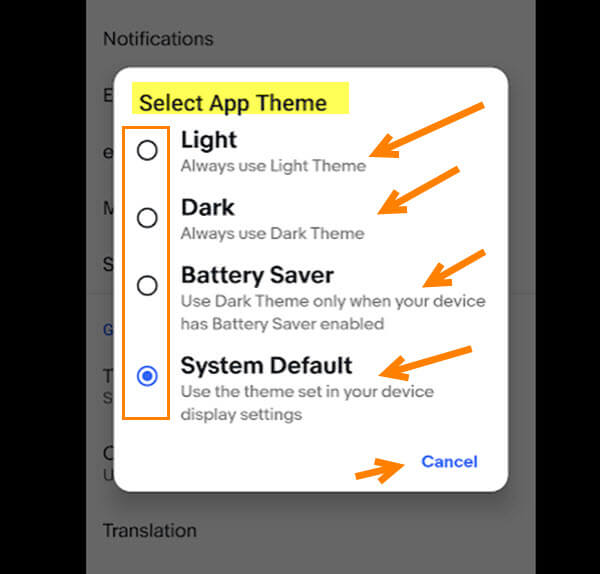I have a passion for collecting retro video games. I love to collect the games I remember from my childhood so I can relive those moments. From the NES (Nintendo Entertainment System) to Sega Genesis, I take joy in hunting on the Facebook marketplace and even at garage sales, but I mostly watch eBay. While using this website I find little features that help make my experience better. Whenever I find the features, I want to share them with my readers. In this article, I want to show you how to change your theme from Light, Dark, or even Battery Saver modes on eBay. This is something you can only do on the eBay app on your mobile device. Using this on your phone can be nice since some of us might not like the current setting – like when I search at night I like the dark theme because it is nicer on my eyes especially now that I am getting older. Before we get this lesson started, please take some time to check out my other articles on eBay here:
- How To Manage eBay Messages
- How To Manage Saved eBay Sellers (Updated)
- How To Change Contact Information On eBay
- How To Create Custom Watchlist On eBay
- How To Update Password On eBay
Guess it is time to start this lesson.
How To Change eBay App Theme
I will be using my MOTO G Android phone for this article.
Step 1: Find the app on your device and tap it.
Step 2: Once in your eBay app, look to the top left for the 3 horizontal lines. Tap it.
Step 3: On this menu, scroll down until you see the Settings link. Tap it.
Step 4: On the settings screen, look under the General section and tap the Theme option.
Step 5: Here is where the App Theme settings reside. They give you some options to choose from:
- Light (always use Light Theme)
- Dark (always Use Dark Theme)
- Battery Saver (use Dark Theme only when your device has Battery Saver enabled)
- System Default (use the theme set in your device display settings)
Choose the one you wish to use. I will be choosing the Dark Mode since that is the one I like. Tap on it. Done!
You now know where and how to change the eBay app theme. Time to share your new knowledge and change that theme.
—