Do You want to add some visual interest to your documents? Well, you’re in luck if you are so inclined. You can add a background color using the Page Color button. Why not just go crazy with it and add a watermark as well??
Follow the steps below to learn how:
- Click Design | Page Color.
- Under Theme Colors or Standard Colors, select the color of your choice.
- If you do not see the color you would like to use, click More Colors. Then select the color you would like using any of the options in the Colors box.
- To add a gradient, texture, pattern, or picture, click Fill Effects. Then click the Gradient, Texture, Pattern, or Picture tabs to select your options.
Patterns and textures are repeated to fill your entire page. If you save your document as a Web page, the textures are saved as JPEG files, and the patterns and gradients will be saved as PNG files.
Should you decide that you do not want that page color, after all, click Design | Page Color | No Color.
—

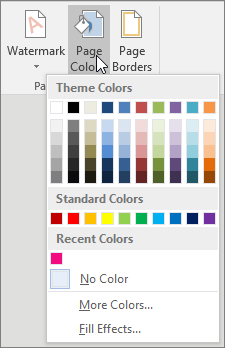
Super fun post. I hope it inspires everyone to take a play break. Some time ago I designed journal pages for myself with a favorite color background and border graphic in the top header. I went one more step by using a font that’s easy to read and looks like hand printing, then added “ink” in my favorite color. These pages look so warm and friendly they pull me to go write on them.
This would be a great way to make digital chapbooks and scrapbooks. BTW, you can also change the page size and orientation.
Seems like there’s an option to not print background graphics and colors, but I’ve forgotten where it is. A future post perhaps? Fancy backgrounds could drain ink supplies in nothing flat.
You are correct – fancy backgrounds can certainly drain your ink supplies very quickly! Thank you for the inspiration. I will definitely cover this in a future article! I am so glad that you enjoyed this one!