A screenshot, screen capture (or screen-cap), screen dump or screengrab is an image taken by a person to record the visible items displayed on the monitor, television, or other visual output device in use. Usually, this is a digital image using the operating system or software running on the computer, but it can also be a capture made by a camera or a device intercepting the video output of the display ~ Wikipedia
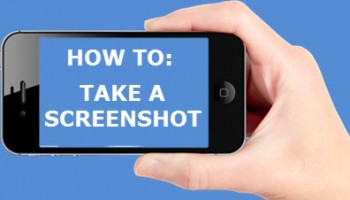 Most of us have needed a screenshot at one time or another. Whether writing articles, like me, to help explain what you are talking about, or trying to get help with a tech problem which is just too hard to describe in words alone, there are lots of ways taking a screenshot can help.
Most of us have needed a screenshot at one time or another. Whether writing articles, like me, to help explain what you are talking about, or trying to get help with a tech problem which is just too hard to describe in words alone, there are lots of ways taking a screenshot can help.
Just recently I was finishing up an article about Managing Twitter Notifications on computers and Smart devices and needed to take some screen shots of my phone, but instead of taking a screenshot I took a photo with another phone. Of course, I’d no sooner finished the article than I realized there is an easier way to get a screen shot of my phone. YES! You can capture a screenshot straight off your phone. Most of us know how to do this on our computers but not as many know how to do it with the phone you carry around all day (AKA your life line).
Different smartphones will have slightly different ways of doing this. I will cover the most common methods since I have 3 phones that I can test these steps on. The three I will cover are the iPhone, Samsung Galaxy Phone and LG Volt (basic Android). Let us start with the phone this tech uses everyday for business and pleasure.
- LG Volt (Basic Android phone)
This is the phone I have used for many years. I never like to buy new until I really have to. Taking a screenshot on this smartphone is pretty easy when you know how. Just hold down the “Volume Down” and “Power Button” at the same time. Make sure you are on the screen you wish to copy.
- Next the iPhone (iPhone 4s is the one I will be showing you)
The iPhone is just as simple as my LG volt android phone. You just need to hold down different buttons. On the iPhone hold down the “Sleep/Power Button” at top and the “Home Button” at the bottom front of the phone at the same time. As long as you are holding one of the buttons and release the other it will take the shot.
- Galaxy S4 (My wife uses this one for everything)
Now we have made it to the Samsung Galaxy S4 smartphone. This one has two ways you can do this. One way is as easy as with the first two phones and the other way is a little bit more fun. Let’s start with the easy one. Just like the other two, you need to hold down two buttons. The ones you need to press are the “Power/Sleep Button” on the side and the “Home Button” on bottom front of screen. These must be held down at the same time.
- Fun Method/Palm Swipe Method
First I must tell you a little story. Yes it does have something to do with this step. I was planning on showing you how to do this with my wife’s Galaxy S4. That was the plan until my youngest son decided, after he was done playing his game, to chuck it to the front of the van. That smartphone was not meant to fly and now the screen is no more. Unfortunately, this means I will have to tell you how to do this with an illustration instead of my awesome modeling skills. Now you know, so let’s at least walk you through this fun method the generic way.
First you will want to make sure the hand gesture option is on. The way you do this is by going to phone settings and looking for “Motions and Gestures” and click on that. Next screen will have a few options, click on “Palm swipe to capture.” This last screen you will need to make sure the button at top right is on (Green). Now your Palm Swipe option is on. This screen might look a little different from yours but the directions should be close to the same.
Now all you need to do is find the screen you wish to copy and Swipe the side of your palm across the screen. No need to worry about which direction you go, it shouldn’t matter either way.
Now you know how to grab a screenshot off 3 different devices. These methods should work on other smartphones or at least get you pointed in the right direction. I have had people try these options before and it does not always work for everyone. When this happens I suggest that they download a screen capture app. There are many out there so just head to your app store and find the one that will work best for you.
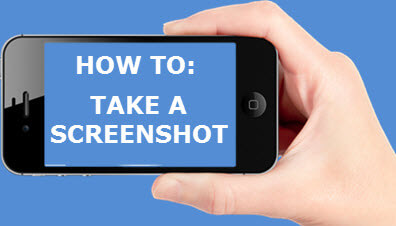



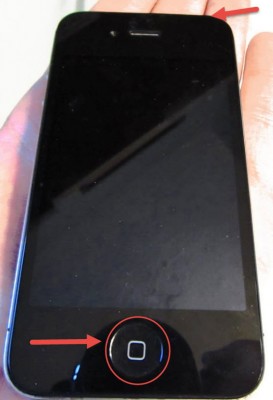



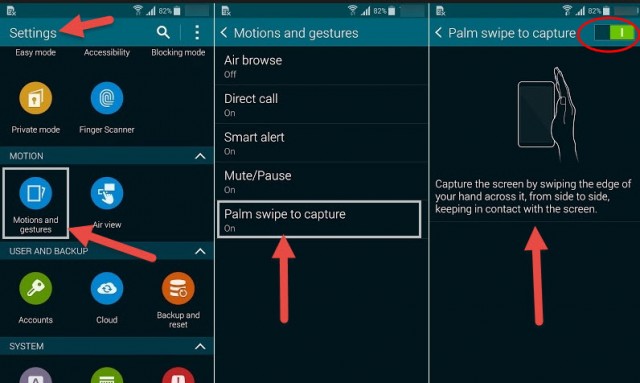
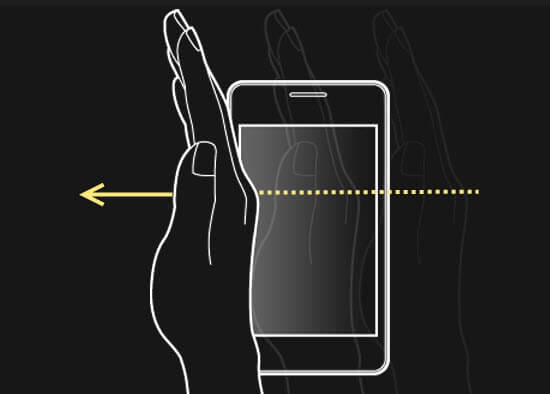
I will share this with the wife since she has the smart phone in the family. Some very good info.
Thanks dandl I hope the information is helpful to your wife. Surprised you only have one most people I know have multiples 😉
Verizon is trying very hard to get me to upgrade my flip phone, but at this point I just am not interested.
I respect that, if it still works why change it. That is the way I do things too.