Because of a Zoom meeting which I was hosting today, I closed all my open tabs and just opened the ones I needed for the presentation. I have my browser set up to open all of my last used tabs so when I start my day, the browser opens to where I left off.
Because I had closed most of my tabs before my meeting my browser did not remember where I left off before closing them. It only remembered where I left off when the meeting was done. After the meeting, I had to open each tab individually. I should have saved all of them before I went into my meeting.
It is easy in Google Chrome to create a bookmark of all open tabs. Then when you want to open them all again, it is just one click and all of them return.

Right-click the add tab button to the right of the open tabs.
Then select Bookmark all tabs… or Ctrl+Shift+D.
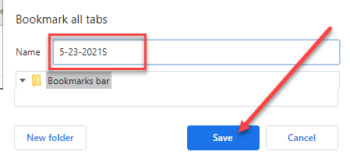
To make it easy to find later, let it create a new folder and give it today’s date, and then click Save.
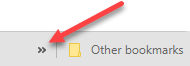
If your bookmark folder does not appear in the Bookmark Bar, then click the >> to the right of the Bookmark Bar to drop down the list of bookmarks. If you do not see the Bookmark Bar, Ctrl+Shift+B causes it to display.
Locate the folder in the list of bookmarks. It may be at the bottom. Then right-click on the bookmarked folder and select Open all (xx).
Instead, you could open the folder and open the tabs you want to be restored one at a time. I like the “Open all” option best.
By the way, this also works in Edge. In Firefox you have to right-click the Add tab button and Select All Tabs, then right-click on one of the tabs and select Bookmark Tabs…
Another toolbox tool.
Dick
MORE CHROME BOOKMARKS ARTICLES:
—


