A few days ago my son had a birthday and received a new phone. This is his first one and he was very excited about it. After a couple of days, he came and asked me why the screen would time out so fast. The phone is a Samsung Galaxy S22 Plus and it defaults to timeout after one minute. That seems to be too quick in my opinion and my boy’s opinion, too. After a little research, we figured out how to adjust the screen timeout options. Since we now know, it is time to share the knowledge we have with all of you. Before we get into the article, make sure to check out these other ones about Android:
- How To Change App Icons On Samsung
- How To Turn Live Caption On Android
- How To Add Notes to Phone Contacts
- How To Turn On Notification History Android
- How To Change Ringtone On Android
- How To Find Wi-Fi Password On Motorola
Time to pull out those phones and start the lesson.
How To Adjust Screen Timeout On Samsung
This will be shown on a Samsung Galaxy A20 and has been tested on a Samsung Galaxy S22+.
Step 1: The first thing to do is swipe down from the top of your phone. Now look to the top right and tap on the Settings (gear) icon.
Step 2: The Settings screen will appear. On this screen look for the option called Display. Tap it.
Step 3: After tapping that you will be on the Display Settings screen. Here they give you many options but we are looking for one: the Screen timeout option. Find it and tap it.
Step 4: Here is where all the magic happens. Like I said at the beginning, my son’s screen would timeout in one minute and we both felt that was too fast. On this screen, you are given a few choices of time to pick from:
- 15 seconds
- 30 seconds
- 1 minute
- 2 minutes
- 5 minutes
- 10 minutes
After a little thinking, we decided on 5 minutes since that seemed to be the right time for him. Tap the circle to the left of the time to select it. No save button to tap – it automatically saves your choice. Whichever time you choose, this is the place to go to change it. DONE!
Now you know how to change that screen timeout on your Samsung phone. Time to share all your new knowledge with your family and friends.
—

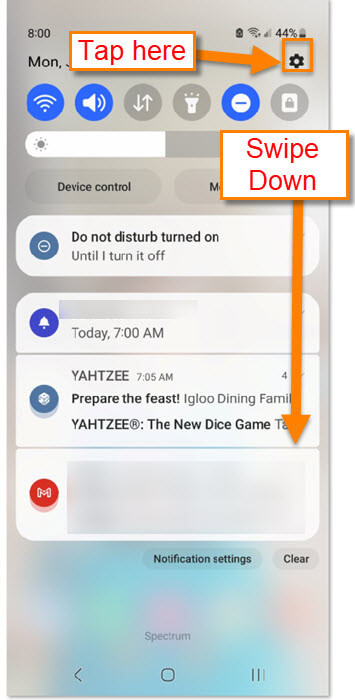
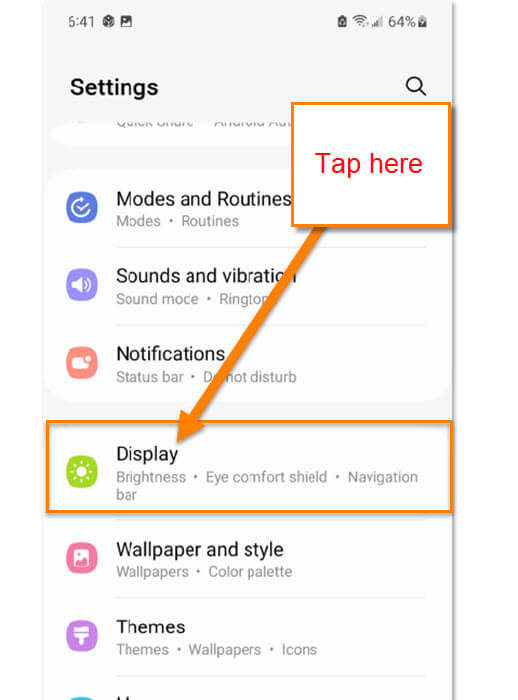
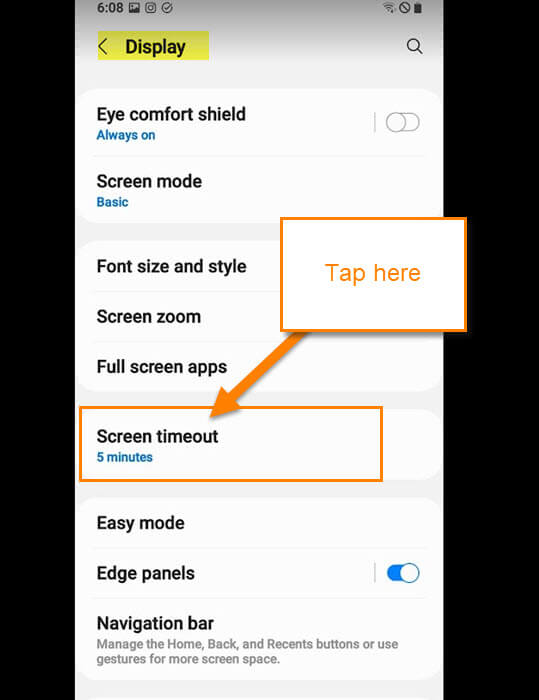
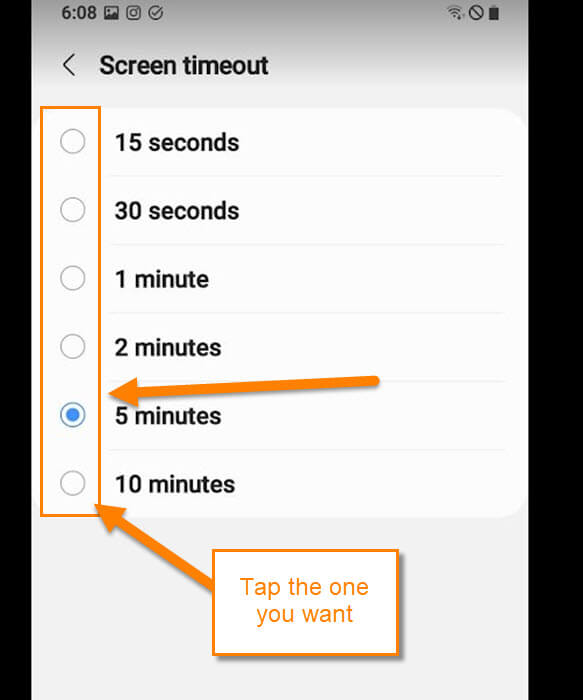
Very helpful. I’ve not had that problem, but just had a quick look out of curiosity and it seems my Samsung S23 is set by default to 10 minutes. I’ve changed it to 5.
Hi Simon,
Glad that the article helped you. 10 minutes seems to be a little long glad you looked and fixed it. I checked it on another Samsung and it was set 5 minutes. Not sure why that is different on each phone. As long as you know how to change it then it shouldn’t matter. 🙂
I don’t have problems with screen timeout EXCEPT during a phone call when the screen starts fading very quickly to dark. Any way to fix that?
Thanks!
Hi Michaeleen,
That is what they call a Proximity sensor which turns off your screen when on a call. This is to keep you from bumping a button on accident. Some phones have a option to keep the screen on. This works on some Samsung Galaxy phones that can let you leave the screen on all the time. You would need to go to the lock screen settings on your phone. If you are lucky you will see the option called Always On Display. Tap the on switch and see if that works. Might need to research this for an article. 🙂