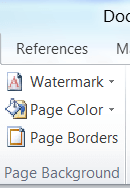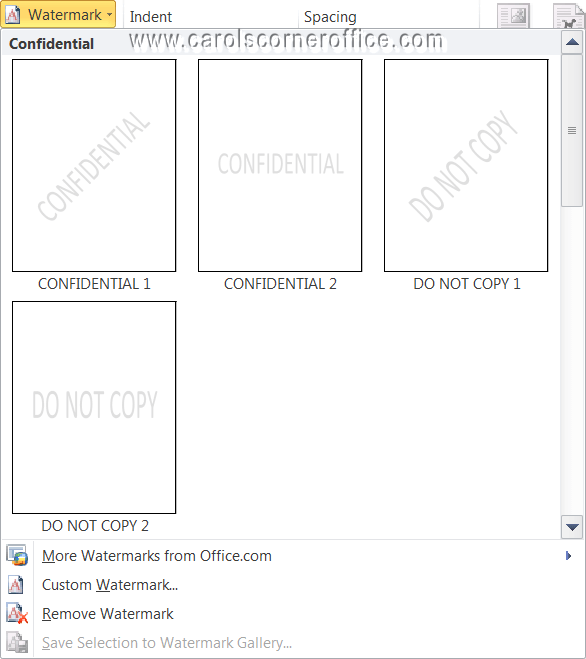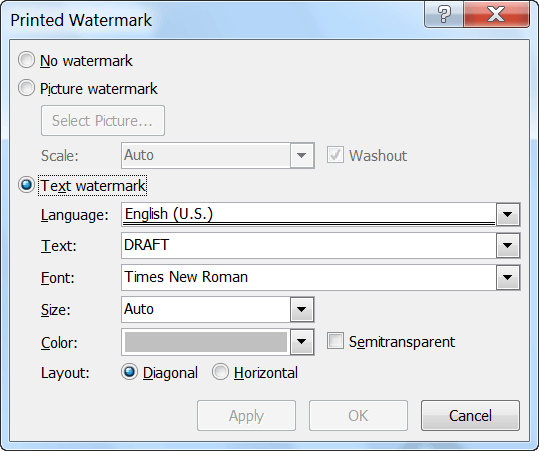Ever want to add a text or graphic watermark to your document? It is very easy to do!
Follow the steps below to learn how:
- On the Page Layout tab of your Ribbon, in the Page Background group, click Watermark.
- Do one of the following:
- Click a pre-designed watermark, such as CONFIDENTIAL or DO NOT COPY.
- Click Custom Watermark, which will open the Printed Watermark dialog box.
- Select Text watermark.
- Key in the text that you would like for your watermark. As you can see, I keyed in DRAFT.
- Format your text the way you like, selecting a font, the size (I use Auto).
- Select whether you want your watermark to be Diagonal or Horizontal.
- Deselect Semitransparent.
- Click OK.
To view your watermark to see how it will appear on your page when printed:
- On the File tab of your Ribbon, select Print.