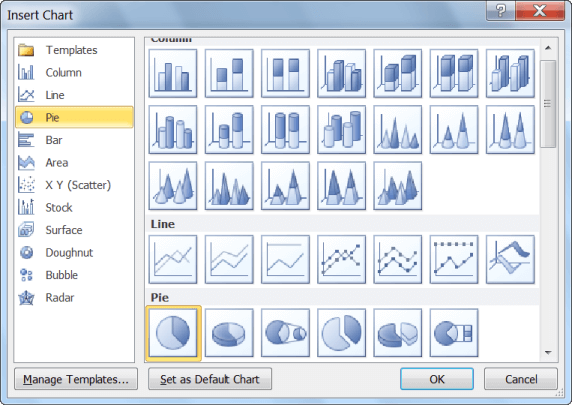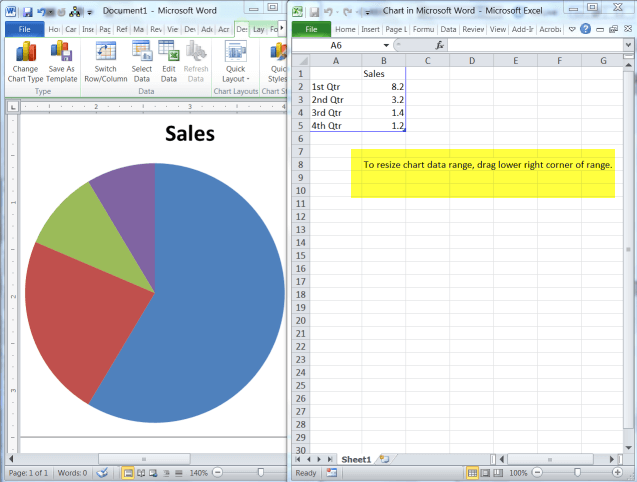When you mention a pie chart, most folks immediately think of Excel, not Word! But guess what – you can add a pie chart to your Word 2010 document without ever launching Excel!
Follow the steps below to learn how:
- Open the document in which you would like to add pie chart or create a new document.
- On the Insert tab of your Ribbon, in the Illustrations group, click the Chart option.
- In the Insert Chart dialog, select Pie in the left-hand pane.
- Select one of the pie charts to right.
- Click OK and Word will launch an Excel worksheet with sample data.
- Insert new labels and value in the Excel worksheet and you will see the data update simultaneously.
- Be sure that you resize your data range as instructed.
- When you are finished entering your labels and values, close the Excel worksheet. If you like, you can save it, but it is not necessary.
With your chart in Word, you are able to format it. You have choices, such as removing the border or changing the style of shading the background. If you right-click your chart’s background you can select Format Chart Area from the shortcut menu that is displayed.
If you would like to format your series, simply right-click your chart and select Format Data Series.
I think you will agree that is is a lot simpler than you first thought!