Windows offers the option of hiding file extensions. This might sound like a good idea on the face of it because it might cause less confusion for those who are less familiar with the way things work. Having file extensions displayed, however, is a way to be sure of what type of file you are about to open. This is important in ways that will shortly be demonstrated.
Here is a shortlist of a few common text file extensions:
- .DOC Microsoft Word Document
- .DOCX Microsoft Word Open XML Document
- .LOG Log File
- .MSG Outlook Mail Message
- .ODT OpenDocument Text Document
- .PAGES Pages Document
- .RTF Rich Text Format File
- .TEX LaTeX Source Document
- .TXT Plain Text File
- .WPD WordPerfect Document
- .WPS Microsoft Works Word Processor Document
For a full list of common file extensions, please visit FileInfo — their list is mind-boggling.
Many phishing scams on the internet (read ”in your inbox”) rely on people’s ignorance by camouflaging malicious files to make them look like something they are not. A harmless Word document, for instance.
Here’s an example of what I’m talking about:
Note: Please excuse my keyboard’s double-dribble on the ‘dots’ between ‘Review’ and ‘docx’. I didn’t notice it in time but it does not affect the outcome. Pretend there is only one dot as it should be.
The image on the left has the extension hidden while the one on the right does not. If you were to receive the attachment on the left in an email, you would probably presume that it is a harmless Word document and maybe open it. However, in this case, it could be far from harmless and would be an executable file that will run on your computer and possibly play nasty mischief with your machine.
This is why I strongly recommend that you do not hide file extensions. They are not a guarantee but they do at least give you a clue as to what type of file you are dealing with.
How To Set Your Computer To Show File Extensions
- Open Control Panel (there are several ways of doing this and if you’d like to learn how to put a handy Control Panel icon on your desktop, then please read Windows 10 Quick Tips – Control Panel)
- Make sure either Small or Large icons are chosen for the View (see image below)
- Choose File Explorer Options
- In the window that opens, drill down the list until you find an entry labeled Hide extensions for known file types
That should bring you here:
Uncheck that box and click OK.
This is a small step but one that will carry you along a path toward safer computing.
Note: You can open the Control Panel in Windows 10 by tapping the Windows key and then start typing in the words Control Panel. Click on the entry when it appears at the top of the list.
Bonus Tip
- The Apply button saves your changes and leaves the window open
- The OK button saves your changes and closes the window
- There is no reason to have to click both of them unless you are the cautious type who wears both suspenders and a belt
As always, if you have any helpful suggestions, comments or questions, please share them with us,
Richard
—

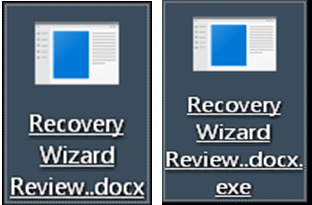
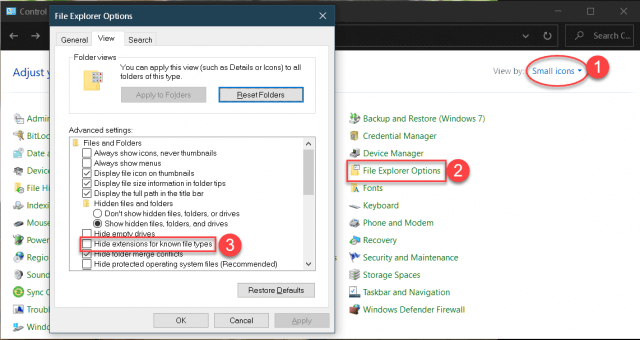
Just ’cause it is there, is no reason to tempt fate and play with danger. As someone who enjoys tinkering with settings, I totally agree with you Richard. Honestly have no clue why this option was given, but clearly there must of been one, if just to see the number of people who would create problems for themselves, Mindblower!
I can only guess that Microsoft figured those file extensions might confuse post-DOS era computer users. Who knows… Their answer to everything these days seems to be, “dumb it down”.
Just look at those silly things called “Apps” if you don’t believe me. 🙂
Microsoft chose to hide extension because they believed it would help reduce the need for Windows support by people playing with files and not knowing what they were doing. It was a money issue, really (hiring tech support to manage the cries for help). They may have been correct about reducing the need for tech support.
But, hiding file extensions has created an entire world of functionally illiterate Windows users who don’t understand file extensions and, thus, how their computer works. It often makes it extremely frustrating when trying to help someone with a file or computer issue who doesn’t know what I’m talking about when discussing anything related to file extensions.
Good piece!
Perhaps it would be a good idea to include the solution for older operating systems since they are still out there and, as always, they will hang around for a while. On my machine there is no File Explorer Options. It is under Folder Options.
Hi John,
It would appear that you have just added that information. Thank you!!