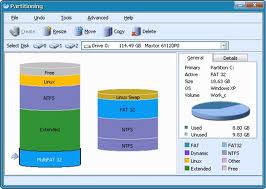Why Hard Drive Partitions?
Hard drive partitions have many advantages. They give you control. Control over your data, programs, and backups.
Here’s why – if you have all your eggs in one basket you will not only have one very big basket but you won’t be able to tell which eggs are which.
Let’s talk about size first
Let us presume you have a 350 GB Hard drive. Granted, that’s not very big these days,but it will do for academic purposes.
So, you have Windows (the Operating System), all your programs, games, data, and cute kitty photos, music, and various miscellaneous not-to-mentions on there. That makes for one whole bunch of stuff.
If you’re half my age you’ll remember George Carlin’s skit about our “stuff”. It’s worth a listen if for no other reason than to get a handle on how much we tend to accumulate over time – and how important we seem to think it is.
The whole point of dividing, or partitioning your hard drive in the first place is to take control of the blooming disaster.
Let’s Get Organized
How about putting all your data in one place.
Let’s take music as an example. I have tons of music, many gigabytes. And pictures, about 100,000 of them. I certainly don’t want to back up all that music along with Windows, spreadsheets, databases, videos, programs, and so on and so forth. You get the idea. They have no business together.
I also want to know exactly where my music is. I don’t want to hunt around for a particular tune at a particular time when I particularly need it. Perhaps the word ‘need’ is too strong?
The same goes for anything else you deem important. Whether it be your wedding pictures or your divorce pictures. It doesn’t matter to anyone but you and you can’t replace them once they are lost. I can’t stress enough the importance of making backups of your precious data.
I have very intelligent friends who never make backups of anything. As if it’s going to miraculously re-appear when their computer fails. Unfortunately, they’ll probably come to my house with this questioning, hopeful look on their face.
Back to business: The above image should give you a few ideas about how partitioning your hard drive works. Basically, what you are doing is taking a huge amount of information and dividing into a few controllable chunks.
Consider Backups
DVD’s have a limited capacity. I certainly wouldn’t want to have to back up an entire 350GB hard drive, baby-sitting the system over a multiple backup session that may take hours or days.. I would much rather back up just my music, or pictures, for example.
It reminds me of the old days when I had to sit there for hours with floppies. Bummer.
(Back then, I didn’t know it was a bummer. I happened to think things were pretty slick .
It once took me 4 hours to sort a 100-item list on a C-128. I thought that was a normal thing to do. Or how about 40 minutes to format a 750K floppy disk. I thought, maybe, it was a tad slow, but not intolerable.)
Doesn’t it make sense to keep your Operating System separate from the rest of your stuff? Why make a backup that includes all your music, pictures and things right along with Windows.
Windows may change but it really isn’t important when you think about it. That can be replaced. Your family or wedding photos cannot. Keep them separate.
Your Ability to keep things manageable
DVD’s are limited to 4.8 Gigabytes (unless, of course, you have the dough to spend on those dual-layer fancy doo-dads). For that reason I like to keep partitions in multiples of that size. It’s really easy to backup a 4GB partition onto a 4GB DVD.
Just for your information, I use Acronis to schedule my backups. It has an option to break the backups into DVD-sized chunks. If I keep my partitions in the same multiples then it gets very easy. I know that a partition will fit on a DVD or two.
Here’s What I Do
- I keep my Operating System on a partition all by itself – I don’t put any programs or allow any data on that partition
- I keep all my Programs/Applications on another partition
- I keep all my Music, Photos, Games, and anything else that I deem a category unto itself on their own separate partitions (this is primarily determined by how much data you are talking about; if it’s going to be a small amount then a dedicated partition may not be warranted )
- I make sure when a program offers me a Custom installation option I always choose it so I can select where it will be installed – certainly not on my dedicated Windows Drive
- Once a program is running, I always check the options for directories. Programs typically store their information in the Windows Users directory.. This is not acceptable if you are going to be a partition geek such as I
- Just FYI, I used to have 16 logical drives divided over 3 physical HDD’s on my computer. I know that’s nuts. I have backed off since then. Please forgive me. I have only 10 now. That’s an improvement, is it not?
- The longest backup I have to make takes up 3 DVD’s
Here’s What You Need
Get yourself a good partitioning program. Yes, Windows 7 has some partitioning capabilities but they are inferior to even the most basic of free software available today.
Here are a couple suggestions in no particular order:
Easus Partition Master: http://www.partition-tool.com/?gclid=CLDU0oGEprICFcbrKgodKSAANQ
MiniTool’s Partition Wizard: http://partitionwizard.com/partition-manager-server.html?gclid=CJrKkouEprICFaUWMgodqD0Akg
Caveat: Be certain that before you use any of these partitioning tools, whether it be Windows-based or not, you make a backup of every single important thing that you care about. You have been warned.
I offer the above warning because, well, you can guess… the voice of experience and all that. It was awful…
Anytime you manipulate your hard drives it involves a certain amount of risk. Believe me when I say, “Make backups!”
The Power
This was not meant to be a tutorial about how to partition your hard disk drives. More so, it was meant to give you ideas about how you might do so.
Partitioning your drives will allow you to take great control of your computer and make things work the way you want – not how the guys in the white hats think it should.
And that’s what I’m all about.