A recent article we published posing the question, what would it take for Windows users to move to Linux, elicited a robust discussion and it was clear from the comments received that some folk are still a bit confused about Linux and where to start. This is the first in a series of articles taking you from getting started with Linux all the way through to guides on installing and then setting up a distro (distributed Operating System).
Choosing A Distro
One of the problems for folk who are looking at Linux for the first time is the sheer volume of available distros, currently numbering in the 600+. However, there are several popular distros that are very similar to Windows and you can learn more about those distros by reading an earlier DCT article: Best Linux Alternatives to Windows
- My recommendation would be to go with the Mint Cinnamon Edition
Ventoy And Linux
Most popular Linux distros come in a “Live” edition which means they can be tried out without the need to install, and this is the preferred way to proceed. By far the best method is to use a free multi-boot tool called Ventoy – the following link will take you to an earlier article explaining how Ventoy works: Ventoy Superb Multi-Boot Flash Drive Creator
You can add as many ISOs/Distros to the Ventoy bootable USB flash drive as you like, only limited by the capacity of the flash drive. Boot from the Ventoy flash drive and select whichever Distro you want to check out. The chosen Distro will then be loaded and you can navigate around the Distro the same as if it had been installed, but without any files/data being added to your system. When finished, simply safely remove the Ventoy flash drive and your main system will remain untouched.
- More information plus direct download link: Ventoy Home Page
Once you’ve checked out a few Distros and decided on which suits you best, you can then go ahead and install that Distro… and that’s exactly what I’ll be covering in the next part of this series.
- Getting Started With Linux – Part 1 ⬅ You are here
- Getting Started With Linux: Installation – Part 2
- Linux Mint Cinnamon: A Beginner’s Guide – Part 3
—

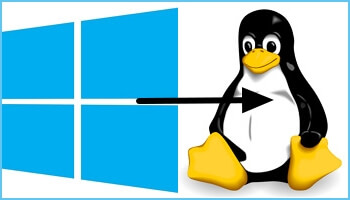
I was running Tiny W11 on this Dell XPS laptop, but it stopped doing feature updates. Drive was wiped, reformatted and Ubuntu 22.04 LTS has been installed. I used a Ventoy drive with an Gparted ISO and Ubuntu ISO installed. Used Gparted first to wipe and formatt drive and paritions and then booted Ununtu for the install.