Do you ever look at your browser and think ‘How boring’? Or wish it could do more? If your computer/phone can have all these cool options why can’t your browser? This happens to me every time I open my Google Chrome browser. Me being me, I just had to do some research and find out if there was any way to spice up the ole browser. After a little sweat and tears (yes there was crying)… Voila! I found my answer. Now it is time to share this knowledge with all of you. I’m going to give you some great info on how you can spice up your Chrome browser.
The first one I want to share with all of you is how to change the theme of your browser. This is a great way to show your personality. It is also very cool and fairly easy.
Go to the Google Chrome Icon at the bottom left of your screen. Click It (if you do not see it below look on the main part of the screen. You should see it there.)
Once the browser opens you will see at the top right corner 3 horizontal lines. Click them.
A pull down menu will appear. From here you will need to go to “Settings” which is located toward the bottom of the list. Click it.
Now you will be directed to a settings screen for your browser. On this screen you will need to click on “Get Themes,” under “Appearance.” Clicking this will direct you to the Chrome Web Store.
Here you will be given many themes to choose from. Once you have decide on a theme you want, just click on the image.
Now you will have a box Pop up with more details on the theme. Here you will see a button with the wording “ADD TO CHROME” at the top right of this box. Click it.
Once you have clicked “Add to Chrome” it will automatically install the new theme. If you would like to check the full view of your new theme go to the top of your screen and click a new tab. This will open the page that will show the theme you have installed. Another way is to click the Apps option at the top left. Here is the one I chose. If you change your mind, just click the Undo option offered at the top.
Now that you know how to set a new theme let’s look at another option that the Google Chrome browser offers you.
This option allows you to add apps to your browser. While under the Chrome Web Store, where you found the themes offered, you will see other options which can help you customize your browser; everything from Apps to Extensions. We are just going to cover the apps on this article. Since you are already in the Chrome Web Store you will see on the left a link to Apps. Click it.
The nice thing that Google did here was to break the apps up into categories. At this point you just need to choose which app you would like to install. For this example I chose one of the games to add called “Tribal Wars 2” which I have pointed out below.
Clicking the one you are interested in will Pop up a screen with more details on that app. At the top left of the Pop up you will see “Add to Chrome” and “Visit Website.” Click “Add to Chrome.” This is the same process you took when adding a theme. If you want to check out the apps website you may do that too.
Next it will show you a box asking you to confirm that you want to do this. Click “Add” to confirm.
This will now automatically take you to the screen where your app is located. If this does not automatically do this you can just type in the address bar ” chrome://apps/ ” or you can click the Apps button at the top right if you have it showing. There are other ways to get to this but these are the two ways I’m going to cover in this article.
Once you see your app just click and it will ask you for some permissions depending on the app. Then you just need to click “Accept”. Done!! Now you can enjoy the app you downloaded.
Bonus: If you want to remove an app just right click it and click “Remove from Chrome”.
With these two great options you can make your Google Chrome browser more unique to you. Now go create, customize and enjoy your browser.
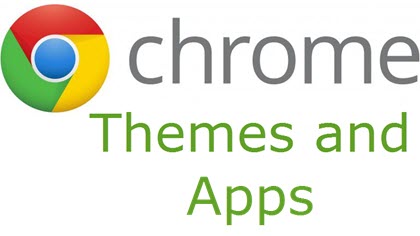
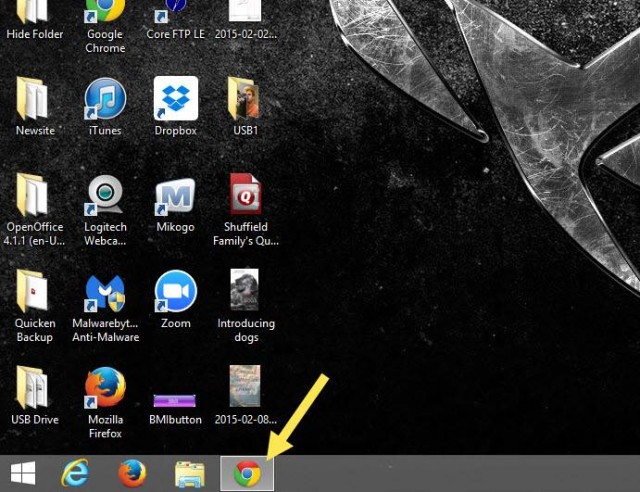

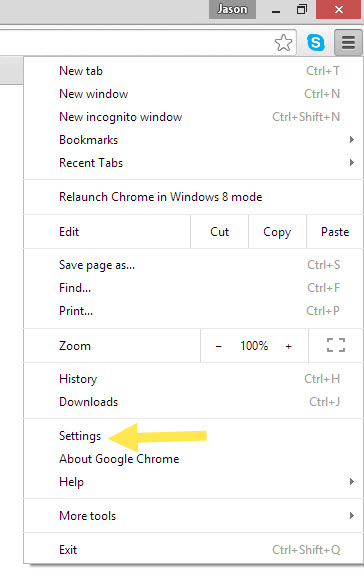
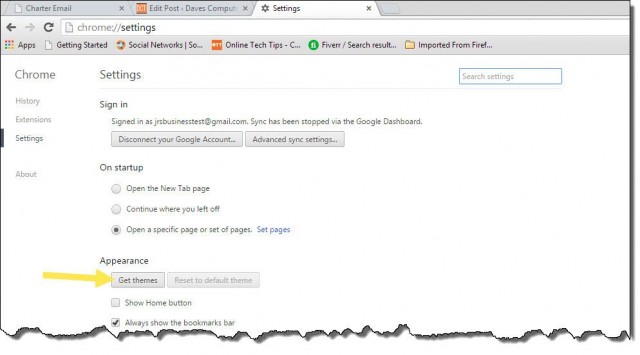
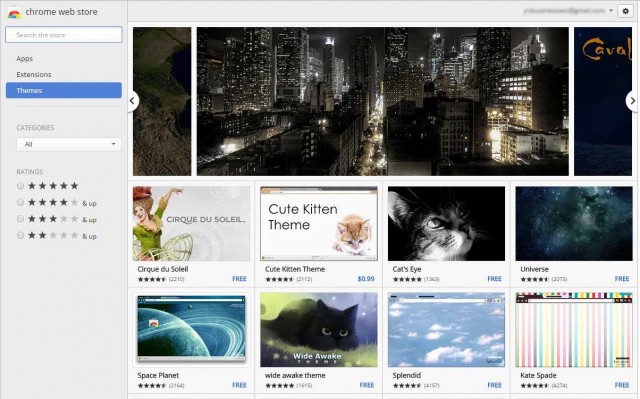

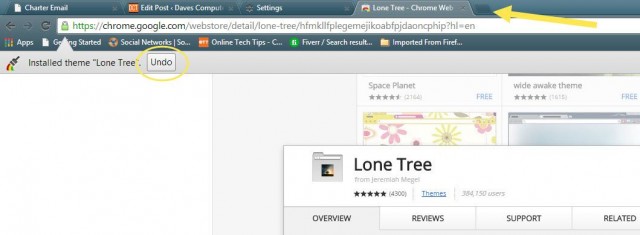
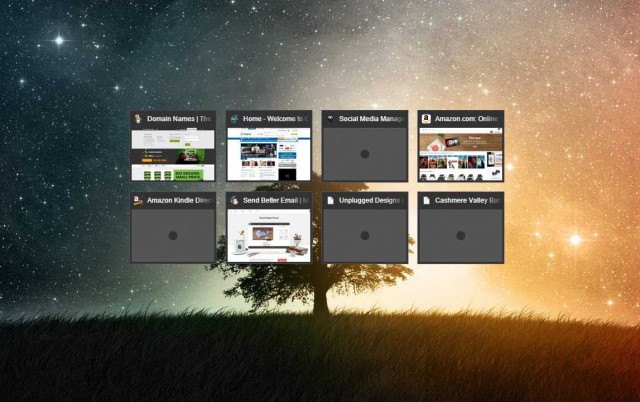
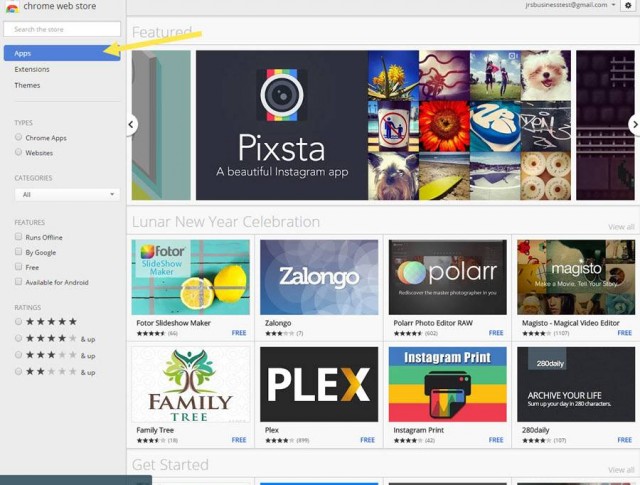
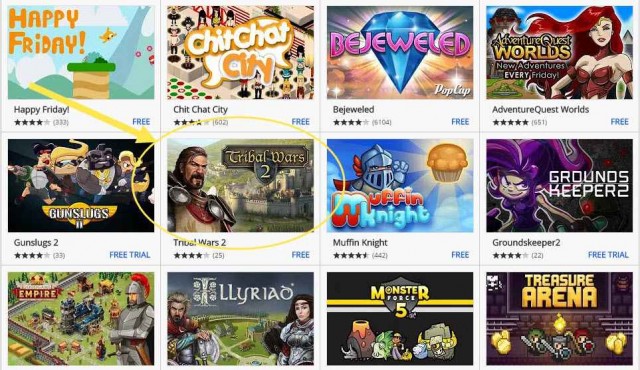
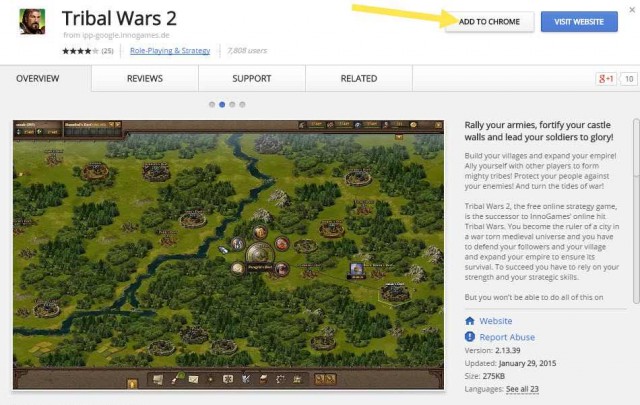
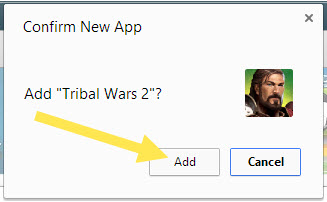
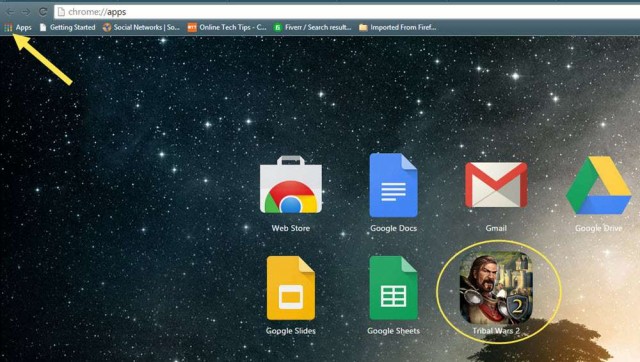
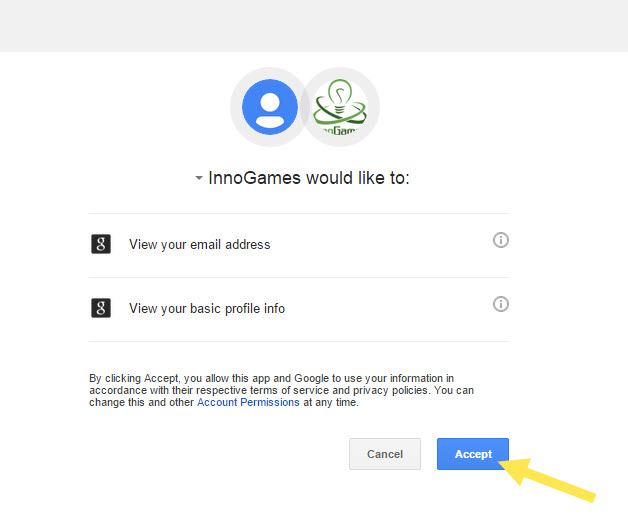
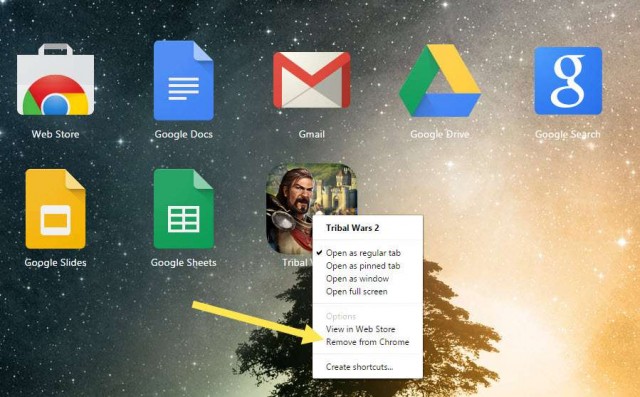
Your explanation of “enlarging” chrome is very helpful and enlightening