The last couple of days my Gateway desktop has been acting up. The screen freezes and then the fan starts getting noisier. So when I managed to reboot it, I went to the Event Manager and clicked on Administrative Events. And behold the long list of DCOM Errors.
So I searched online for the error message listed at the bottom in the DCOM got error “1084” attempting to start the service ShellHWDetection with arguments “Unavailable” in order to run the server.
The error seemed to indicate a graphics card error. Then I got a BSOD with the error message, SYSTEM_THREAD_EXCEPTION_NOT_HANDLED. An online search also indicated that this error was usually caused by a driver error.
So I decided to try to get into Safe Mode on my Gateway and use the DDU – Display Driver Uninstaller from,
www.guru3d.com/files-details/display-driver-uninstaller-download.html
To strip out the video drivers, restart the system and see if Windows sets up the video card properly again, otherwise, we’ll have to go online and hunt down the drivers to install manually.
So first go into Safe mode, read here: Windows 10 Quick Tips 2 Ways To Safe Mode
I always choose Enable Safe Mode with Networking. I already had the DDU on my system so it was just a matter of opening the program. First, I got an update notification so I decided to bypass it at this time.
On the right-hand side, I had to choose my device, so I clicked on GPU. Then at the top, I clicked on Clean and restart. This started the process of removing the old drivers. And then the computer restarted.
No surprise, Windows restarted and set up its own Basic Display Adapter, so online to search for a driver. In this Gateway, I’m using the built-in video which identifies as an AMD Radeon HD 8570D.
I found the drivers here: www.amd.com/en/support/previous-drivers/graphics/amd-radeon-hd/amd-radeon-hd-8000-series-oem/amd-radeon-hd-8570
I downloaded and ran the installer. Didn’t work. It claimed my system wasn’t supported or something like that. So I have a graphics card that originally came from that system and decided to use this as an excuse to motivate me to put it back in.
The name on the card Is Club 3D. First I had to see if I had any adapters because this video card has only HDMI and DVI but my monitor only has VGA. The only one I could find was a VGA to DVI, good enough if it works. It doesn’t. To the Dollar Store, I go. Sadly, not my day, no suitable adapters this time.
Luckily, I discovered that I had a monitor tucked away here with a DVI connection and a cable still attached. It’s my old HP w1707. I gave this one to my nephew when his monitor conked out and he recently returned it. So I hooked it up, no adapters required. Windows still only installed the basic driver with the Club3D card so I ran the driver software I previously downloaded from AMD and this time I had no problem getting the drivers to install.
You don’t have to go to the extremes of replacing your video card as I did. You could just update your drivers, or roll them back if you already updated them and they don’t work.
Read: How To Roll Back A Driver
I started writing this yesterday and left my computer running overnight. Originally, when the problems started, It froze up three times in one day. So, only time will tell if it solved my original problems. If it crashes again, I’ll let you know in the comments.
By the way, the Club 3D card turns out to be an AMD Radeon R9 200 Series.
—

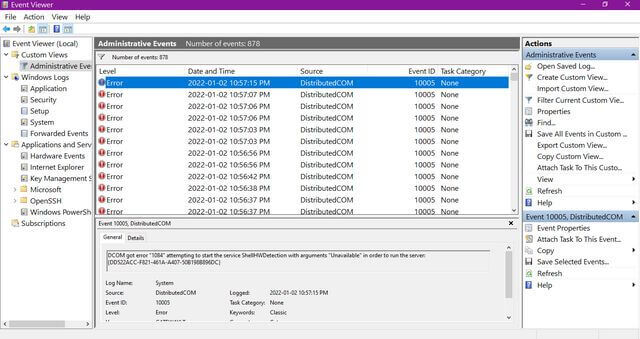
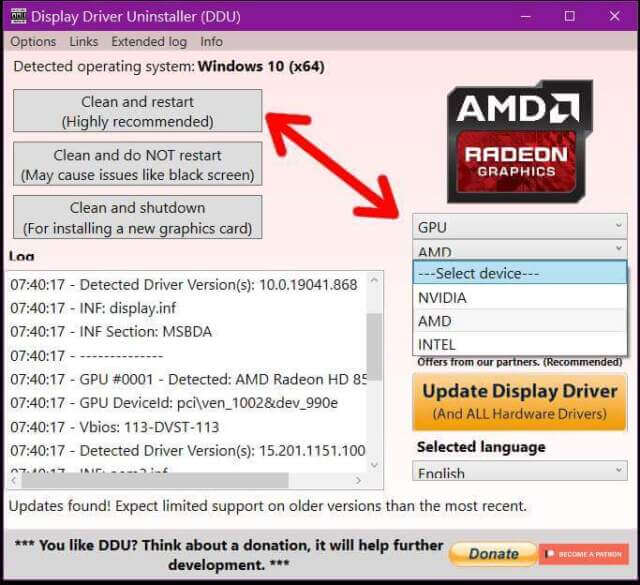

Terry – you didn’t mention if you had a previous image you could roll back to and see if was working ?
I probably do have one stashed away somewhere on an external drive. But everything is working now so I’m leaving it as is. I was planning to put the Club 3D card back in any way, I just needed the motivation. 🙂 And system restore never crossed my mind.