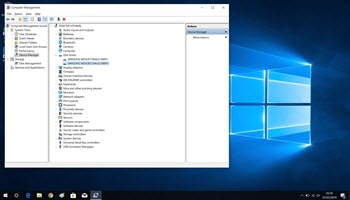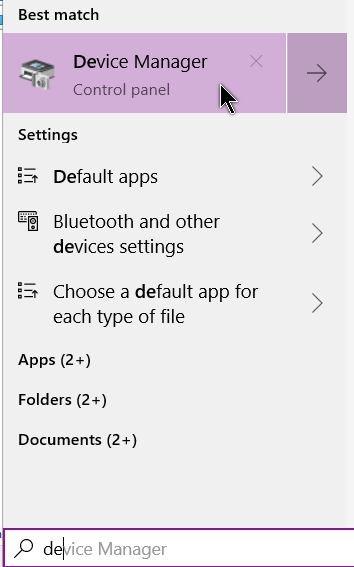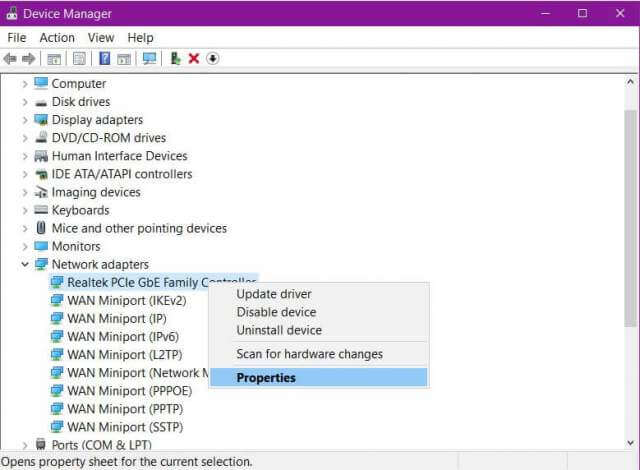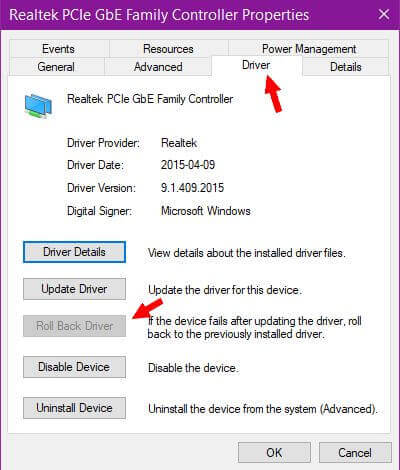A couple of days ago I noticed my internet connection was very slow. I thought it might be because of the winter storm that we just experienced that knocked out our power for over 12 hours. Then it took a few more hours for our cable, internet and phone to return. When I checked the connection on another computer, everything was working fine. Then I remembered a few days earlier, I had upgraded my network adapter driver. I decided to revert to the previous one.
This is on a Windows 10 desktop but the procedure is similar for all versions of Windows. Go to the Device Manager (just start typing it in the search bar and click on it when it appears on the list).
Then right-click on the device you want to roll back. In my case, it was my network adapter. Click on Properties.
Then click on the Driver tab and click on Roll Back Driver. My button is grayed out here because I already had it done when this screenshot was taken.
Also, a window popped up asking me why I wanted to roll back. I clicked because the old one worked better. No screenshot is available.
Now everything works fine again.
—