 The last few weeks my Windows 7 system developed a problem with Windows Explorer crashing. Searching online didn’t garner too many results that appealed to me. I had already restored my system from an image backup but surprisingly it did not fix the problem. The surprise here is that I didn’t have this problem when I created the system image.
The last few weeks my Windows 7 system developed a problem with Windows Explorer crashing. Searching online didn’t garner too many results that appealed to me. I had already restored my system from an image backup but surprisingly it did not fix the problem. The surprise here is that I didn’t have this problem when I created the system image.
One thing repeated over and over online was about disabling 3rd party shell extensions, which will often add an option into the right click context menu. In my case, I had numerous options placed there by third party programs – such as zipping files up or scanning with my antivirus. For image files I could preview a thumbnail, or for a video file I could just right click on it and chose an option to convert.
So when you right-click on a file or folder and have numerous options you can choose from, these are shell extensions. Some of these options are provided by Microsoft and others by third party programs. It was recommended to disable all the non-Microsoft options.
One often recommended program is ShellExView – www.nirsoft.net/utils/shexview.html
I had already downloaded ShellExView (it’s portable, no installation required) so I decided to open it up and give it a try. I had two choices, I could disable non-Microsoft shell extensions one at a time and then wait a while and see if it solves the problem, or just disable them all. I decided to just disable them all. The first step is to isolate all non-Microsoft shell extensions (it’s recommended not to disable any Microsoft options):
- Go into the Options menu and check Hide all Microsoft Extensions
- Then press Ctrl + A on the keyboard, which selects them all at once.
- Then just right click on one and click Disable selected items .
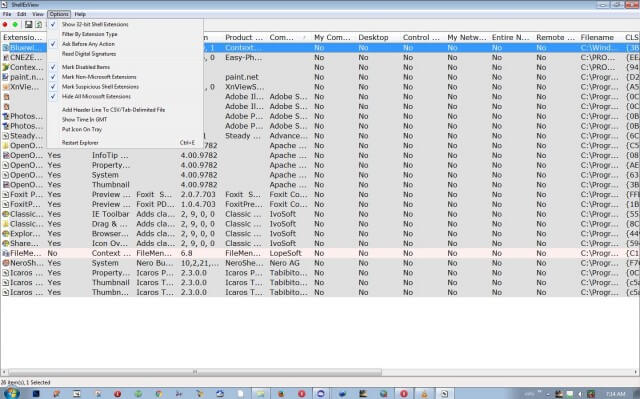
Of course, if you’re a glutton for punishment you can employ the trial and error method – disable each non-Microsoft shell extension one at a time and then wait and see what happens. However, I’ve found it easier to work the other way round – disable them all and then, if the issue is fixed, start enabling them again, one at a time, until the problem resurfaces, and bingo!
It’s been few days now and my explorer that was crashing at least twice a day hasn’t crashed since.
Further reading:
- How To Diagnose PC Issues using ShellExView
- How To Diagnose (and possibly fix) Windows Explorer crashes

Yep, good ol’ Nirsoft & it’s plethora of extremely useful freeware!
I just used this last week to find out why a client’s machine was hanging. Turns out it was the context menu add-in from AVG (right-click>scan with AVG).
This & BlueScreenView are the best things since sliced bread.
Cheers!
No need to use an extra tool. Just close IE, open “INTERNET OPTIONS” from the Control Panel (or do a quick search for “int opt”), open the “Advanced” tab, and click on the “RESET” button just above the “OK, CANCEL, and APPLY” buttons at the bottom. Check the box next to “Delete personal settings…” and click “RESET” again. This resets IE to all default settings and disables any and all toolbars and extensions. Fixes IE crashes 9 out of 10 times.
If it is still crashing, open “INTERNET OPTIONS” again, and on the 1st “General” tab, under “Browsing History”, click the “Delete…” button, uncheck the top check box and check all 7 of the boxes below it. Click “Delete” at the bottom of the dialog and wait until it clears out all cookies, history, saved passwords, temp internet files, and web form info. This will fix IE crashes a significant portion of the rest of the time. Bad cookies and malicious code sometimes finds its way into such files.
If IE is STILL crashing, cleanly uninstall ALL protection software (antivirus, antimalware, 3rd party firewalls, etc) and cleanly reinstall them (from newly downloaded source if possible). Then fully update said software and scan/clean the hard drive (and all backup media) thoroughly. Do not neglect the malware scan, as this seems to be an increasing issue with IE. Be very suspicious of 3rd party software firewall products and troubleshoot accordingly – I’ve had a lot of trouble in the past with Zone Alarm Free, for instance.
If IE is STILL STILL crashing, reinstall Windows cleanly and start over fresh. Install ALL “important” and “recommended” Windows Updates BEFORE installing ANYTHING ELSE, including AV or other protective software. (I suppose restoring a previous known- good backup image would be OK too.)
AND make sure you have an alternative browser in cases where IE can’t be opened – Chrome, Firefox, Opera, Safari, etc. Never trust any single browser to meet all your needs.
You are mixing up Windows Explorer, the file browser with Internet Explorer, the Internet browser.