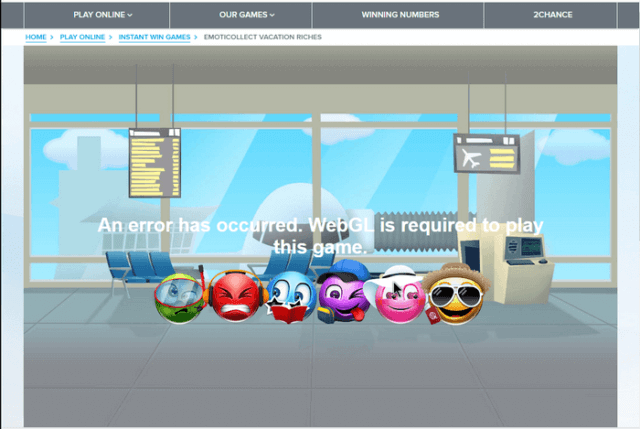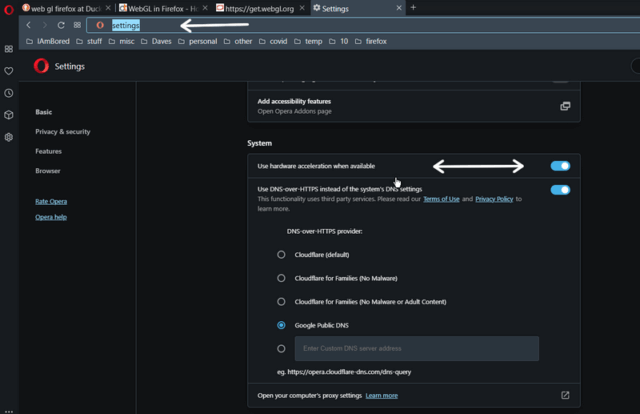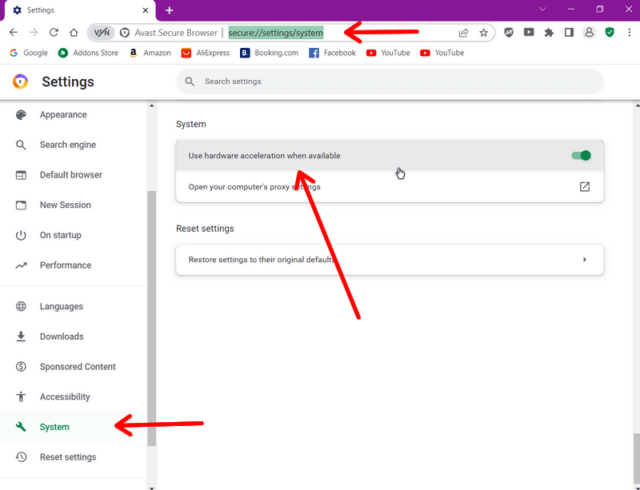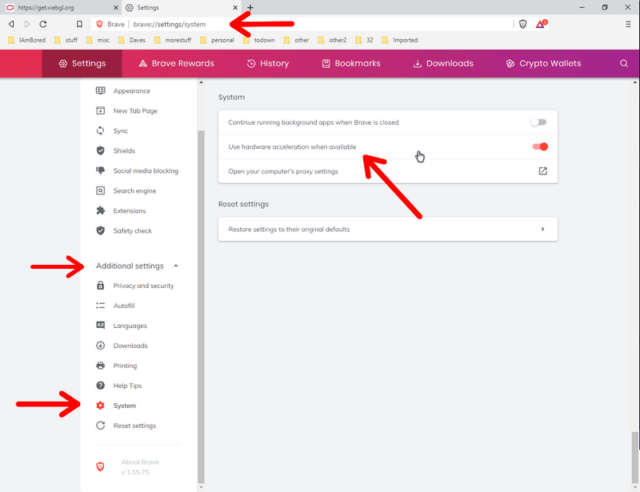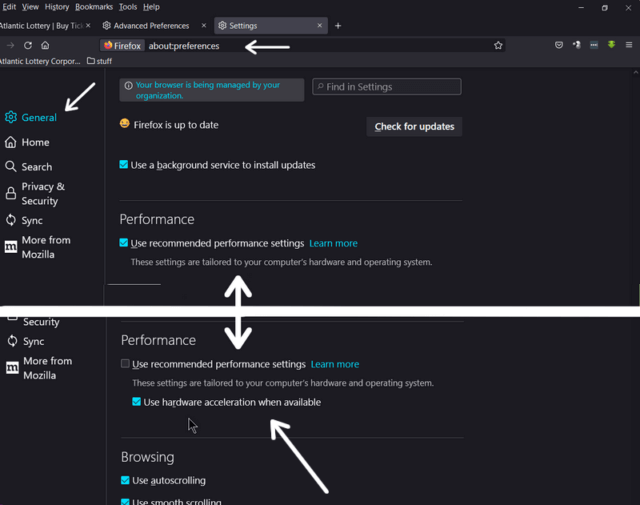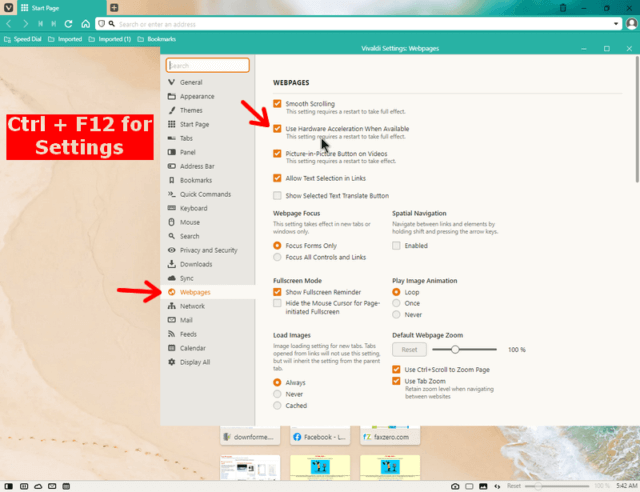I have an account set up with our local lottery service. I can purchase lottery tickets online. They also have the equivalent of those scratch-off tickets turned into mini-games. The one I like is called Emoticollect Vacation Riches.
When I tried to play the game, I got an error message – An error has occurred. WebGL is required to play this game. WebGL or Hardware Acceleration is usually enabled by default if your system meets the requirements. To test if your browser supports it, go here: Test For WebGL
If you see the spinning cube, that means your system supports it and it is enabled.
For more info about WebGL, read here
In Opera
I probably disabled this when I was trying to fix something else. So In Opera, type opera://settings in the URL or Address bar. Hit Enter. Then scroll down to the System section.
Click the switch on for the option to Use hardware acceleration when available. Click on the relaunch button when it pops up.
In Other Browsers
Note: Restarts are required for all browsers after the settings change.
Avast Secure Browser
Go to – secure://settings/system
Down the left-hand menu, click on System. Click the switch on Use hardware acceleration when available.
Brave
Go to – brave://settings/system
Click on Additional settings, left-hand menu. Then System. Click the switch on Use hardware acceleration when available.
Chrome
Go to – chrome://settings/system
Down the left-hand menu, click on System. Click the switch on Use hardware acceleration when available.
Edge
Go to – edge://settings/system
Click the switch on Use hardware acceleration when available.
If you don’t see the option, click on the hamburger menu or the three stacked lines next to the word Settings in the top left-hand corner.
Then click on System and performance in the drop-down menu.
Firefox
Go to – about:preferences
Then click on General in the left-hand side menu. Scroll to the Performance section. The Use recommended performance settings should be checked. If you want to see the Use hardware acceleration when available option, you have to uncheck the Use recommended performance settings box.
Vivaldi
Ctrl + F12 to get to the settings. In the left-hand menu, click on Webpages. Check the Use hardware acceleration when available option.
So, back to my lottery game – I didn’t win but it works. Feel free to share your thoughts in the comments section below.
If you have a question about any of your tech issues, try the forum:
DavesComputerTips Forum or Contact Form – DavesComputerTips
—