These days, it is impossible to know if a browser update is the cause of poor responsiveness, or if it is due to a buggy Microsoft Windows update.
Firefox recently updated to version 113 and that’s when my troubles began. The CPU usage went through the roof and it took forever to load web pages. Here are the steps I took in an effort to get my speed back.
Windows Check
Sometimes Many times, a change in computer responsiveness is caused by a buggy Windows update. Frankly, there is not much that can be done about that. If you attack the problem early, you can sometimes roll back the update to an earlier version until Microsoft gets its act together. Otherwise, you are pretty much stuck with it until Microsoft issues another update that fixes the broken one. Then you can only hope the new update isn’t broken, too.
Sometimes the problem is due to malware having found its way onto your system. So, that’s the first thing I checked. I ran a full AV test on the system drive (usually the C: drive). I used MS Defender but your preferred AV software will do the same thing.
MS Defender found a Possibly Unwanted Program (PUP) on the drive that was associated with CCleaner. I had Defender remove it. This didn’t help the browser speed or high CPU usage, but at least it is no longer on my system.
Note: It was CCleaner v6.10.
Firefox Settings
The next thing to do is to check some Firefox settings.
You can get to Settings by clicking the Hamburger Menu (three horizontal lines) icon at the top right of your browser and selecting Settings on the menu that opens.
That should bring you here:
- Make sure the General tab is selected and scroll down to the Performance Section
- Untick Use recommended performance settings
- Tick Use hardware acceleration when available
Note: The above image is showing Firefox version 113. Different versions of the browser might not be the same.
If the above settings work for you, then you’re done. Congratulations! It didn’t work for me, so onward we go. 🙁
About:Config
If you type about:config in the browser’s address bar and hit Enter, you will be brought to a page with gazillions of settings. They won’t be showing but you’ll start seeing them when you type something into the filter box at the top of the page.
Process Count
Mozilla began using “containers” back at version 54 stable. They are used for both stability and security reasons. This is a great idea and works well for the most part. If you are running a system that is low on RAM (memory), too many processes can bring your computer to its knees. Low RAM these days would be 4GB or less. If you are in this category, you might want to consider lowering the number of containers that Firefox uses. To do this, follow these steps:
- Type about:config in your browser’s Address bar and hit Enter
- If you are presented with a warning to be careful, tell it that you will be careful (lie if you have to)
- Type this in the Filter box at the top: dom.ipc.processCount
- As you type, the preferences list will change until the above preference makes it to the list
That should bring you here:
Click the above image to make it easier to read.
- Click the dom.ipc.processCount entry
- Click the Pencil icon to the right
- Enter the new value
- The Pencil will change to a Check Mark; click it when your new value has been entered
Make a mental note of what the value is before you change it. That way you have a starting point if your changes make things worse.
The value you choose will depend on how much RAM you have installed. More RAM means the value can be bigger. I have 32GB of RAM installed and I still only have the process count set to 5. You will have to tinker with it until you are happy with your changes. If you don’t see any improvement, then put it back the way it was.
You will have to restart Firefox for this change to take effect.
This didn’t help me either. 🙁
Disk Cache
Firefox maintains a cache with a list of recently visited websites. This means that when you revisit a website, Firefox will not have to look it up again on the Internet. It can find it much faster by looking for it in the cache instead. Caches are used in many places by many programs including Windows itself. They are a great idea but, you guessed it, I wouldn’t be bringing it up if there wasn’t a downside.
If you are running a computer with an older hard drive (HDD) aka, “spinner”, then it will be much slower than a Solid State Drive (SSD). If your browser cache is too big, then an HDD will tend to cause the cache to be less efficient. You will need to find a balance that matches your system.
I read that Firefox sets a default cache size of 50MB. This was a lie. When I checked mine, it was set to 1GB. I am running a fast NVMe SSD and have a fast internet connection (350mbps). I don’t need a big cache and certainly don’t need one that is measured in GBs. I set mine to 64MB and that did the trick. Finally! 🙂
Follow the steps above for the Process Count, but this time enter browser.
The value you enter is measured in kilobytes so for 64MB, you would enter 65535 as the value. (There are 10 types of people – those who understand binary, and those who don’t.)
Note: There are binary-to-decimal converters all over the Internet. A simple search will give you the answer you need.
Rules of thumb:
- The faster your internet connection, the smaller your cache needs to be
- The slower your drive is, the smaller your cache should be
There is also a setting for memory usage: browser.
The default setting is -1. This tells Firefox to use its own judgment based on the amount of memory you have installed. I left mine set that way. If you’re low on RAM, you might want to make an adjustment here, too.
Note: You will have to restart Firefox for these changes to take effect.
Summary
There are many ways to address this slow speed problem so this is only the tip of the iceberg. All the above examples will require patience on your part and possibly a love of tinkering. I strongly advise you to make only one change at a time. This way, if something works, or doesn’t, then you know which setting had an effect, good or bad.
I didn’t mention this but add-ons can also have a dramatic effect on browser speed. By disabling your add-ons, you might discover that one of them is the culprit. Firefox offers a performance screen called Task Manager (not to be confused with the Windows Task Manager). You can get to it by typing about:performance in the Address bar.
If you have any questions or can offer any helpful suggestions, we’re all ears. Let us know in the comment section below. Good luck!
—

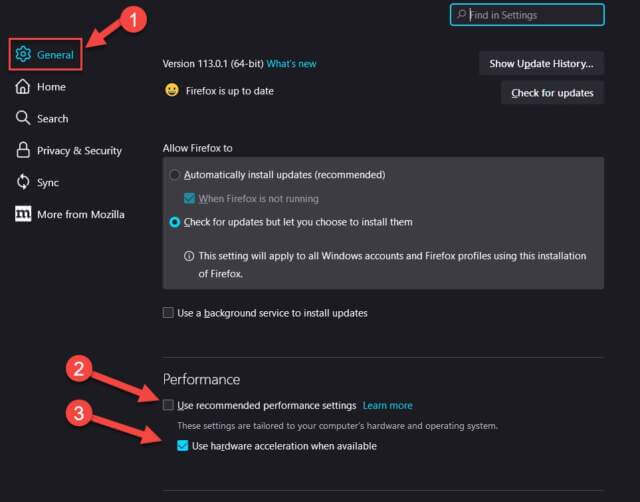

So, is it really worth it, all these Windows upgrades? Bug fixes are OK. Microsoft needs to protect their customers. But Windows, is just an operating system that other program developers, including Microsoft, can build on.
Wouldn’t a simpler STABLE OS platform be much better? Then programmers would have something stable and reliable to build on.
What is this driving force. Other than Apple, there isn’t a significant PC OS out there to compete against.
So, why do we need a fancy Windows OS. Where is the real benefit of all this complexity? Hell, they could have just upgraded Window XP to handle the new hardware and we users would be much better off. There is no benefit to all this so called capability When all we really want is a stable platform that our software will run on without hiccups.
I am of the KISS belief as a user. I very rarely do anything with Windows except copy, move, or delete files. Most everything else is done by the software I employ.
Well, that is my rant of the month.
Hi Tom,
“…a simpler STABLE OS…”, like DOS? I’m with you, Tom. KISS is my motto.
I will bite my tongue and not rant, but boy, could I…
Sorry Richard, as I do not notice any problems with Firefox v113. Have the Use hardware acceleration when available checked. Must be used to the speed and unable to note slight changes , Mindblower!
Hi MB!
I can’t strictly blame the slowdown on Firefox 113 – it was after the update to that version that my problems began.
I am still experiencing very high CPU and Memory usage and slow page load times.
I’m unsure where to go from here except maybe a total browser refresh. I resist that move because it’s a PITA to replace all those cookies and add-ons.
It might be my only choice,
Richard
Richard. Now that Firefox v114.0 is out, have you noticed any difference, Mindblower!
Hi MB!
FF 114 is better than its predecessor but I am still having problems with slow page loads.
I will be going through all my add-ons one by one to see if one of them is causing an issue.
Well, that didn’t take long. MBAM Browser Guard was the culprit. Disabling it took care of all the slow page loads.
I never expected that one!
Good new indeed Richard. Have something similar.. Every now and then when visiting a site, I receive a Firefox message stating it has a problem locating that page (not the exact words), but a page refresh clears it up. Suspect the latest AdGuard update might be the culprit, Mindblower!