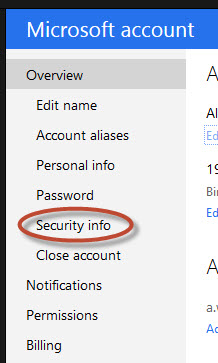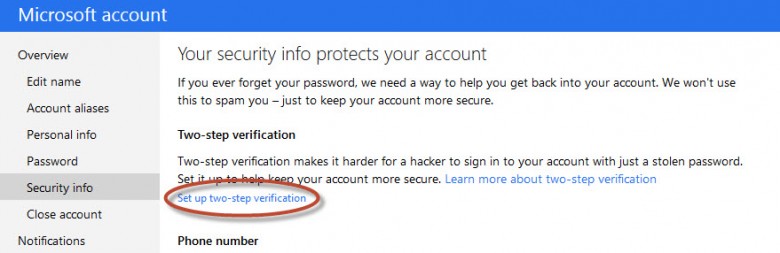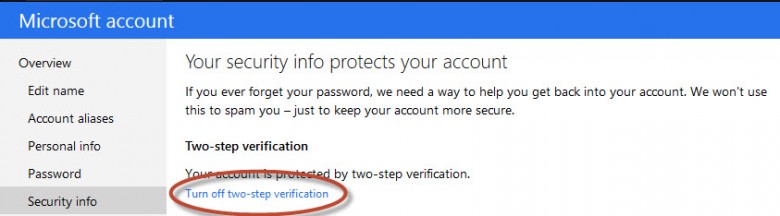For those who have a Microsoft ‘Live’ account, you may or may not know that Microsoft has introduced a two-step verification for all user accounts as an extra security level. It is up to you, the user, as to whether or not you turn this on or not. The down side of enabling two-step verification is if you forget your password and have misplaced your authentication device then you won’t be able to regain access to your account at all – as quoted from Microsoft! If you know your password but lose access to your secondary security device then the recovery process has a 30 day wait!
If you want to go ahead and setup the two-step verification then this is how to do it.
Logon to your Live account here.
Click on Security info on the left of the window and you should be sent a code to your preferred device, enter the code to proceed.
Click the Set Up Two-Step Verification link.
Now click Next in the window that opens then Done.
Now when you sign in to your account you will get an extra verification code sent to your chosen device unless you tell Microsoft not to ask for the extra code which can be done by checking the “I sign in frequently on this device. Don’t ask me for a code” box, this will tell Microsoft Live not to ask for an extra code when signing in to your account.
So, if you want that extra level of security added to your Microsoft Live account then that is how to set it up.
Turning it back off is just as easy. Just logon to your Microsoft Live account, click on the Security info link then on the Turn off two-step verification link and it’s de-activated.