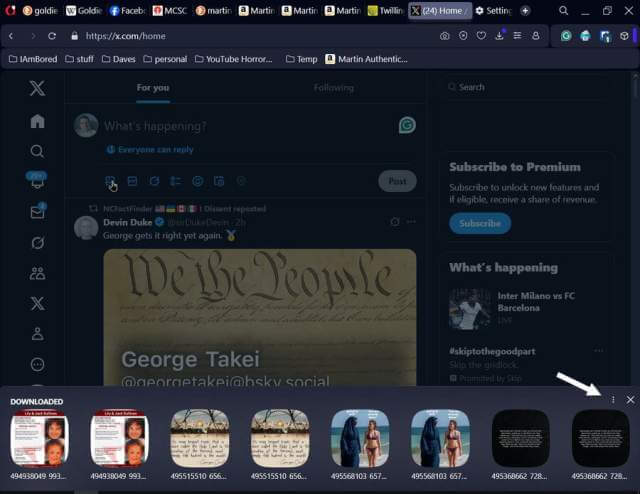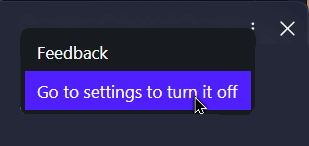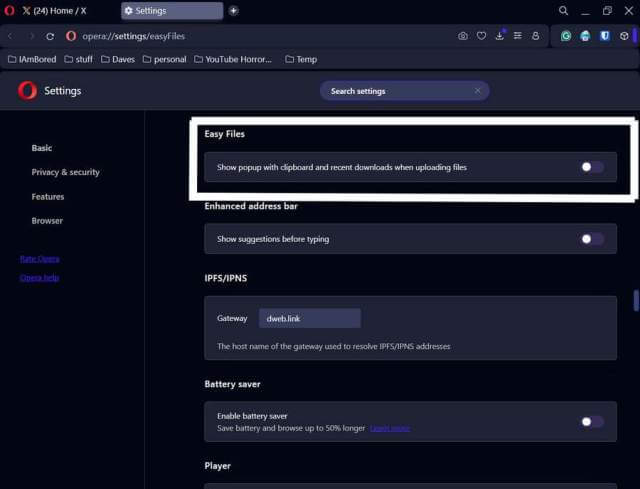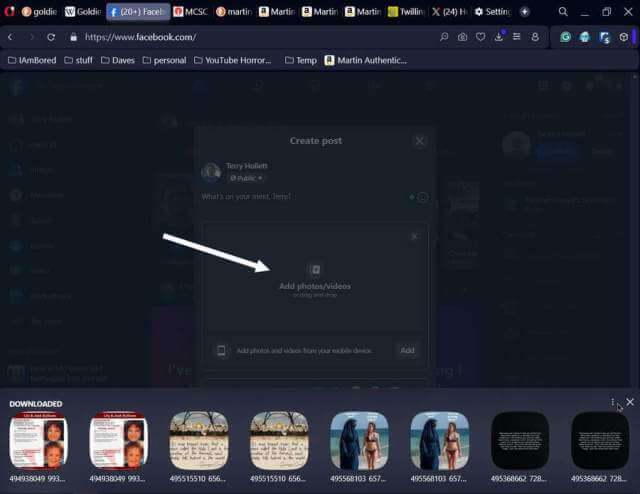When I try to select a photo to upload to Twitter, instead of the select the pictures to upload dialogue box that you would normally expect, I get this band of pictures at the bottom of the browser screen.
It wouldn’t be so bad except that it only shows me four pictures and duplicates each one. There is no way to navigate to any other pictures. I am stuck with what I see. If the picture that I want to upload isn’t showing, I have to disable this.
To do this, click on the three-dot menu in the top right corner of the picture bar. In the menu that shows, click on “Go to settings to turn it off”.
This will take you to the proper settings page. It’s the first item on the page. Click the switch off.
You can also get to this page by typing the following in the URL or web address bar and hitting enter: opera://settings/easyFiles
Maybe a future update will fix this, but for now…
Note: Facebook allows you to drag-and-drop files to upload (that still works), but if you click on “Add photos/videos,” you’ll get stuck with the same picture bar on the bottom.
For more Opera troubleshooting, click here.
—