If you are like me and carry a laptop or similar with you on trips and vacations, you will no doubt be connecting your device through various Wi-Fi networks at different locations. Windows 10 maintains a record of all these network settings for easy access and they can mount up after a time. I checked mine the other day and there were a dozen or so relating to motels and hotels I’d stayed in. That’s fine if the location is a regular and frequent destination but if it’s a one-off you might like to delete those redundant networks. Here’s how:
- Go to Start > Settings > Network & Internet and click Wi-Fi (in the left hand column).
- Now click Manage Wi-Fi Settings:
- Scroll down toward the bottom of the Manage Wi-Fi Settings window until you see the option to Manage known networks.
- Click on the entry you want to delete and two buttons will appear. Simply click the Forget button:
That’s all there is to it. It’s not a bad idea to go through those settings periodically and delete any networks that you’re unlikely to use again.
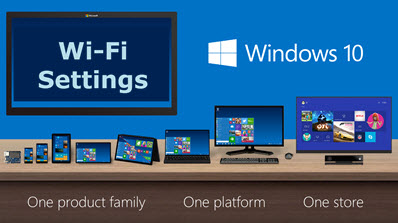
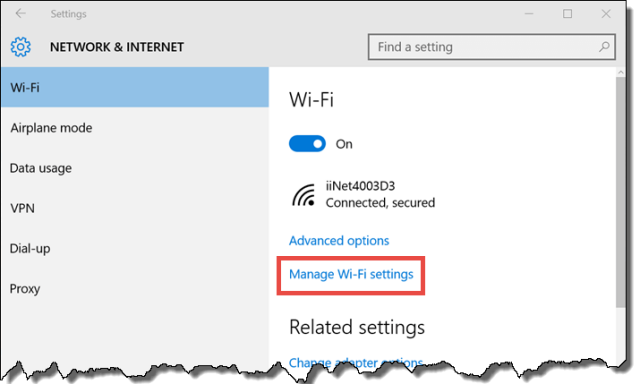
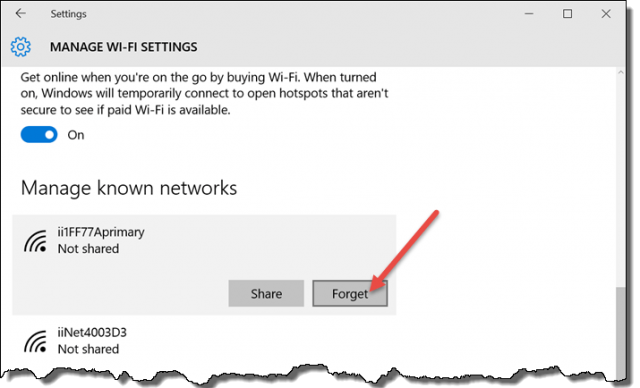
Thank You. that was very helpful.
You are most welcome Cindy.
Windows 7 made it easy to also find a forgotten password to any WiFi network used before. How to do it on windows 10?
Not sure you can do that in Win10. You can however easily find a current password. Here’s a guide for windows 8.1, it’s exactly the same in Windows 10: https://davescomputertips.com/how-to-find-your-wi-fi-password-in-windows-8-1/
Thanks that was very Kool! We are full time RV’ers and this is nice. I need to try it on my Kindle. Wish me luck.