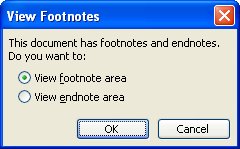I don’t know about you, but I have on more than one occasion had a footnote so long that it did not fit in the footnote space on my page. If this has happened to you as well, you noticed then that MS Word will automatically continue your footnote on the following page.
I don’t know about you, but I have on more than one occasion had a footnote so long that it did not fit in the footnote space on my page. If this has happened to you as well, you noticed then that MS Word will automatically continue your footnote on the following page.
But did you know that you can the footnote separator that Word uses in these instances? Well you can!
Follow the steps below to learn how:
- Be certain you are using the Draft view in your document.
- Click on the References tab of your Ribbon.
- Click Show Notes.
- If you have both footnotes and endnotes in your document, Word will display the View footnotes dialog box.
- Click on the View Footnote Area button.
- Using the Footnotes drop-down, select Footnote Continuation Separator and the current separator will show in the window.
- Change or delete the separator to you liking.
- Once you are finished, click on Close.