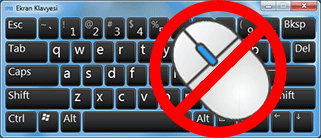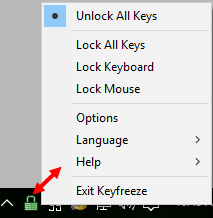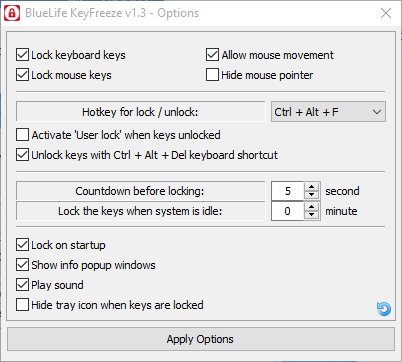Back in November last year we told you about a neat little portable software called “Webcam On-Off” which provides a very simple way to turn your webcam off when not in use, catch up with that article here: Security Tip: Turn Your Webcam OFF When Not In Use.
Now, from the same developer, here’s an equally neat little portable tool which you can use to quickly and easily disable keyboard and mouse input.
BlueLife KeyFreeze – Download and Usage
KeyFreeze is a FREE Windows application that blocks your keyboard and mouse without “locking” the screen. So your kids can safely watch a cartoon or have a videochat with their grandparents and bang the keyboard as much as they want. You can block keyboard and Mouse separately or together.
Download is a mere 385KB zip folder extracting to 447KB (windows 10 Pro) and it’s 100% clean according to Virus Total. Simply double click the extracted executable to run the software.
Warning: Keyboard and mouse input will be automatically locked within 5 seconds after running the software so make sure to take a note of the default unlock key combination (Ctrl+Alt+F) beforehand.
That is probably something the developer should consider changing, so the default behavior on run is to leave keyboard and mouse input enabled until such times as the user actually initiates the locking option.
When unlocked, KeyFreeze displays a green padlock icon in the notification area of the Taskbar from which the user can access a right-click context menu containing various options (when input is locked, the padlock icon’s color will change to red):
Selecting “Options” will open further settings where you can configure the software’s default behavior:
Note the “Lock keys when system is idle” setting – very useful for an unattended machine where little children are running around.
Bottom Line
I just love useful, lightweight, portable programs and KeyFreeze meets all the criteria. I can think of lots of situations where something like this would be very useful, particularly where small children are involved. A quick test proved that KeyFreeze works as advertised – with the universal lock enabled, little Johnny can bash away at the keyboard or click that mouse all he likes without inadvertently interfering with any settings or unsaved work.
- More information and download direct from the developer here: BlueLife KeyFreeze Home Page.
While you’re there, check out Sordum’s other portable tools and utilities (listed down the right hand side of the page).