**Note: This is an in-depth article and as such is broken down into multiple pages. Please scroll to the bottom to continue reading the next page.
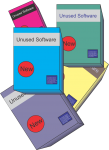
Just about everyone’s computer slows down over time. One of the reasons is that your operating system, programs and browsers collect an incredible amount of data. Not all this data is necessary, as a matter of fact most of it is “Junk”.
Removing unused programs can release some valuable disk space and removing start up files that are not useful may also increase your computers speed.
Unfortunately the number of “Computer Cleaning Programs” is staggering and many, if not most, are certainly not worth the asking price. Many are really more harmful than helpful. let alone the fact that you may be downloading, viruses, malware, etc. Is it worth the risk? Yes. If you are careful there are a few good optimizing programs out there and a couple of the best are free.
The step by step process can be lengthy so I have broken this tutorial into two parts. In part 1 we are going to do a step by step download and operation of the most common features. In part 2 we will cover the additional utilities offered in the full free version.
Wise Care 365 is an “all in one” product from the makers of Wise Cleaner. It is now a full suite of useful utilities from search engines to plug-in managers. They have added a lot of functionality to the single cleaner program. We will be covering them all.
Wise Care 365 Free – The complete rundown
Wise Cleaner
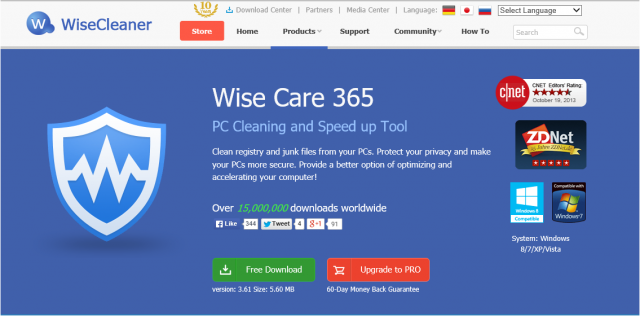
Start by downloading directly from their website. (http://www.wisecleaner.com/wise-care-365.html) Going to third party sites to download may add extra toolbars and programs if you are not vigilant.
Once on the site simply click on the “Free Download” button shown above. Depending on the browser you are using, the opening windows will give you an option of saving the file or opening directly from the website.
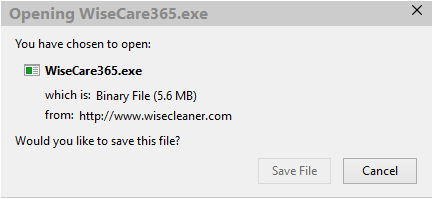
Once the file is downloaded it will look something like this in your browser, click on it to launch the installation program.
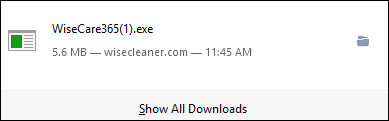
The Welcome Screen is presented. Click Next to proceed.
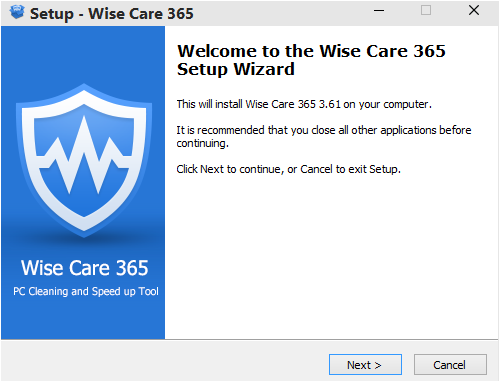
Accept the EULA agreement and then click next
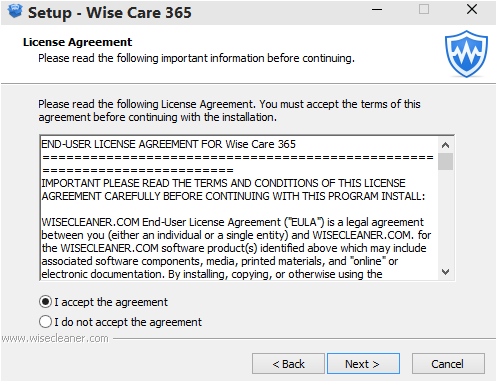
Select your save location or click next to go with the default.
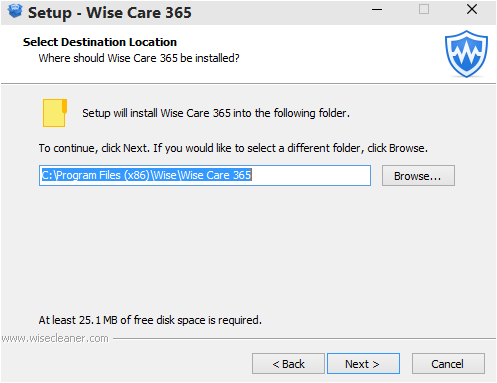
When the “Ready to Install” screen appears, click on Install to begin.
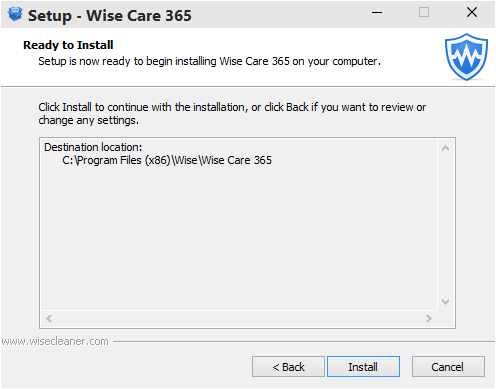
That’s it, the program has been installed on your computer. Click on “Finish” to launch Wise Care 365. As the program launches it will also launch a webpage from the Wise Cleaner site. Close the webpage and proceed to the program.
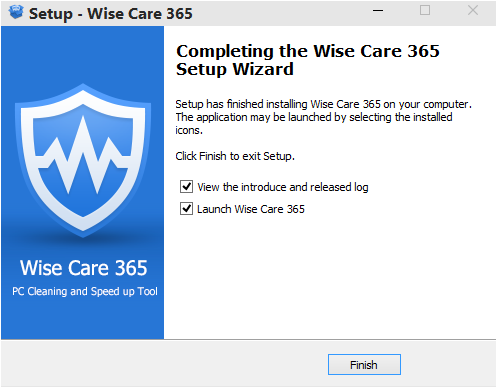
When the program first opens it defaults to the PC Checkup Tab at the top of the screen.
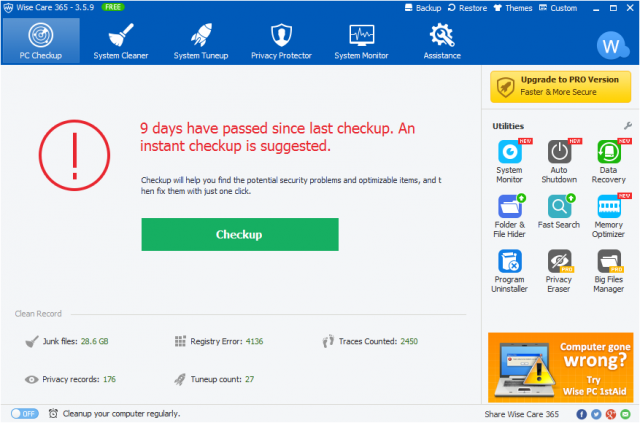
As you can see from the screen, it has been 9 days since I have performed a check up. Obviously your screen will read differently. Click on Checkup.
PC Checkup
The results screen shown below states that I have 6878 problems or a health index of 2.7. Well, their definition of a problem is a little different than mine. Having a .5k unneeded file on your hard drive is hardly a problem, having a thousand is not a problem either but the point is enough of them may cause a loss of storage space and if nothing else you really don’t need them so let’s get rid of them.

Click on the green Fix button to get rid of them. You will receive a notice to close all the browsers you have open before Wise Cleaner can proceed.
By the way, in case you are wondering what the problems are, you may click on the down arrow shown on the far right of the item to see the detailed results. In my results screen below Wise Cleaner has corrected all the problems except those in red and now shows a health index of 9.0
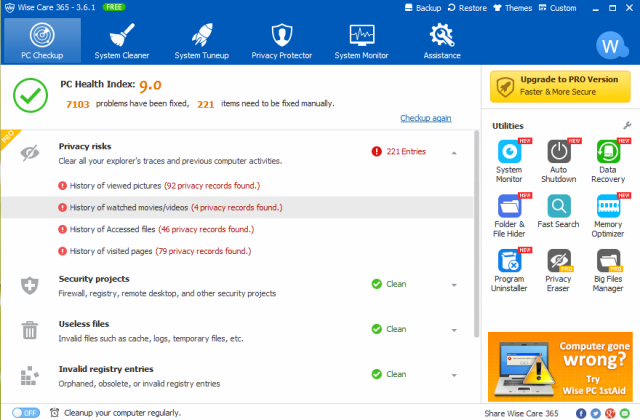
Basically, you have just finished cleaning a lot of junk files and other things from your computer. The first item “Privacy Risks” did not clean up. I have clicked on the down arrow to show you a close up of the remaining problems. Note: Privacy Risks are not correctable by Wise Cleaner Free but they can be easily removed by running CCleaner. Your score will then be 10.
You are done with your checkup. Let’s proceed with system cleaner.
System Cleaner
Click the System cleaner button at the top of the screen to continue. On the left hand side you will see five categories that System Cleaner addresses. You may only clean four of the five areas in the free version.
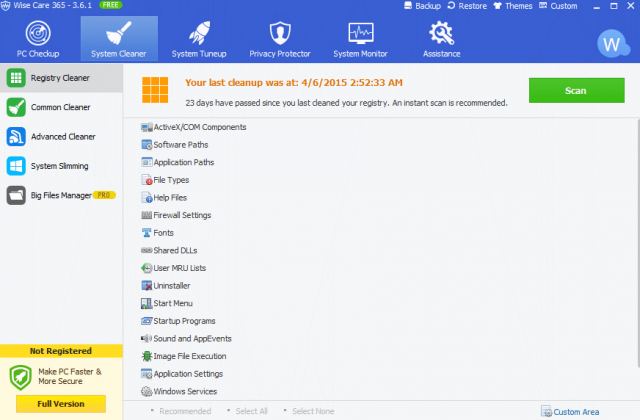
Registry Cleaner
Before we start, lets discuss the effectiveness of cleaning the registry. If your computer is running perfectly fine then I would leave the registry alone. The actual effectiveness of cleaning the registry is a topic of debate by some individuals but I personally have found it to be beneficial to run when the number of items are excessive or I do indeed have a problem. The choice on cleaning the registry or not is yours.
Note: Whenever cleaning, or doing anything with the Windows Registry it is a good practice to create a backup prior to doing it. Also, creating a Restore Point is a plus, I always like to be on the safe side but to be honest I have never had a problem. Hit the Scan button.
After hitting scan, Wise Cleaner will scan your registry looking for broken links, fragments left behind by uninstalls, etc.
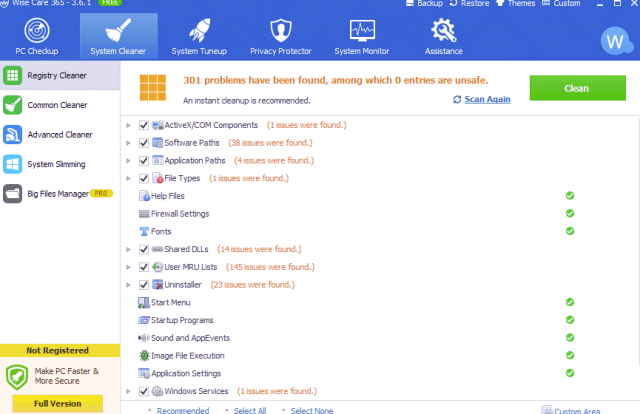
The issues are listed for each area of the scan. You may click on a arrow next to a check box to view the individual items if you wish. Click on “Clean” to fix them. Most of the time all the items will fix automatically but there are times when one or two will not. Simply click the check box next to the item that was not fixed and hit clean again to fix it.
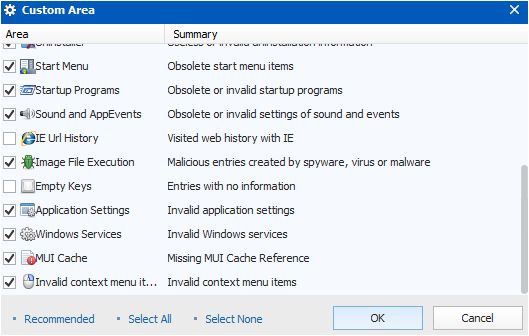
If you are interested, you may want to view just what items are being scanned. Click on the Custom Area icon located in the bottom right corner to bring up this screen. You may add ore remove the areas to be scanned.
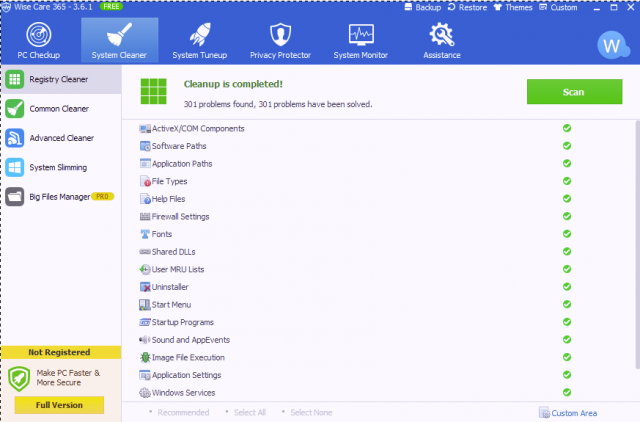
Your Registry is now clean.

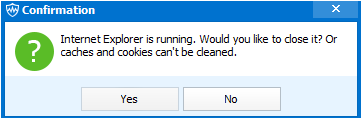
Jim, I’ve never heard of the software, and watching the screens as I scrolled down, made the hair on my back come to attention. Seeing the cnet logon is my first reason of concern. Then “9 days have passed since last checkup” is nothing more than a warning the program is keeping tabs on me. The rest of the screens I’ve noticed before in other products (well not all – but it’s what they say that bothers me) so thanks, and no thanks on this product, Mindblower!
Mindblower, I understand your concern. I am always extra cautious of, and when on, cnet. However the program may be downloaded directly from the Wise website. The “number of days since…” is I believe actually created from the last modified date and the date will change even if you are not online. You are also correct that many of the screens are similar to other programs. This is just one that I have used with no problems but being cautious is being safe so thank you for your comment. Jim
Thank you for the suggestion and the amazing program. I also suggest ToolWiz Care Free.
Contradicting the article, I find it rough to suggest Registry Cleaning as a method.
I’ve gotten to the point where installing and uninstalling programs throw a prompt that says, “The feature you are trying to use is on a CD-ROM or other removable disk that is not available…Insert the ‘Microsoft Visual C++ 2008 Redistributable X86 9.0.30729.6161’ disk and click OK.”
Point about Registry cleaning is that I don’t do it constantly, once a month, or at least once every 6 months. I install and uninstall many programs so left-overs are filling-up the Registry.
Now, Microsoft employees, on their support site, advice us to use “SFCScannow,” but we need the installation disk. This is annoying because at this time, we should have fixes from Microsoft that can solve this. Apparently, the object removed is part of the OS, so why does the OS still function great without it? Microsoft makes my mind blow up.
Megaman, thank you for you comment. I have not tried ToolWiz but will today.
Cleaning the registry with any third party program is not the same as using SFC. They basically looks for clutter, broken links, etc. where SFC /scannow can and will replace the actual corrupted files with the originals and it works with Widows Update to ensure you have the latest files.
You may scan your computer with a third party reg cleaner and receive a ton of “errors” but see none when running SFC/scannow. If your files are not corrupted you should receive a Verification 100% complete notice. Also, when using CMD Be sure to right click on the CMD icon and select “Run as Administrator”
Instead of using an installation disk try locating a directory on your system named i386. It may be a hidden so be sure to set your search to show hidden files and folders. select browse and point to that directory, you should be able to proceed from there.
You should not have to use SFC on any regular basis unless you suspect a problem. Whenever you use any registry cleaner I would make a backup before proceeding.
Jim
I meant to say that I over-cleaned the Registry and now I have that issue.
Microsoft employees suggest that we use SFC Scannow to fix the problems I am encountering. Yet, I don’t believe that having to use the Installation disc to fix it should be necessary, Microsoft should have had fixes for these kinds of issues, by now, from their “Fix It” program.
The point is that we shouldn’t Registry Clean because we could mess up the Registry like that. Better to just Registry Defrag.
Also, I checked the setting that allows me to see hidden folders but I can’t find this i386.
Megaman, you are correct, and I should have asked you what version of windows you were running. The i38 is for for XP. If you are running SFC/scannow from an elevated prompt I don’t know what you could do without a CD unless reverting to a previous restore point might help.
Also, thanks for the tip on ToolWiz. I took the time to check out previous posts by Jim Hillier on the tool and download a couple of the products to check them out. Their site does not appear to support the cleaner anymore, only a Mac Cleaner other third party sites had older versions. Maybe I am doing something wrong.
Right, I couldn’t find it anymore myself, so I got it from MajorGeeks. I forgot about Jim Hillier’s article, definitely worth a read as well.
Thank you for your help and your time.
wisecare 365 is a safe application to use, never got any problem with it, whereas i got server execution failed problem when i used another better known application and had to refresh Windows 8.1. I think they have to add defrag registry before booting Windows as Systweak Advanced Ssytem Optimizer does it.
Thanks for the comment ha14. I have not used Systweak Advance System Optimizer for quite some time and it got me thinking. For a lark I just downloaded it and two others to another computer with CCleaner, WiseCleaneer to run a test for my own curiosity.
The results were surprising in the fact that they were not all that close to each other. I tried to determine the reason for the difference in items detected, (this was a reg scan only) but it was difficult to do with the way they were displayed. The results were: CClenaer 604 issues, Wise 790 issues and ASO 659.
By far the biggest issue was an Apple app. I uninstalled that left over 500 fragments. I cleaned the system with CCleaner and Wise apps, ASO wanted a purchase first. I was surprised to see them all have another 30 or so issues with a rescan. My only other comment was the speed of the scans, CCleaner did a rescan in 13 seconds, Wise in 22 seconds. and ASO took a full 50 seconds. None of which is a major issue but interesting. Jim
Good article Jim,
I have been using WiseCare for over 12 months and never had a problem. I see nothing wrong with the ‘pop-up’ advising what build-up of junk there is, and the time factor since the last operations took place.
Having several operations in one place is of benefit, even though I also use Privazer and Reg Organizer.
All three above programs are in my ‘tool kit’ and make cleaning of clients’ computers a simple task.
Regards,
Jonno
Thanks JoninOz, I have never tried Privazer I just downloaded it and will give it a try. I have never had a problem with Wise and I combine it with CCleaner and feel that it gets most of junk out. Jim
Seems a great program. So many tools all in the same place. But I thought I had a free version. Keeps saying I must purchase the full version of Spyware Hunter… sheesh, I thought i installed Wise Care… whats going on here?
Well it seems I downloaded Malware from the above website posted here. Computer locked up. Programs refusing to close… Access denied warnings… oh boy. Lucky I have a recent backup image available. All I know is I downloaded the wise program, then when installation was complete I had TWO new desktop shortcuts … Wise 360 AND Spyware Hunter. Maybe the website has been hacked.
Mike, you did not download malware from the link provided, I just checked the Wise Care installation and it comes bundled with Spyware Hunter, However, the screen to install Spyware Hunter is completely separate and patently obvious, with an equally obvious option to “Decline”.
We’ve said it over and over again mate, you need to check every screen during installation and not just keep clicking Next, or in this particular instance “Accept”.
Cheers… Jim
Yes Jim, you are right. I re-installed it and sure enough, a full window does appear asking if I want to install spyware hunter. Very well camouflaged I must say. I of course was taking it for granted that that window was asking if I am sure I want to install Wise instead. I have installed literally 1000’s of programs, and I must confess this is the first time in 20 years I been tricked into installing something other than the program I chose. Must be loosing my touch 🙁 Would have been nice though, just for the old trusting souls like myself, if the download site, or even this page, had a warning about the Spyware Hunter install, especially when the web is full of negative reviews and such about it.I only read page one though on this site…. maybe you mention it later on.
Anyway, thanks for Wise… mike
Mike, I am sorry to see they added a new offer in the download. It is a common practice with sites like CNET to hide additional product in the download but I have not seen it on the Wise site itself or I would have included a warning in my article. I just went to the site and indeed it is a new addition. I wrote a letter to the people at Wise expressing my displeasure and wanted reassurance that something like this does not happen in their updates. I will post any info I receive. Jim
Just wanted to let the readers know that in response to Mike’s comment I wrote a note to the people at Wise and this is their response.
Dear Customer,
Thanks for your email. We’d like to help with the issue.
Thank you for you recommending w365 to your readers.
The bundle is just a short period test .
Only it occurs on the w365 downloaded from our offcial website , but not on all other suppliers .
If possible, pls tell your users that they could just decline it when installation if they don’t like it .
Pls feel free to tell us any suggestions.
Good day!
Glad they responded and hopefully they will let users know that these are part of the download prior to download.
Jim
Hello Jim, in your article you write that CCleaner will remove Privacy Risk files. Would you please explain how CCleaner removes Privacy Risk files.
Thank You
Ohno
Hello Jim, can advise how to remove Privacy Risk files using CCleaner.
Thank you.
Ohno.
Ohno, the privacy risk files referred to are cache files cookies, visited websites, typed URLs, recent documents, index.dat files and several more. For example, if you use Wise 365 you will see that it might list 144 privacy risk files in red. However, if you run CCleaner with a normal scan and clean, and run Wise 365 you will see that they are no longer there.
CCleaner looks at all traces as something to clean up and does not give special significance to privacy files the way that 365 does, it just cleans them all. Wise 365 does however clean more junk files on your computer than CCleaner just not the privacy files.
Hope that help, if not please let me know.
Jim