 Aomei has become the first software company to provide an all important Restore To Dissimilar Hardware feature for FREE! No other free imaging program includes this feature. In fact, even if you buy the somewhat expensive Acronis True Image, you have to pay extra again to get this feature.
Aomei has become the first software company to provide an all important Restore To Dissimilar Hardware feature for FREE! No other free imaging program includes this feature. In fact, even if you buy the somewhat expensive Acronis True Image, you have to pay extra again to get this feature.
This is a real game-changer for free imaging software and one which should see Aomei Backupper’s popularity increase even further. Aomei Backupper Standard (which is the free version) was already a great piece of software which compared very favorably with alternatives, but the inclusion of a restore to dissimilar hardware feature now places it head and shoulders above all else.
Restore to Dissimilar Hardware – What it means
Under normal circumstances, it’s extremely difficult to successfully transfer an existing operating system from one machine to another. If, say, you were to take a perfectly good hard drive running a perfectly good operating system and transfer it from one machine to another different machine, you would likely just end up with incessant blue screens of death.
This is because of the drivers which have been installed into the operating system to match the original hardware. When you then try to run that same operating system on different hardware, the drivers don’t match the new hardware so incompatibilities arise which in turn lead to BSoDs.
This issue can be overcome by utilizing imaging software which includes a Restore to Dissimilar Hardware feature. The process in Aomei Backupper is quite simple: create an image of a good working operating system on the old hardware and then restore that image to the new hardware using Aomei Backupper’s “Enable Universal Restore” option, which automatically detects any differences in hardware between the source computer and target computer.
*Of course, this still leaves those with OEM product keys the issue of re-activation. I must say though, I’ve found Microsoft’s attitude on this to have softened quite considerably of late, especially with regards to Windows 8/8.1.
- Read a full guide to this feature on Aomei’s official page here: Restore A System Image Backup to Computer with Dissimilar Hardware
Aomei Backupper – The best free imaging software just got even better
Most regular DCT readers would already be aware of my thoughts regarding Aomei Backupper. For those who may have missed it, here is an earlier review: Aomei Backupper Free Imaging – Test & Review
When I discovered Aomei had included this new feature for free, I must admit to being quite shocked, I never expected to see this type of feature ever offered in a freeware. I hasten to add that neither myself nor DCT are affiliated or associated with Aomei in any way shape or form. I just happen to be an Aomei Backupper fan.
- Check out Aomei Backupper and download the latest version here: Aomei Backupper Home Page
Thinking out loud: maybe it’s time Aomei donated a number of Aomei Backupper Pro licenses for a DCT giveaway – waddya reckon?


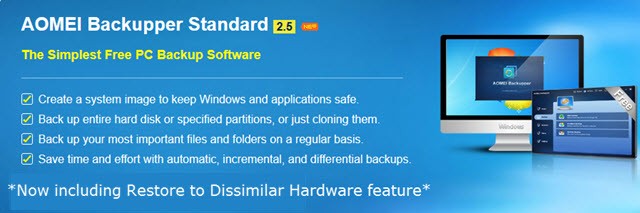
Your ‘thinking out loud’ Jim, relating to AOMEI Backupper Pro sounds like a good idea, it is a terrific programme.
Jonno
Aomei has come to the party with 10 licenses for Backupper Pro for us to giveaway. So, keep and eye out for that one mate… coming soon!
I have been using this program and have recommended it to our seniors computer club members. Works well. At home I use external HDD docks on both desktops and back up onto a series of drives. Storing one regularly offsite.
About 6 months ago I bought AOMEI Backupper Pro with free lifetime upgrades for $9.60. At the same time, I also bought AOMEI Partition Assistant Pro with free lifetime upgrades for $9.60. This was a special deal because of a giveaway foul up on the giveawayoftheday website. I have several backup programs and several partitioning programs but I like AOMEI the best.
How is it that restoring to dissimilar hardware is not in violation of Microsoft licensing? i.e., what would prevent someone from restoring any M$ OS to multiple PCs?
Thanks,
Dan
In a word, activation.
So you’re saying that when using Backupper the restore to dissimilar hardware would take place, however, Microsoft will not allow it to boot ?
Correct, sort of.
The operating system will still boot even without activation, and it remains basically usable but with limitations – these limitations include:
The desktop background fades to a permanent black. Persistent on-screen messages remind the user that the operating system is not legitimate. The PC shuts down automatically every hour. Windows Updates, including security related patches, are not available.
Ouch! Well now, that’s certainly not good. But for honest folks like me, if I restore to dissimilar hardware do I have to call M$ to discuss my HDD failure or can I just enter my former license number?
Thanks!
Wondering:
the difference between the “Win 7” backupper & the other, standard one (which says, “XP, Vista, 7, 8/8.1, 10”)?
Why is there still a separate download for 7??
Ta.
AB Standard for Win7 supports only those operating systems from Windows 7 and upwards, and does not support creation of Linux based bootable media.
AB Standard includes additional support for Vista and XP, plus creation of Linux based bootable media as well and Win PE:
http://www.backup-utility.com/aomei-backupper-for-windows7.html
As to why Aomei continues to provide the separate Win7 version… I have no idea!
*Also,
what happens when essentially shifting Windows to dissimilar hardware & also HDD to SDD? Does the offset need to be done ahead of the install? Or will offset/trim be implemented automatically on the SSD?
Ta!
This from Aomei’s support guide – “How to Do System Clone and System Migration to HDD/SSD”:
http://www.backup-utility.com/features/system-clone.html
@Dan,
If you restore to dissimilar hardware you cannot just type in an OEM product key and activate, it will not be accepted. You will need to phone MS to explain the circumstances and keep your fingers crossed that whoever you happen to be talking to is in a good mood.
As I said in the article, MS’s attitude to this sort of situation does appear to have softened of late.
Jim,
‘… keep your fingers crossed that whoever you happen to be talking to is in a good mood’ ?!?
In an age of such precision I suppose it’s refreshing to have some human input involved.
Thanks for the dialog!
Dan
So I’m still a tad confused as to what is the proper way to tell MS that your HDD crashed and you need to restore the OS to it? Or is there no need to contact MS assuming you are only restoring the OS to a new HDD in your PC?
That’s correct Dan. If you’re only replacing the HDD then there is no need to contact MS because re-activation is not required. It’s only when fundamental components such as motherboard and/or CPU are replaced that you need to activate.again.