Unexpected shutdowns are not common, but if you happen to be working on a project at the time – compiling a partially completed Word document, for example – all that work to date will be lost. “Restartable Apps” is a little-known feature in both Windows 10 and Windows 11 that can help preserve any such work in progress. On my systems, this feature is disabled by default.
With the Restartable Apps feature enabled, apps that were open and running when an unexpected shutdown or restart occurred will automatically relaunch the next time you sign in.
Restartable Apps Pros & Cons
As stated above, enabling this feature can preserve work in progress that would otherwise be lost due to an unexpected shutdown or restart. However, many users prefer that the operating system loads in a clean state.
Also, there have been reports of issues from some users whereby this feature does not work as expected – e.g., apps continuing to open even after the setting is turned Off.
Enable Or Disable Restartable Apps?
I would suggest that for users whose location is prone to blackouts or who are working in a home office environment, enabling the Restartable Apps feature would definitely be worth considering. Personally, I leave that feature disabled as I’m one who prefers for the operating system to load in a clean state.
Of course, in the end, it’s a personal choice. Here’s how to enable/disable the Restartable Apps feature:
- Navigate to Settings > Accounts > Sign-in options and scroll down until you locate “Restart Apps
- From there, you can switch the feature On or Off:
- Navigate to Settings > Accounts > Sign-in options
- From there, toggle the switch associated with “Automatically save my restartable apps and restart them when I sign back in” to On or Off
NOTE: Not all apps support the relaunch feature, but most relating to an ongoing workflow, such as browsers, word processors, File Explorer, Skype, Mail, Zoom, and all Microsoft Store apps, are restartable.
—
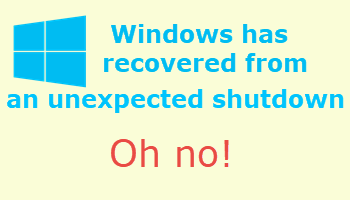
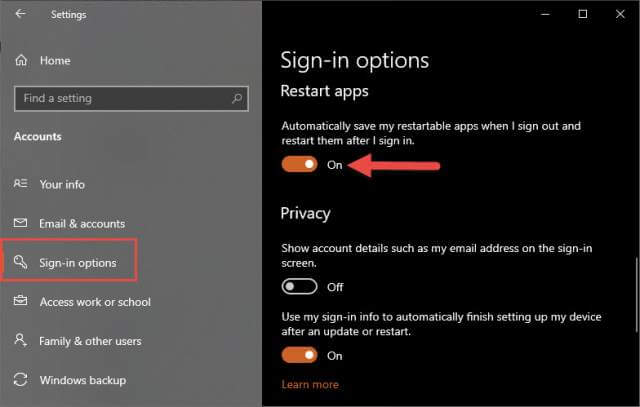
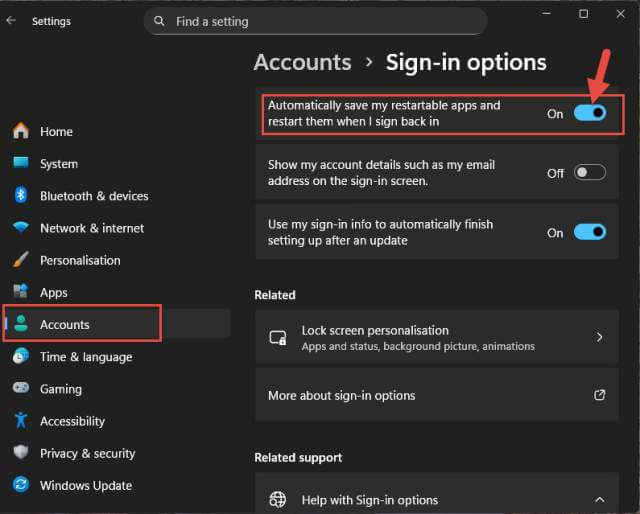
Recently, my PC is prone to the mouse and keyboard freezing up for reasons I can find no pattern for. I’ve learned to live with it and monitor my RAM fairly often, but even that doesn’t seem to be the remedy. I save my Excel file often, and when I don’t, the Excel AUTOSAVE feature seems to help sometimes (though I don’t see it always saving my spreadsheet every 10 minutes as I requested it to do so).
So (1) what is the downside if I turn it on, and (2) what did you mean when you suggested the OS wouldn’t ‘load in a clean slate’? Please clarify.
Thanks,
Dan
There really is no down side provided the feature works okay. As I mentioned in the article, some users have reported apps continuing to relaunch with each restart even when that feature has been turned off.
In this case, a “clean state” means that only the normal apps that are set to start with Windows will load, nothing else.
Like you Jim, this feature is set to OFF on all my computers and thanks for the tip. Having a UPS is the better solution to avoiding computer power glitches (IMHO), Mindblower!
Absolutely MB. All 3 of my machines are connected via UPSs. We experience quite a few unexpected blackouts where I live and it’s surprised me just how long these machines will run on the UPS’s battery.