It’s something we’ve probably all experienced occasionally, when access to the normal shutdown and restart options are unavailable, such as when the Start button and/or menu are unresponsive. Most of us will resort to holding the power button in to power down and then pressing the power button again to restart. However, that method might be effective but it is definitely not ideal.
Here then are three alternative simple methods to shut down or restart the PC when the normal options are unavailable for whatever reason:
Shut Down/Restart Using Run Command
- Open a Run command box – press the Windows + R keys
- Type in shutdown to shutdown the PC and then press Enter (or click OK)
- Type in shutdown /r to restart the PC and then press Enter (or click OK) – note the space between shutdown and the forward slash
Shut Down/Restart Using Ctrl+Alt+Delete
- Press the keyboard combination CTRL + ALT + DELETE
- That will bring up the following screen:
- Click the power icon at the bottom right to access shutdown and restart options
- Click your preferred option
P.S. Quite a few tech sites suggest using the CTRL + ALT + DELETE keyboard combination to access Task Manager. While Task Manager is accessible from within that screen, the preferred (and much better) option is to use the CTRL + SHIFT + ESC keyboard combination which will open Task Manager directly.
- You also might like: 4 Ways To Access Win10 Advanced Startup Options (including how to create a desktop shortcut)
Shut Down/Restart Using Keyboard Combos
Keyboard Combinations #1: This method will work under any circumstances but is particularly useful if you don’t have a working mouse. That’s because this entire method is completed using only the keyboard:
- Press the Windows Key + D. This will ensure that the focus is on the desktop
- Now press ALT + F4. That will bring up the following window:
- You won’t be able to access the drop-down menu without a mouse but you can use the up and down arrow keys on your keyboard to scroll through the options
- When the preferred option is centered, press Enter
Keyboard Combinations #2: To be honest, I’m not sure if this one will work if the Start button and/or Start menu are unresponsive, but I’ll throw it in anyway:
- Press the Windows Key + X. This will bring up the Start button’s right-click menu (AKA the WinX menu)
- To shut down, press U and then U again
- To restart, press U and then R
- You also might like: How To Edit Google Chrome Shortcuts
That’s it folks – all very simple but effective methods. So, if you bookmark this article, the next time you find yourself unable to access the shutdown/restart options in the normal manner, you won’t need to power the PC off and on.
—
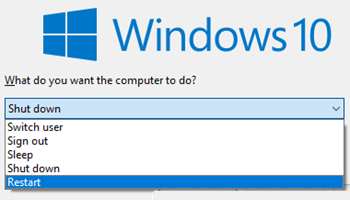

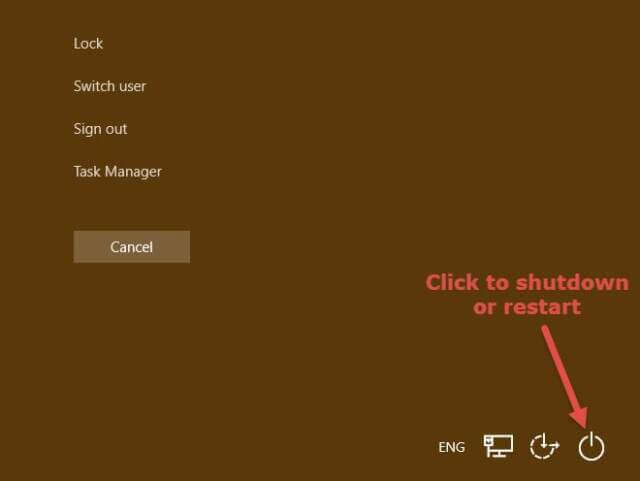

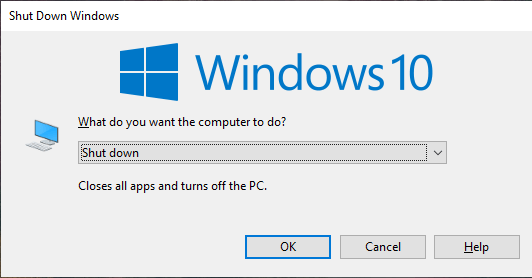
I made a BAt file similar to your first option and named it SHUTDOWNB and placed it conveniently on my desktop.
The command I use was, ‘shutdown.exe -s -t 00
Unfortunately, none of these work when the system is unresponsive. Then a long press of the power button is the only way forward.