I have been teaching word processing for decades. WordPerfect was what I used and taught for years. Then the college I taught at entered into an agreement with Microsoft and I learned Word and the rest of the Office suite. Now, most of my work is done using Google Docs.
Anybody can use the poke and hope method to find their way around any word processor. I like to teach how to use the software to be an advantage by having it work for you instead of what appears to be having you work for it. To do that, you need to learn some simple basics in any of the word processors in use today. Here are three basic rules I always teach:
Rule One
Never hit the Enter key at the end of a line to start typing on the next line; only use it at the end of a paragraph.
Even though most users today have never used a typewriter or even know what one is, they still get to the end of a line and want to hit the Enter key to get to the next line.
Looking at their printed document, you can’t tell there are problems. It looks fine. Everything is lined up. Then they add a word or two in the middle of a paragraph and everything is off. The same happens if they decide to change the font style or size. Everything is off.
All word processors have a feature called word wrap. As you type and there is not enough room on the line to hold the entire world, the word is moved to the beginning of the next line automatically. That is what is happening right now as I type this into my phone using Google Docs.
Rule Two
Never use the spacebar to move the text over to center it or to align it.
How easy it is to center a title by tapping the spacebar a number of times in front of the title to move it over so it looks centered. And it looks fine when printed.
Make it bold or change the font size and you have to remove or add spaces to make it centered again.
Use the center command or Ctrl+E to center selected text.
Rule Three
Never use the Enter key to force a page break.
Many will hit the Enter key several times to get to a new page. This works and looks fine until you remove some lines from a page or add additional lines to the page. Then the next page shows up at the bottom of the previous page or you find extra blank lines on the next page.
When you want to skip to the top of a new page, simply hit Ctrl+Enter.
Non-Breaking Space In Microsoft Word
Ever have a phrase in Word that you do not want to split into another line? Like March 31 should stay together and not have a line ending with March and the new line starting with 31. Or Mr. Evans with the “Mr” on the first line and Evans on the second. And Chapter 3 should be all on the same line. You get the idea.
It is very simple, but unknown by most Word users. Instead of hitting the spacebar at the end of the first item, press Ctrl+Shift+Spacebar. You will not see anything different unless you turn on the Show/Hide button. But if you insert some extra words to the left of the phrase, the whole phrase will move to the next line.
Shortcuts
Here are a few helpful shortcuts that work in many word processing applications:
There are many additional shortcuts. Some have been carried forward from as far back as DOS. These were just a few.
Summary
I hope this has given you some ideas on how to make the computer work for you so you can be just a little bit more productive.
Dick
—

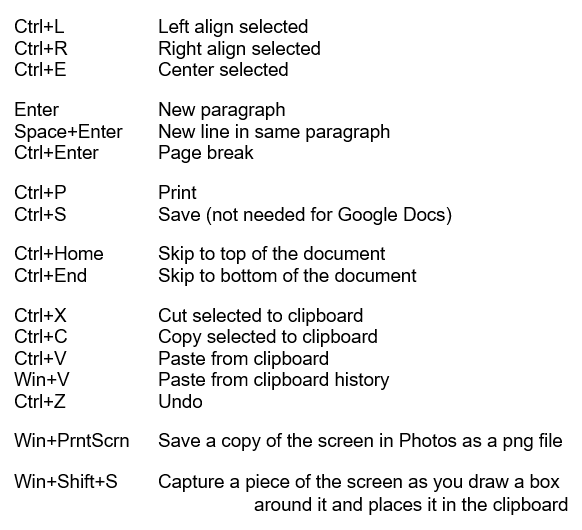
Great stuff and very valuable.
Thank you, Dick.